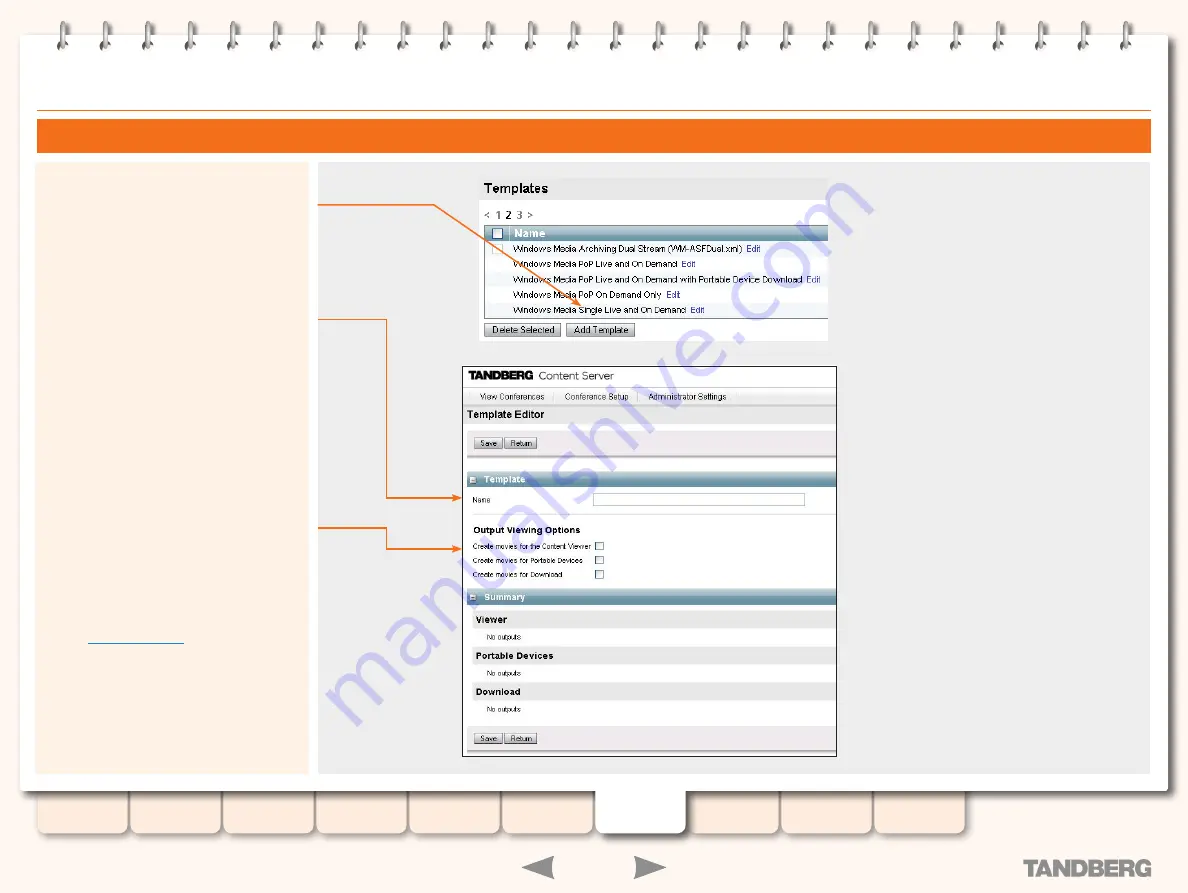
60
D13898.06
MAY 2008
TANDBERG
CONTENT SERVER
ADMINISTRATOR GUIDE
Adding Templates
To add a new template, go to Templates menu
item. You will be taken to the Templates page.
Click the Add Template button at the bottom of
the list of Templates.
This will take you to a blank Template Editor
page. On this page you can configure the new
template and then save it.
Enter the
Name
of the Template as meaningful
as possible for the users who will be selecting
Templates for their Personal Recording Aliases.
The Name does not need to detail the outputs
that the Template will create as this information
is displayed in the Recording Alias and Create
Conference pages.
If none of the Create movies options are
selected, the conference will be recorded
to a file but no viewable outputs will initially
be created. To create outputs from such a
conference, Edit the Conference and choose
the
Add Outputs
button. This allows an Editor
to add viewable outputs to a completed
conference that has been recorded.
To create outputs for this Template, choose one
or more of the following options:
Create movies for the Content Viewer
•
Create movies for Portable Devices
•
Create movies for Download
•
•
See the
section for full
descriptions of all the options available in the
Template Editor page.
The Template Editor






























