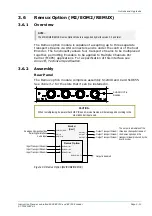Operating the Equipment Locally
Instruction Manual: evolution 5000 E5710 and E5720 Encoder
Page 4-9
ST.TM.E10074.1
4.4.4
Keyboard Lock (E5720)
The softkeys can be locked out to prevent inadvertent operation (see the
key icon in Figure 4.5).
Figure 4.5: Keyboard Lock
Press the softkey adjacent to the key icon. This shows the Keyboard Lock
screen. Press the Yes softkey to disable the softkeys. They are all disabled
with the exception of Unlock.
To enable and restore the softkey functions, press the Unlock softkey.
This shows the Keyboard Lock screen. Press the Yes softkey.
4.5
Navigating the Display Screens (E5720)
4.5.1
Moving Through the Menu Screens
Each of the menu items on the display has a connection to a softkey (see
Figure 4.6). Press the associated softkey to select the required option. Use
the + and – softkeys to scroll through the choices in the option or use the
keypad on the far right of the display to change options (unless indicated
otherwise in the display). The last item in the right-hand corner of each
menu is
Quit.
This causes the display to revert to the previous menu in
the hierarchy. The screens displayed in this manual are only
representations - there might be differences between equipment,
depending upon the options chosen.
NOTE…
In the E5720 2U Encoder menus when it states that you may “update using softkeys” you can use both
softkeys and keyboard keys for some options.
Figure 4.6: E5720 Keypad and Display Functions
Each softkey on each side of
the display is used to access,
select and sometimes amend
the menu item associated with
it.
Where there is a +/-
sign associated with a
softkey, this scrolls
through a set of options.
This keypad is used to
amend the menu option
which has been selected
(unless indicated otherwise).
Key icon