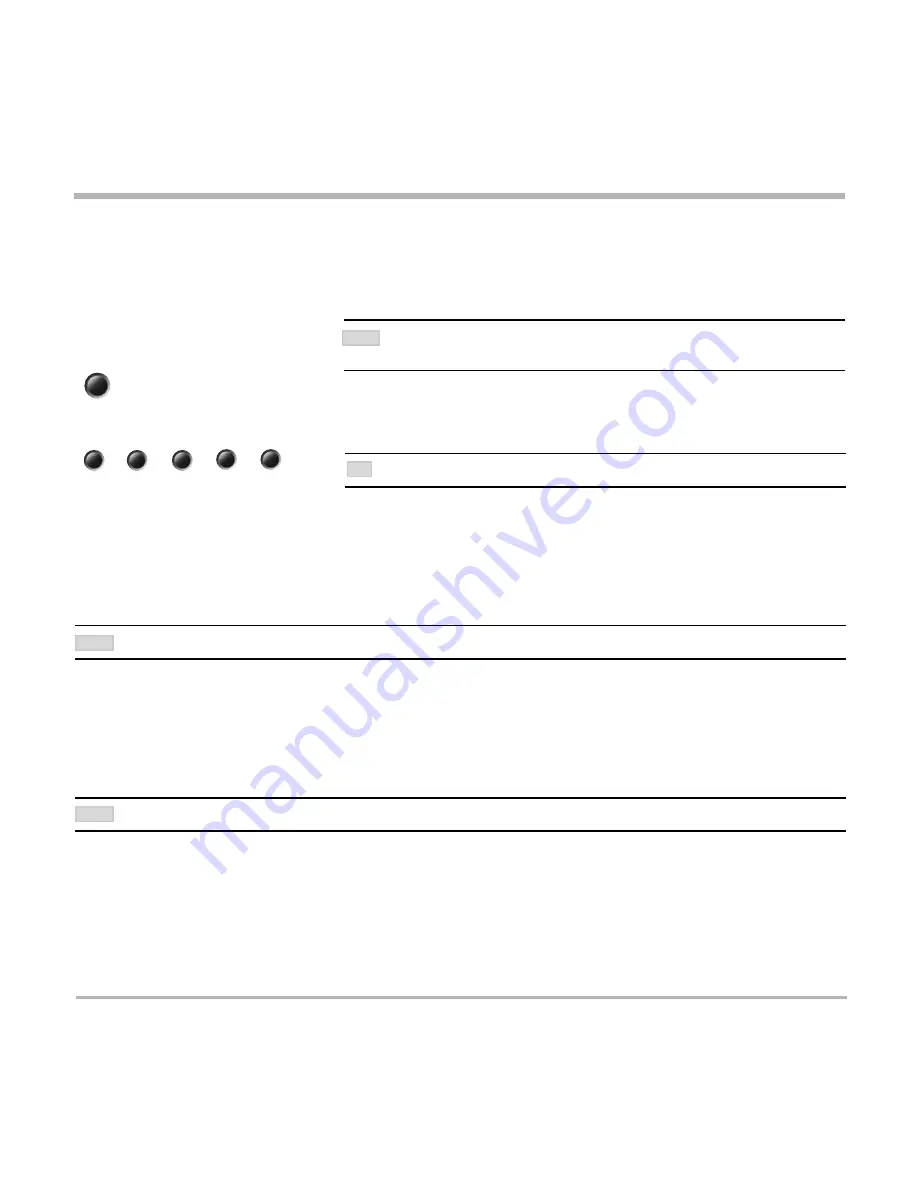
TANDBERG Videoconferencing System
33
General use
Sending and receiving snapshots
When a snapshot is sent, received or requested, it will be stored in the graphics memory. When a new image is
sent or received, the old image will be erased. When disconnecting the call, the image will be erased.
Sending a snapshot
• Press
S
NAPSHOT
.
• To send a snapshot from another video source (e.g. the document camera), select source:
• Press
S
NAPSHOT
.
Viewing a snapshot
The last sent or received snapshot will automatically be displayed on your screen.
• Press
S
ELFVIEW
to return to normal view.
R
EQUIRES
‘
A
UTO
-D
ISPLAY
S
NAPSHOT
: O
N
’
IN
‘
P
RESENTATIONS
’
Receiving a snapshot
A received snapshot will automatically be displayed on your screen.
• Press
S
ELFVIEW
to return to normal view.
R
EQUIRES
‘
A
UTO
-D
ISPLAY
S
NAPSHOT
: O
N
’
IN
‘
P
RESENTATIONS
’
Requesting a snapshot
• Press
F
AR
E
ND
until the ‘
FarEndCamera
’ on screen indicator is displayed.
• Press
S
NAPSHOT
. A snapshot from the far end is automatically displayed.
snapshot
doc cam
main cam
vcr
pc
aux
S
EE
‘
P
RESENTATIONS
’
MENU
FOR
AUTOMATIC
SETUP
OF
THIS
OPERATION
.
TIP
NOTE
NOTE
W
HEN
IN
A
MCU
CONFERENCE
AS
M
ULTI
S
ITE
HOST
OR
CONNECTED
TO
AN
EXTERNAL
MCU,
SENDING
A
SNAPSHOT
WILL
AUTOMATICALLY
INITIATE
A
FLOOR
REQUEST
.
NOTE






























