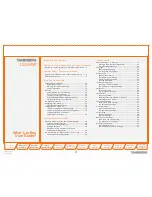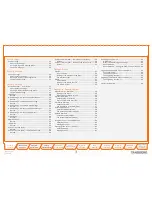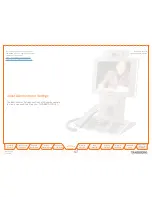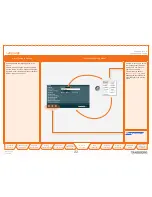D 14127.01
01.2008
14
Table of
Contents
Trademarks &
Copyright
Patents &
Disclaimers
Safety/
Environmental
To Get You
Up and Going
About
Administrator
Settings
General
Settings
Audio
Settings
Security
Settings
Network
Settings
Profiles &
Wizard
Diagnostics
Reset &
Upgrade
To Get You
Up and Going
TANDBERG 150
MXP
ADMINISTRATOR’S GUIDE
1
2
3
abc
def
4
5
6
jkl
mno
ghi
7
8
9
tuv
wxyz
pqrs
0
a/A
Numerical keypad.
Use
Number
keys to dial video
numbers. Use the
*
key to produce the dot sign
when dialling an IP number.
When you are in an input field where letters are
required, the system automatically switches to
letter mode. Letter input works like on a mobile
phone. Press the key that corresponds to the letter
required. Press the key as many times as you need
to get the right letter. Change to lower or upper case
letters with the
#
key, and space with the
0
key.
Call key.
Press this key to open the call menu. When
you have dialled a number, press the key to place
the call.
Notification lamp.
A red lamp is illuminated to
indicate that you have an incoming call. The lamp is
also lit when you power up the system and when you
are in a call. When the lamp turns off, the system is
ready for use.
Phone Book.
Press this key to open the systems
phone book. Store and recall your video contacts via
the system Phone Book for easy placement of calls.
End Call.
Use this key to end the current call.
Soft keys.
Context-sensitive
soft keys whose functions
are displayed on the screen.
Cancel.
Cancel takes you back one step in the menu system.
Use
Cancel
also to delete characters whilst in an input field.
Speaker.
Press this key to activate the speaker. The key is
illuminated when the speaker is active. Press again to turn the
speaker off.
The Keyboard in Detail
Selfview.
Displays the picture of yourself. Press again to turn selfview off.
PIP (Picture in Picture).
Press this key) to get
a smaller picture in addition to the full screen
picture. The PIP is placed in the top right corner of
the screen. Press PIP again to move it to the other
corners of the screen. The fifth time you press PIP, it
will disappear.
Display Settings.
Brightness lets you adjust the
monitor brightness camera brightness, hue, and
saturation.
External Services.
Your adminstrator or service
provider may provide external services enhancing
the applications available.
Help.
Press this key to get a quick guide about how
to use the system.
Call List.
Press this key to see a list of your latest calls,
both outgoing, incoming and lost calls.
Administrator Settings.
Press this key to open the
settings menu. Administrator Settings contains all
the settings of the system.
Privacy.
When this key is pressed, no camera image will be
sent out from your system. The
Privacy
key is lit when the cam-
era is off. An indicator on the screen also appears as you press
Privacy
. Press the
Privacy
key again to deactivate privacy. Use
Privacy
to prevent others from seeing your video image.
Volume.
and – adjusts the volume of the speaker. An
indicator on the screen shows the volume level.
Mic Off.
Press this key to mute your microphone. The key is illuminated when the mi-
crophone is off. An indicator on the screen also appears as you press
Mic Off
. Press
the key again to deactivate the setting. Use
Mic Off
to mute your outgoing audio.
Headset.
Press this key to activate headset. Remember to plug in your headset
in advance (see
Connecting Cables
). The key is illuminated when activated. Press
again to deactivate.
Navigation keys and OK.
Use the
Cursor
keys to navi-
gate in the menus.
Press
OK
to select menu
items.