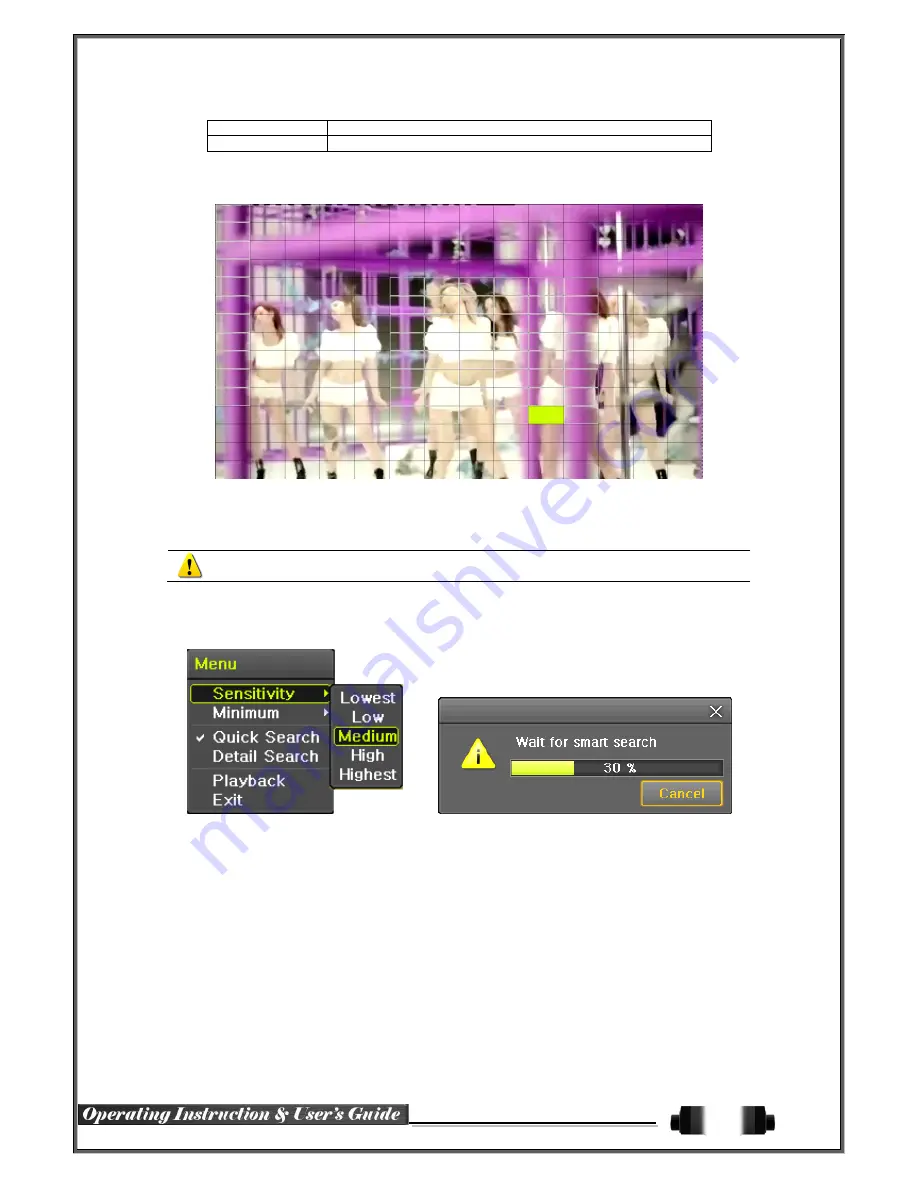
42
In the PAL mode, search 25 frames once.
Detail Search
Search all frames.
①
Move to the Smart Search and select the desired channel.
②
After shifting to the 1 channel mode, select areas to be smart searched.
[Figure 5-32. Smart Search Area Designation]
③
The 14 * 15 pixel mosaic mode appears. In the beginning, all pixels are selected. Designate an a
rea by left-click and drag the pixel mosaic pointer(deep yellow). Designate another area by repeatin
g the same way.
It detects motions in non-designated blocks.
④
Right-click brings up the menu as shown below. Configure each category and press the Playback b
utton to start searching.
[Figure 5-33. Smart Search Motion Detection Window]
⑤
It may take time during the searching. Start the playback after searching.
5
-
9
-
3
POS Search
The Text Data recorded needs to be searched in order to Playback
5
-
9
-
4
5
-
9
-
5
Calendar Search
Move to {
Menu}
{Search}
{Calendar Search}
and then a searching window pops up.
5
-
9
-
6
MULTI TIME
The user can playback the video recorded image of the certain channel recorded in different time zones
simultaneously. The arrangement of the searching result is the past to recent format.
5
-
9
-
7
MULTI DAY
The user can playback the video recorded image of the certain channel recorded in different dates simultaneously.
The arrangement of the searching result is the past to recent format.
















































