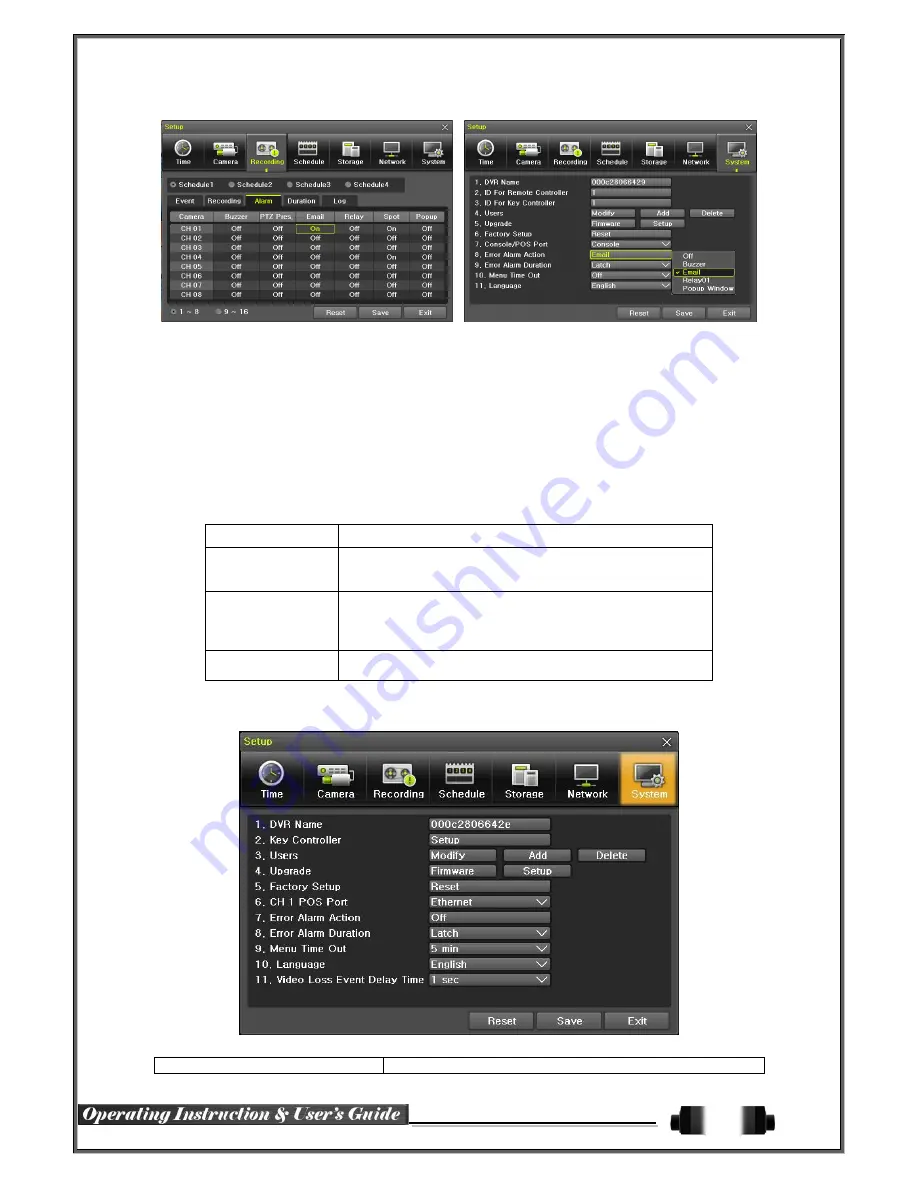
61
[Figure 6-53. Setup Network E-Mail Window2]
②
Relay SMTP
is set on ‘Gmail’ as default, but when ‘Default’ (in menu tab) is selected, this will changed
③
Receiver Email can be set up to 5 users (emails).
④
Email Interval settings are as follows [5 sec / 1 min / 3 min / 5 min /10 min].
6
-
6
-
5
Bandwidth
Move to
{Menu}
{Setup}
{Network}
{Bandwidth}.
This sets up the limit of the bandwidth to be used when bringing the live image, adjust resolution/quality and
transmitting the data by using the network.
Image Resolution
CIF / D1 / 960H
Image Quality
Adjust quality of the image, as the value increases, the
compression rate gets higher and image quality gets low.
However the transmission rate gets higher.
Bandwidth Limit
You can set the network bandwidth between 40 ~ 4000kbps.
As the value increases, the network transmission speed gets
faster.
Select Off if you do not wish to limit the network bandwidth.
Transmission
Codec
JPEC / H.264
6
-
7
System
[Figure 6-54. System Setup Window]
1. DVR Name
Used to name the DVR device.







































