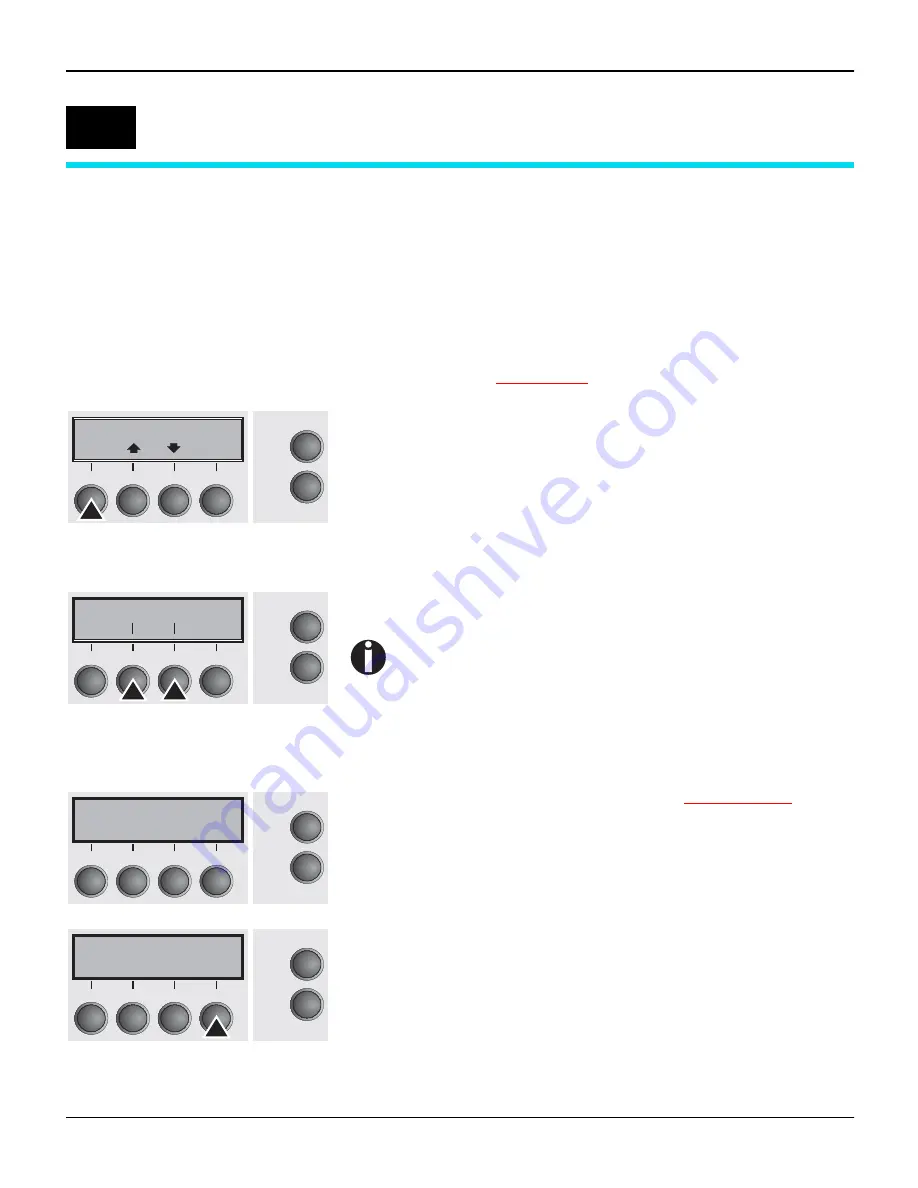
User guide
Paper handling
26
Paper handling
This section describes how to set the paper type, load fanfold paper
and single sheets, transport paper and move the paper to the tear
position.
Changing the paper
path
You can change the paper type either from an application program,
by means of the paper path quick selection feature or in the Setup
menu. In this section, the quick selection feature is described; for de-
tailed information on how to make this setting via the Setup menu,
refer to the section
Setup mode
(page 23).
Make sure that the printer is in offline mode (Pause); press the On-
line key, if necessary.
Press the Park (1) key. If fanfold paper is loaded in the printer, it is
fed to the tear position. The text Tear paper off appears in the dis-
play.
After having torn off the paper, press any key. If a single sheet is
loaded in the printer, it is ejected.
Use one of the marked keys to select the desired paper path, for ex-
ample, Single (2).
The display shown here may vary depending on which
paper options you have installed.
If you do not make a selection within 5 seconds, the
menu is closed.
The display alternates between the basic menu and the menu in the
following figure:
Insert a single sheet (for the procedure, see
Loading paper
(page 28).
Press the Online key to set the printer to ready status. When the
printer receives data from the computer, the single sheet is automat-
ically loaded. Press the Load (4) key to load the single sheet before
starting the printout.
6
Pause
Front1
Park
LF/FF
Online
Setup
2
1
3
4
Single Front1
Online
Setup
2
1
3
4
Load paper from
Single
Online
Setup
2
1
3
4
Ready
Single
M1 EPS
Load
Online
Setup
2
1
3
4






























