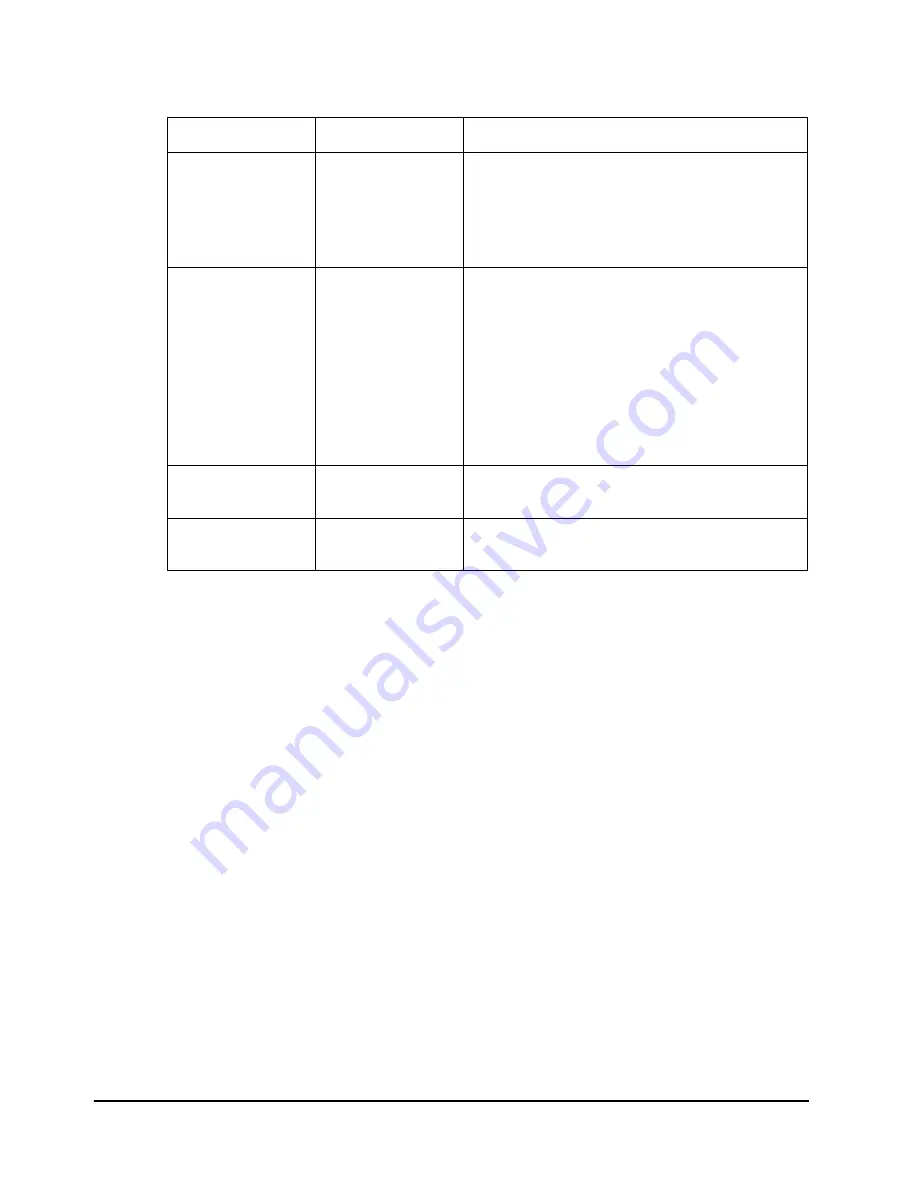
Using Set-Up Mode
5-15
Changing Macro 1 and Macro 2 Options
The MACRO 1 and MACRO 2 functions allow you to use two sets of different print
options according to your application software. You can easily switch between
MACRO 1 and MACRO 2 in Normal mode as described in Chapter 4, “Printing”.
With the factory setting, MACRO 1 is invoked when you first turn on the printer. The
Macro selection change is permanently retained in the printer.
Select the same protocol on the printer as is selected in your software. If the protocols
are not the same, the printer will not work correctly with your software. If you plan
to use two different protocols on a regular basis, assign the most frequently used pro-
tocol to MACRO 1. Assign the second protocol to MACRO 2. All of the other set-
tings available for MACRO 1 and MACRO 2 are optional. Some of the options and
values will vary with the protocol.
To determine which features your software supports, refer to your software docu-
mentation.
The following table describes the MACRO 1 and MACRO 2 options and values.
Both functions offer the same options and values. The options in the table are listed
in the order in which they are printed. Not all options are defined for all protocols,
and some values vary with the protocol.
ADJUST
FNFOLD ADJ
MANUAL ADJ
You can separately adjust the origin of the
Top-of-Form for both continuous forms and
single sheets.
See the section “Adjusting Top-of-Form Ori-
gin” later in this chapter.
INSTALL
BAUD RATE
BIT&PARITY
BUFFER CTL
DISC FAULT
If you have a serial interface, the serial
interface options selected on the printer
must be the same as the settings you
selected using your software or your com-
puter operating system. If the settings are
not the same, the printer will not print or will
print garbage.
See the section “Changing Install Options”
later in this chapter.
TESTS
None
See the section “Using the Diagnostic
Functions” later in this chapter.
MENU-ACCES
None
You can inhibit the Set-Up functions from
being accessed from the control panel.
Function
Option
Value
Summary of Contents for LA48N
Page 1: ...LA48N LA48W User Guide Matrix Printer ...
Page 79: ...Using Set Up Mode 5 13 ...
Page 102: ...Using Set Up Mode 5 36 Sample Hex Dump ...
Page 112: ......
Page 124: ......
Page 166: ...C 34 Command Sets ...
Page 174: ...Interface Information D 8 ...
Page 177: ...E 3 Character Sets ...
Page 178: ...E 4 Character Sets ...
Page 179: ...E 5 Character Sets ...
Page 180: ...E 6 Character Sets ...
Page 181: ...E 7 Character Sets ...
Page 182: ...E 8 Character Sets ...
Page 183: ...E 9 Character Sets ...
Page 184: ...E 10 Character Sets ...
Page 185: ...E 11 Character Sets ...
Page 186: ...E 12 Character Sets ...
Page 187: ...E 13 Character Sets ...
Page 188: ...E 14 Character Sets ...
Page 189: ...E 15 Character Sets ...
Page 190: ...E 16 Character Sets ...
Page 191: ...E 17 Character Sets ...
Page 192: ...E 18 Character Sets ...
Page 195: ...E 21 Character Sets Code Page 863 Code Page 865 Code Page DHN Turkish ECMA 94 Code Page 866 ...
Page 196: ...E 22 Character Sets ISO Latin 1 ISO Latin 2 ISO Latin 9 Hungarian Slovenian Polish ...
Page 197: ...E 23 Character Sets Kamenicky Mazowian ELOT 927 Latin Polish ELOT 928 Cyrillic ...
Page 198: ...E 24 Character Sets MIK Macedonian Lithuanian 1 Lithuanian 2 ...
Page 202: ......
Page 204: ...F 2 Resident Fonts Timeless outline Nimbus Sans outline OCR A OCR B ...
















































