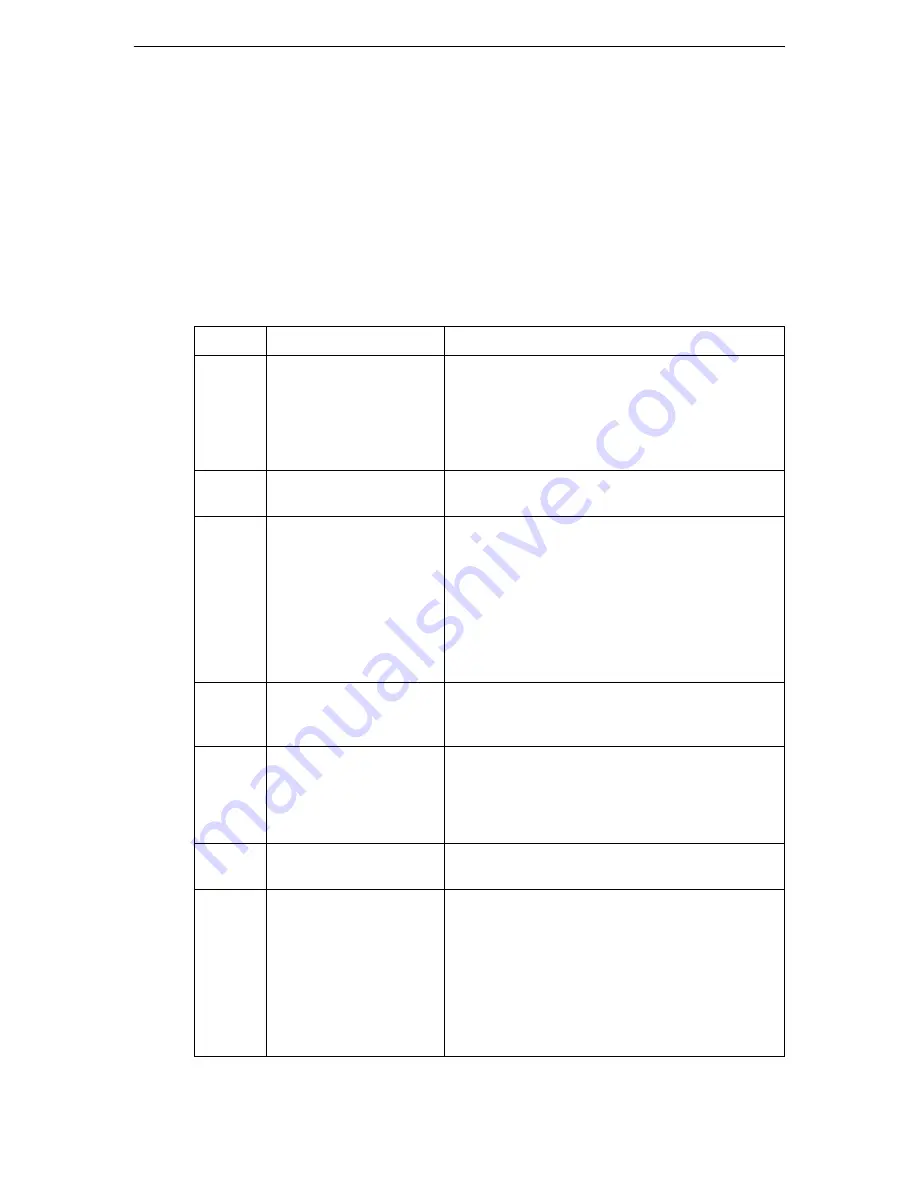
Interfaces
Serial interface (option)
B-9
Serial interface (option)
Your printer’s optional serial interface supports the RS232C specification. The signals are
received and transmitted by a 25 pin female connector.
Use a serial interface cable that meets the requirements of your host PC.
Serial attachment characteristics
Signal Description for RS232C
Pin No.
Signal Name
Description
2
TXD
(Transmit Data)
This line is for transmission of data from Printer to
PC. The characteristics of the data transmitted are
specified by the function menu. The only data that
will be transmitted are XON (x’11’) and XOFF
(x’13’) signals. CTS must be high for transmission
to take place.
3
RXD
(Receive Data)
This line is for receiving data from PC. The serial
interface will not accept any data unless DSR is on.
4
RTS
(Request to Send)
If user selects DTR as Busy line, this line will be set
high and will remain high after the serial interface
finishes its Reset.
If user selects RTS as Busy line, this line will be set
high after the serial interface finishes its Reset
sequence. However if Ready/busy handshake pro-
tocol is selected, this line is used to indicate to PC
whether or not Printer is ready to receive any more
data.
5
CTS
(Clear to Send)
This line will be monitored only if the XON/XOFF
protocol is selected because CTS must be high in
order for the serial interface to transmit data.
6
DSR
(Data Set Ready)
DSR is used as another method of providing data
integrity. Data will not be accepted unless DSR is
high.
By setting of setup menu, choice of valid / invalid is
possible.
8
DCD
(Data Carrier Detect)
Asserted by DCE when a connection has been
established with remote equipment.
11
SSD
(Supervisory Send Data)
If user selects SSD as Busy line, this line will be set
high or low and will remain high or low after the
serial interface finishes its Reset.
If user selects SSD as Busy line, this line will be set
high or low after the serial interface finishes its
Reset sequence. However if Ready/busy hand-
shake protocol is selected, this line is used to indi-
cate to PC whether or not Printer is ready to
receive any more data.
Summary of Contents for 2440
Page 1: ...User Guide 2440 2540 Matrix Printer ...
Page 66: ...Using the Diagnostic Functions Special mode 4 20 ...
Page 76: ......
Page 84: ......
Page 142: ...Restriction of fonts Character Sets D 6 ...
Page 143: ...Character Sets Restriction of fonts D 7 24 wire printer Non scalable fonts ...
















































