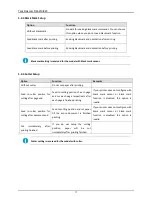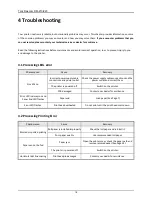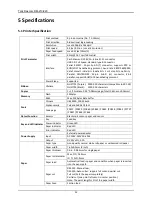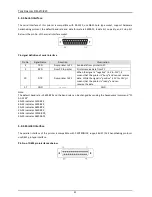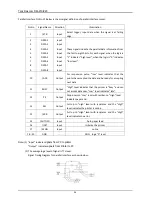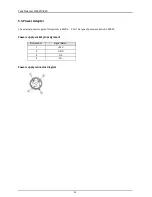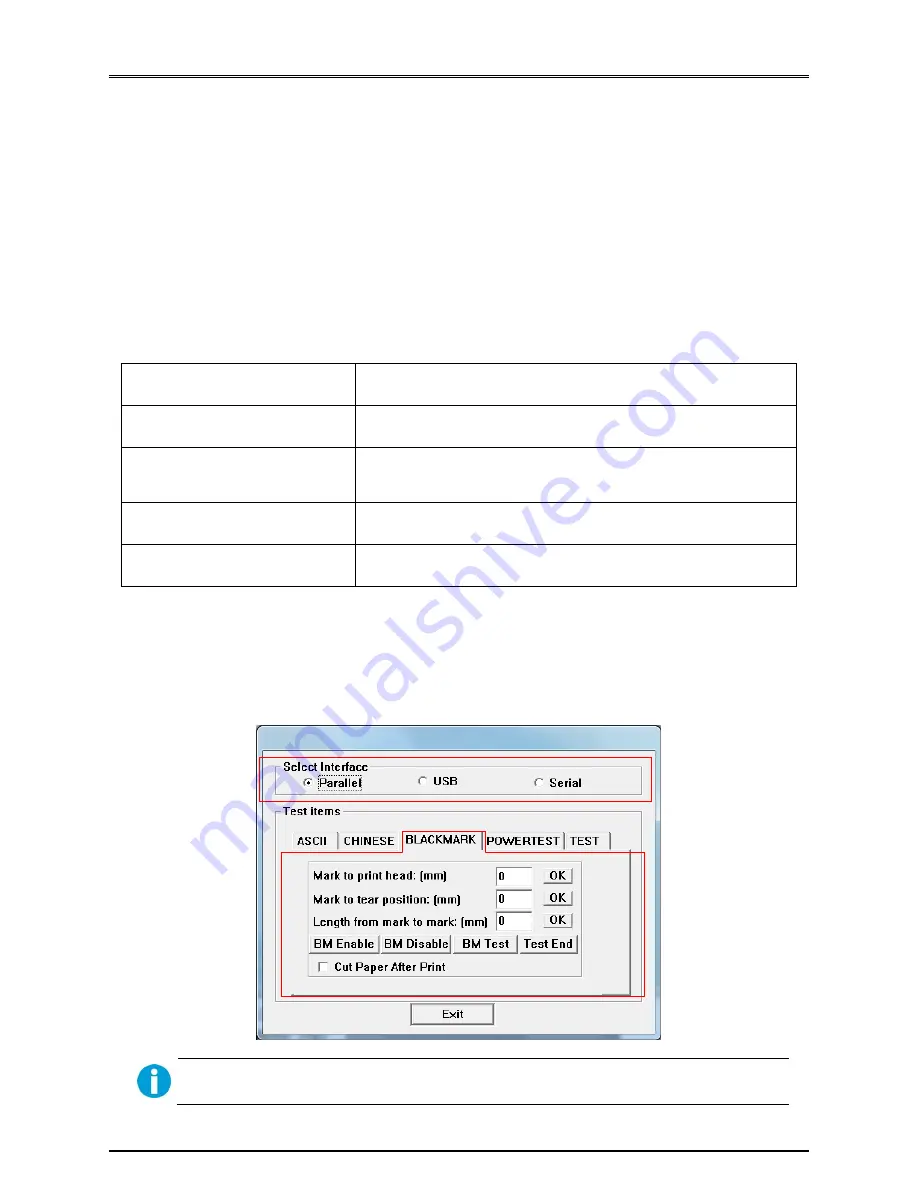
Tally Dascom DM-210/220
13
3 Function Setting
3.1 Black Mark Setting
This section describes how to set up printers with black mark sensor. You can execute self-test to check whether
your printer configure with black mark function or not. The self-test page will display black mark is enabled or
disabled. If your printer configure with black mark, you can follow the operation guide as below.
3.1.1 Black Mark Specification
Dimensions
Hight: 5mm; Width: 12mm
Reflectivity
Black mark: <10%; Others: >75%
Black mark detection position
Default: at the front right side of receipt.
(It can be set at the front left side of receipt according to order
requirement.)
Black mark to printing home
position
-27mm
~
(the distance between two adjacent black marks - 27) mm
Black mark to cutting/tear position
-43mm
~
(the distance between two adjacent black marks - 43)mm.
3.1.2 Run Setting Tool
First of all, run “dmpro.exe” which is in the CD disk, you will see the following window for setting. Select your
current interface and select “BLACK MARK” option under “Test items”.
See www.dascom.com for newest version of DMPro Utility.
Summary of Contents for DM-210
Page 1: ......
Page 40: ...Tally Dascom DM 210 220 28 6 2 PC437 USA Standard Europe ...
Page 41: ...Tally Dascom DM 210 220 29 6 3 PC850 Multilingual ...
Page 42: ...Tally Dascom DM 210 220 30 6 4 PC860 Portuguese ...
Page 43: ...Tally Dascom DM 210 220 31 6 5 PC863 Canadian French ...
Page 44: ...Tally Dascom DM 210 220 32 6 6 PC865 Nordic ...
Page 45: ...Tally Dascom DM 210 220 33 6 7 PC858 Euro ...
Page 46: ...Tally Dascom DM 210 220 34 6 8 PC866 Cyrillic 2 ...
Page 47: ...Tally Dascom DM 210 220 35 6 9 PC862 Hebrew ...
Page 48: ...Tally Dascom DM 210 220 36 6 10 PC737 Geek ...
Page 49: ...Tally Dascom DM 210 220 37 6 11 PC864 Arabic ...
Page 50: ...Tally Dascom DM 210 220 38 6 12 PC857 Turkish ...