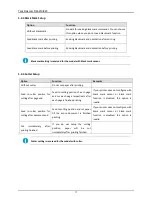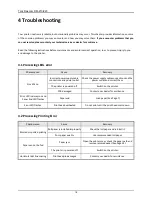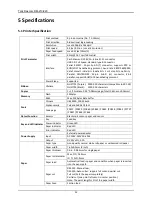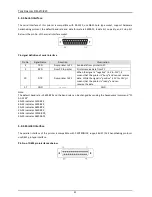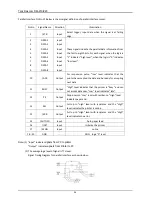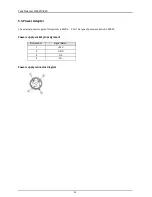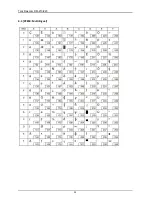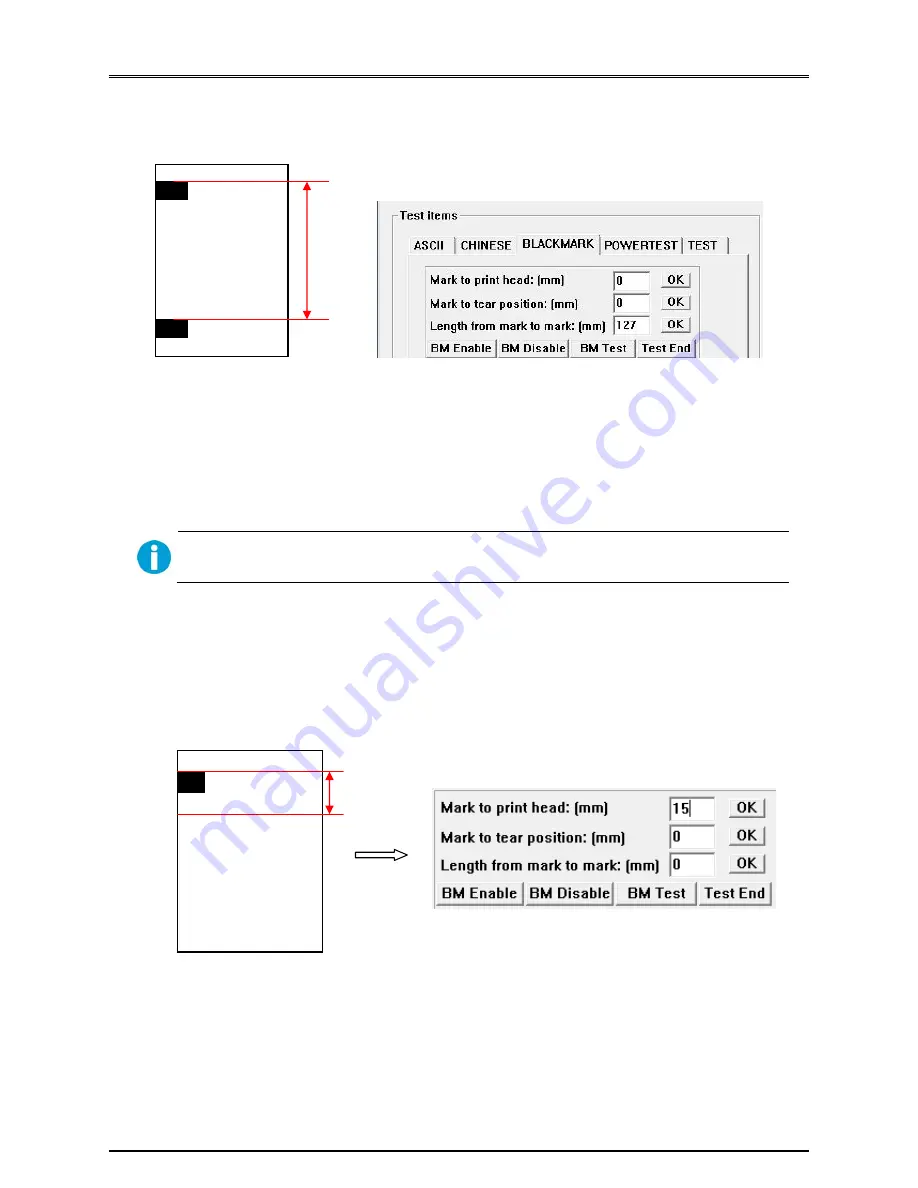
Tally Dascom DM-210/220
14
3.1.3 Setting Length between Two Marks
① Click “BM Enable” (Black Mark enable button) in the setting window. The bl
a
ck mark function will be valid if the
Paper End LED and Error LED flash twice simultaneously.
② Measure the actual distance between two black marks (as shown in the top left picture), input the value in the
corresponding tab.
③ Click “OK” to save the setting. The printer will print out the corresponding message.
The length between two black marks is in the range from 43mm to 269mm. If printing another bill
with different size, you have to re-set this parameter first.
3.1.4 Setting Black Mark Home Position
① Measure the distance between the top of the first line and the top of the black mark, input the value in the
corresponding tab, shown as the below figures.
127mm
Click this button to activate the
black mark function.
①
②
③
If offset is positive, the printing home position will be
below the black mark (shown as the left figure).
HHHHHHHHHHH
HHHH
15m
m
Summary of Contents for DM-210
Page 1: ......
Page 40: ...Tally Dascom DM 210 220 28 6 2 PC437 USA Standard Europe ...
Page 41: ...Tally Dascom DM 210 220 29 6 3 PC850 Multilingual ...
Page 42: ...Tally Dascom DM 210 220 30 6 4 PC860 Portuguese ...
Page 43: ...Tally Dascom DM 210 220 31 6 5 PC863 Canadian French ...
Page 44: ...Tally Dascom DM 210 220 32 6 6 PC865 Nordic ...
Page 45: ...Tally Dascom DM 210 220 33 6 7 PC858 Euro ...
Page 46: ...Tally Dascom DM 210 220 34 6 8 PC866 Cyrillic 2 ...
Page 47: ...Tally Dascom DM 210 220 35 6 9 PC862 Hebrew ...
Page 48: ...Tally Dascom DM 210 220 36 6 10 PC737 Geek ...
Page 49: ...Tally Dascom DM 210 220 37 6 11 PC864 Arabic ...
Page 50: ...Tally Dascom DM 210 220 38 6 12 PC857 Turkish ...