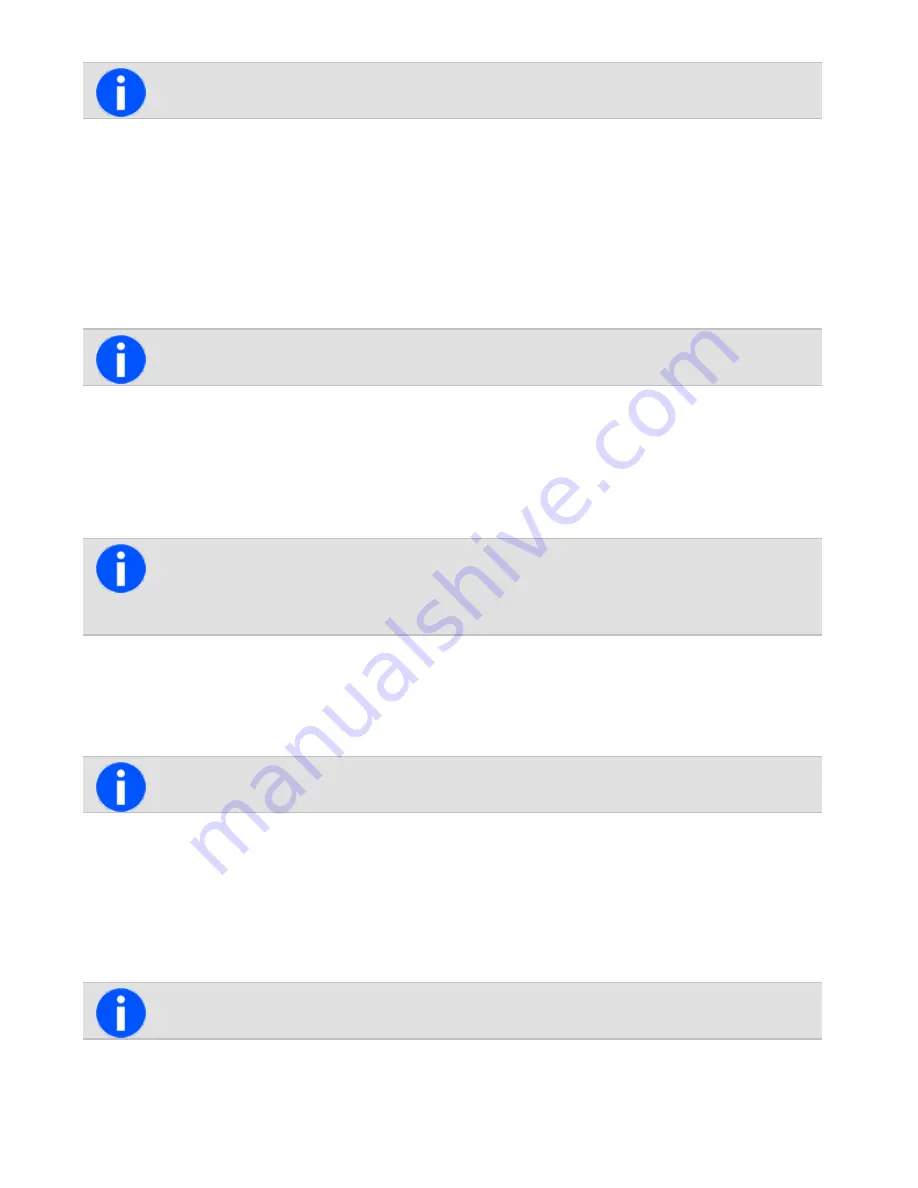
The LED glows red and a message appears in the display.
If the radio has been successfully immobilized, an acknowledgment message is displayed.
To send a radio uninhibit request:
1. Press
Menu
and select
Services
>
Radio uninhibit
.
2. Scroll to the radio to be made operable.
3. Press
Send to
.
The LED glows red and a message appears in the display.
If the radio has been successfully returned to operation, the uninhibited radio will briefly display
Radio revived
.
If an acknowledgment is not received from the recipient’s radio, users will have the option of either canceling or
resending the request.
Radio Unit Monitor
This feature is controlled by a software license (SFE) and may not be available with your radio. This
software license is only required for the radio that sends the radio unit monitor request. The receiving
radio does not need the software license.
This feature is only available for digital channels operating in conventional mode, and for radios configured for dis-
patcher operation.
The radio unit monitor feature can be used when you are concerned about the safety of a radio user on your system.
When you send a radio-unit monitor request to a radio, it calls you back without giving any indication that it is making
a call. You can hear any activity near the radio for up to 20 seconds.
If Active Noise Cancellation is turned on, you may not be able to hear any background noise.
Sending a radio unit monitor request
1. Press
Menu
and select
Services
>
Radio monitor
.
2. Scroll to the radio you want to monitor.
3. Press
Send to
.
The LED glows red and a message appears in the display.
If the other radio has received your request, it will now call you, so that you can monitor activity near the radio.
67
Tait International Ltd July 2021






























