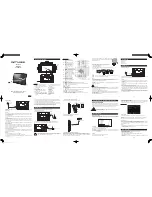Contents 15
Contents
About encryption ......................................................... 66
Encrypting your calls................................................. 66
Making an encrypted call ......................................... 67
Receiving an encrypted call....................................... 68
Changing your radio’s encryption key....................... 69
Removing encryption keys from your radio ............... 70
About emergency calls ................................................. 71
Making a priority call................................................ 71
Understanding emergency mode.............................. 72
About the Lone Worker feature ................................... 75
About the Man Down feature ...................................... 76
Charging and caring for batteries ............ 77
Removing the battery .................................................. 78
About your charger ..................................................... 79
About battery charging ................................................ 80
Low battery warning ................................................ 80
Optimal charging temperature ................................. 80
Charging the battery ................................................ 81
Receiving and making calls while charging ............... 82
Maintaining battery life and performance .................... 83
Battery safety vent.................................................... 83
Storing batteries .......................................................... 84
Using nickel-based batteries after storage................. 84
Disposing of batteries .................................................. 84
Customizing your radio ............................. 85
About display and keypad backlighting ........................ 86
Turning backlighting on or off.................................. 86
Turning backlighting on momentarily ....................... 87
Adjusting the display contrast................................... 87
Extending battery life on a shift ................................... 88
Turning low power transmit on or off....................... 88
Customizing the audible alert settings ......................... 89
Changing the volume of all audible tones................. 89
Changing the keypress volume................................. 90
Turning off radio controls and keypress tones........... 90
Hearing only channel traffic...................................... 91
Summary of Contents for TP9160
Page 1: ...User s Guide TP9100 portables www taitworld com...
Page 2: ......
Page 10: ...10 For your safety For your safety...
Page 107: ......