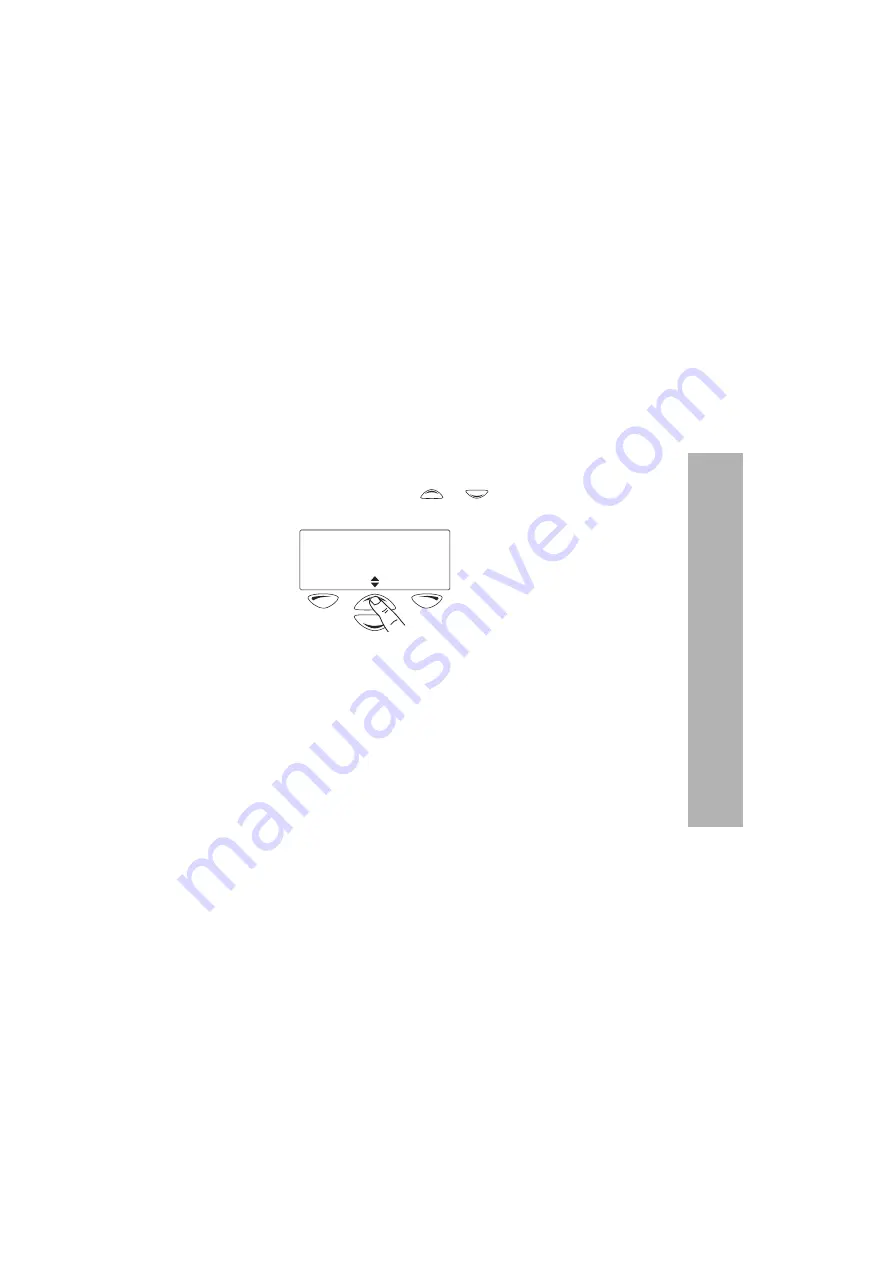
About display and keypad backlighting 87
Customizing your
ra
dio
Turning backlighting on momentarily
You can turn backlighting on momentarily using a
function key, if your radio is programmed in this way.
Backlighting remains on for a few seconds and then
turns off.
Adjusting the display contrast
To change the contrast of your radio display to suit the
lighting conditions that you are working in:
1
Press
Menu
, and select
Radio settings
>
Display
settings
>
Contrast adjust
.
2
Use the scroll keys
or
to adjust the display
contrast to the level you want.
3
Press
Save
to save this setting.
Save
Cancel
Use scroll keys
to adjust
Summary of Contents for TP9160
Page 1: ...User s Guide TP9100 portables www taitworld com...
Page 2: ......
Page 10: ...10 For your safety For your safety...
Page 107: ......






























