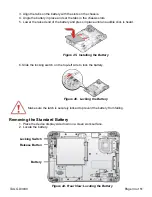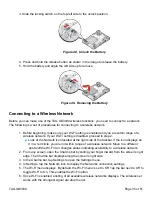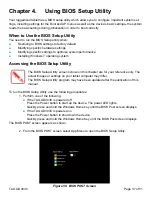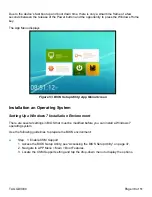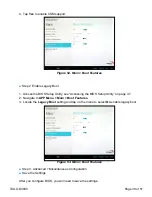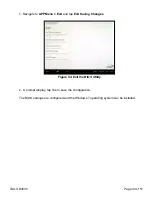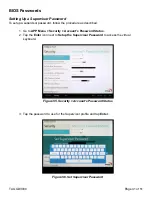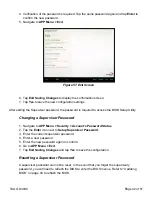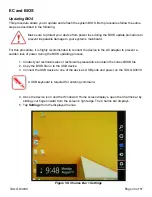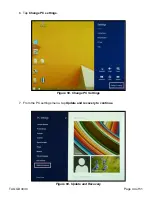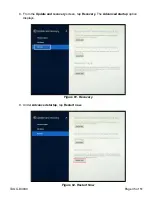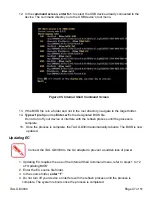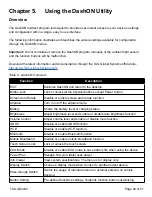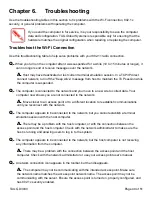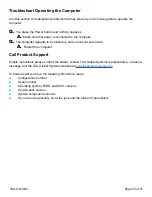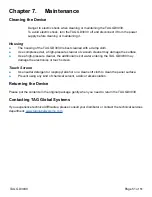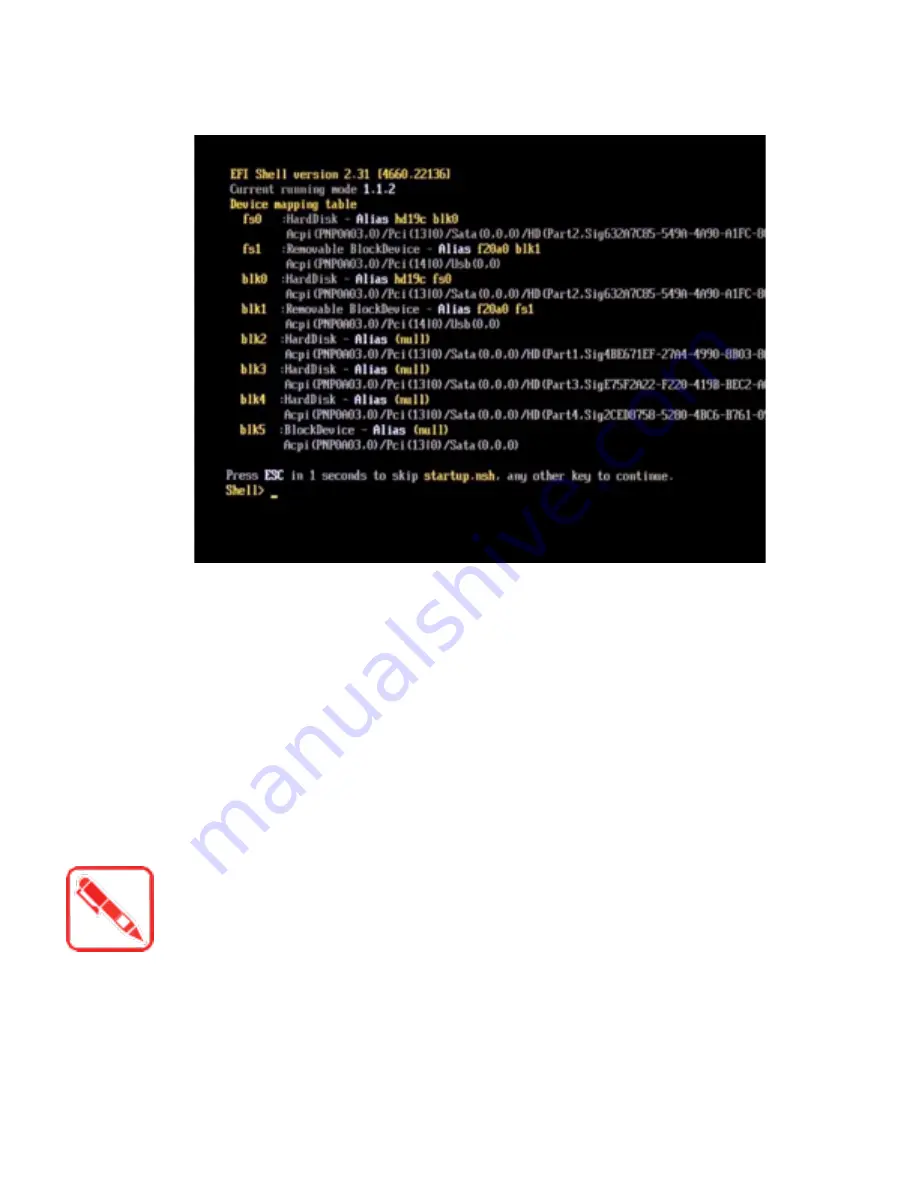
12. In the c
ommand screen
,
enter fs1
: to select the USB device already connected to the
device. The command directs you to the USB device’s root menu.
13. If the BIOS file is in a folder and not in the root directory, navigate to the target folder.
14.
Type wf (.nsh)
and tap
Enter. wf
is the designated BIOS file.
Do not turn off your device or interfere with the reflash process until the process is
complete.
15. Once the process is complete, the TAG GD3030 automatically reboots. The BIOS is now
updated.
Updating EC
Connect the TAG GD3030 to the AC adapter to prevent a sudden loss of power.
1. Updating EC requires the use of the Internal Shell Command menu, refer to steps 1 to 12
of “Updating BIOS”.
2. Enter the EC source file folder.
3. In the source folder,
enter “f”
.
4. Do not turn off your device or interfere with the reflash process until the process is
complete. The system reboots once the process is completed.
Figure 65. Internal Shell Command Screen
TAG GD3030
Page 47 of 51