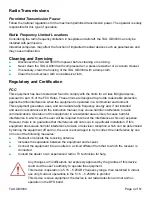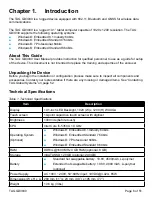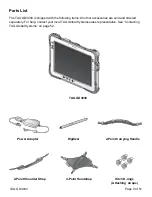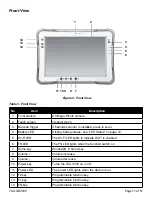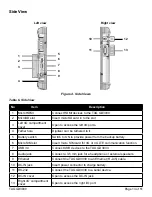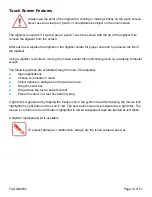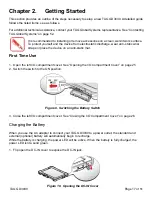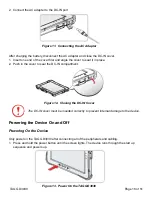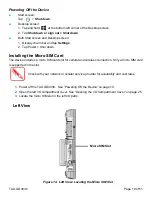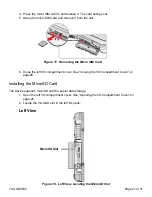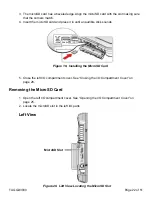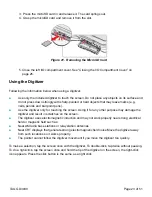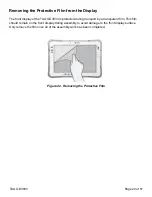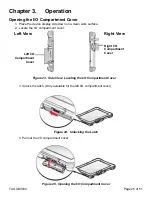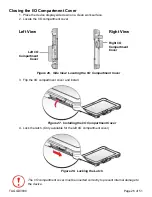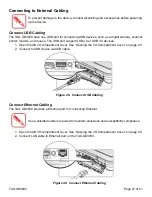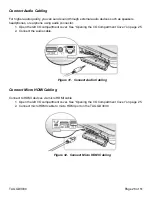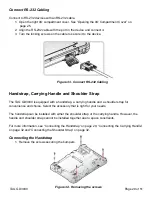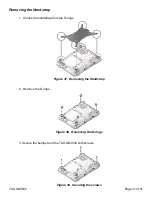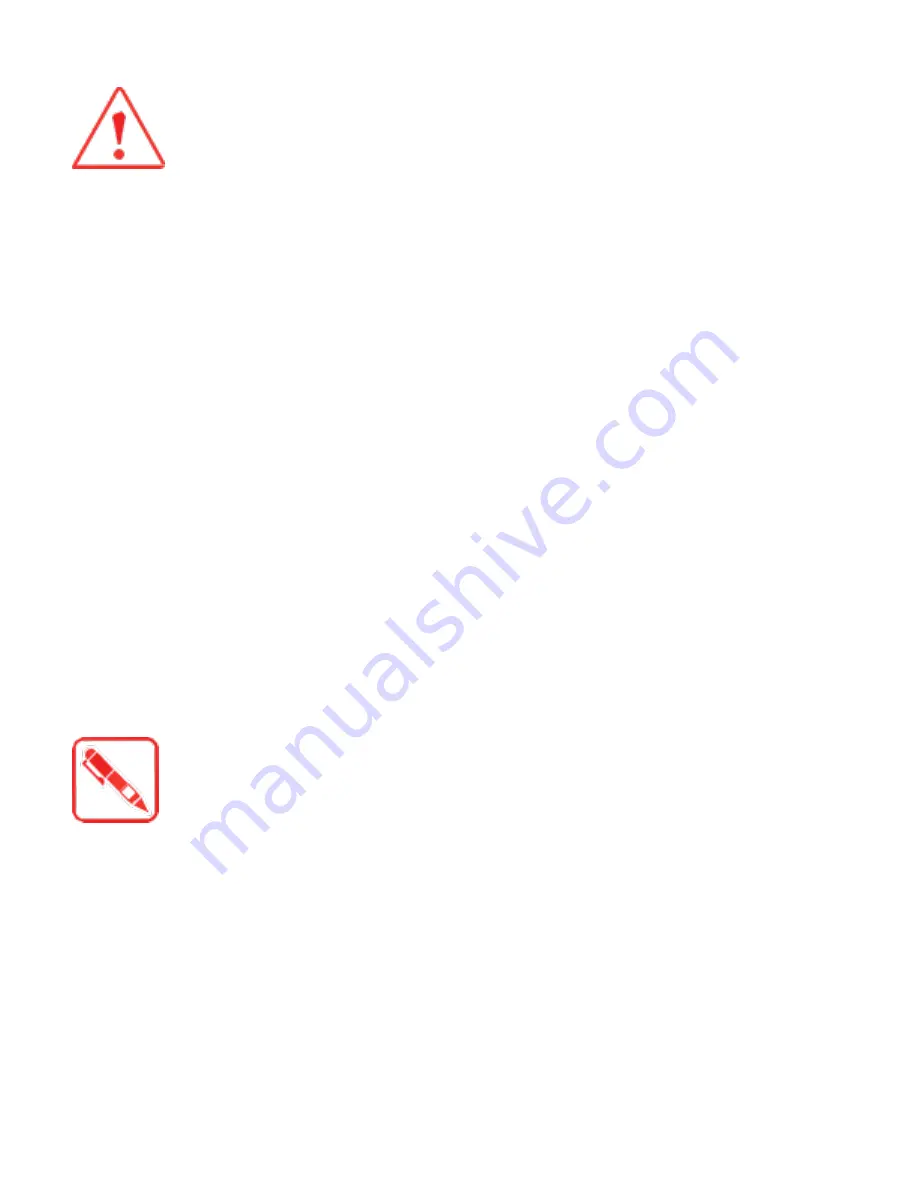
Touch Screen Features
Always use the point of the digitizer for clicking or making strokes on the touch screen.
Never use an actual pen, pencil, or sharp/abrasive object on the touch screen.
The digitizer is used as if it were a pen or pencil. Touch the screen with the tip of the digitizer then
remove the digitizer from the screen.
After each use, replace the digitizer in the digitizer holder for proper care and to preserve the life of
the digitizer.
Using a digitizer is similar to moving the mouse pointer then left-clicking icons on a desktop computer
screen.
The following actions are available through the use of the digitizer:
■
Open applications
■
Choose commands in menu
■
Select options in dialog box or drop-down menu
■
Drag the scroll bar
■
Drag across the text to select content
■
Place the cursor in a text box before typing
A right click is generated by tapping the mouse icon in the system tray. After tapping, the mouse icon
highlights the right button of the icon in red. The next touch screen tap is treated as a right click. The
mouse icon returns to the left button highlighted in red so subsequent taps are treated as left clicks.
A digitizer replacement kit is available.
To prevent damage or malfunction, always dry the touch screen when wet.
TAG GD3030
Page 16 of 51