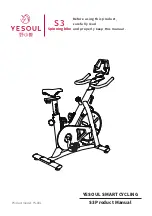- 17 -
EN
If these icons are shown, this means the following:
ANT+/Bluetooth indicators
ANT+ indicator: is shown when you’re connected to another device via ANT+.
Bluetooth indicator: is shown when you’re connected to another device via Bluetooth.
Error/Update indicator
ERROR indicator: is shown when an error has occurred in the trainer. Connect the trainer to the Tacx
Utility app for more information on the type of error and contact Tacx support if you cannot resolve it
yourself.
UPDATE indicator: is shown when you have selected to update the trainer’s firmware in the Tacx Utility
app. You cannot use the trainer at this time.
We suggest to regularly check if an update is available for your trainer with the Tacx Utility App. Please
follow these steps to check for updates and to update your trainer:
1. Open the Tacx Utility app.
2. Go to Devices and connect the NEO Bike (via Bluetooth).
3. Go to Update and check for an update.
This check may take a little while and the app will indicate if a newer version is available. If you choose
to update your trainer with this new firmware, please continue to step 4.
4. Press “update” to update your trainer.
The UPDATE indicator on the display is shown. Make sure the process has been fully completed before
continuing, this make take a couple of minutes.
5. Close the app and continue with your training.
Please contact Tacx support if the icon keeps being shown or the update has failed.
Speed
The current speed you’re cycling with in km/h or mph. You can switch metrics via the control buttons and
shifters, see page 18.
Power
Your power in wattage; this can be set in different modes via the control buttons and shifters, see page 18:
- Live power
- Average over last 3 seconds (3”)
- Average over last 5 seconds (5”)
- Average over last 10 seconds (10”)
- Average over last 30 seconds (30”)
Cadence
Your cadence in rpm.
Summary of Contents for NEO Bike Smart T8000
Page 11: ... 11 EN ...