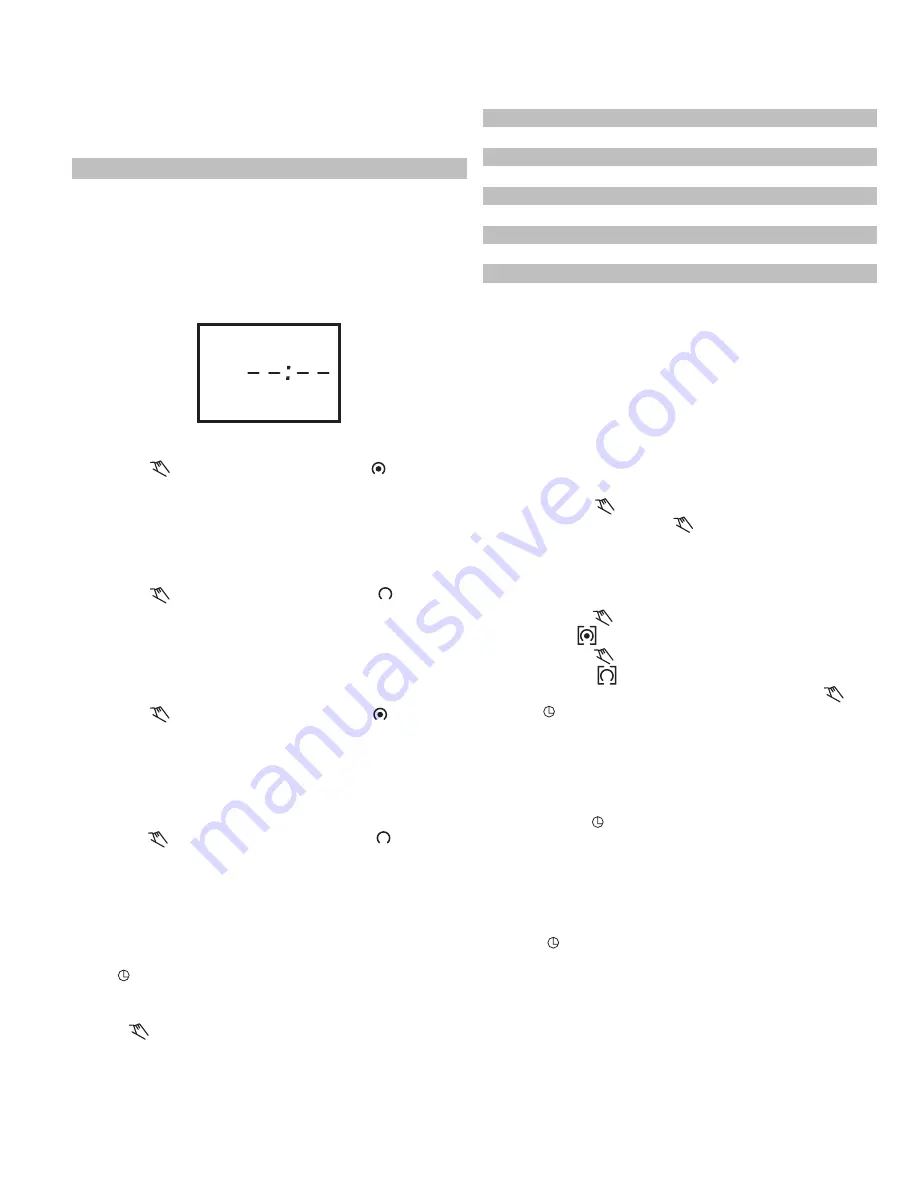
Programming 24 Hour or 7 Day Schedules:
Note: It is helpful to write out the program schedules
before
beginning. See last page.
IMPORTANT
: THE CURRENT TIME OF DAY AND DAY OF
WEEK MUST BE SET PRIOR TO PROGRAMMING. SEE
“SETTING THE TIME”.
Program 1:
ON at 7:00 AM Monday thru Friday
Program 2:
OFF at 8:00 AM Monday thru Friday
Program 3:
ON at 8:00 AM Saturday and Sunday
Program 4:
OFF at 9:00 AM Saturday and Sunday
Four programs need to be entered.
Press
Prog.
key only once. Display shows:
Program 1:
ON at 7:00 AM Monday thru Friday
Press key once
ON symbol appears
Press
h
key
To 07 AM
Press
m
key once
To 00
Press
Day
key 2 times
1 2 3 4 5 is displayed
Press
Prog.
key to enter
Program 2:
OFF at 8:00 AM Monday thru Friday
Press key twice
OFF symbol appears
Press
h
key
To 08 AM
Press
m
key once
To 00
Press
Day
key 2 times
1 2 3 4 5 is displayed
Press
Prog.
key to enter
Program 3:
ON at 8:00 AM Saturday and Sunday
Press key once
ON symbol appears
Press
h
key
To 08 AM
Press
m
key once
To 00
Press
Day
key 3 times
until only 6 & 7 is displayed
Press
Prog.
key to enter
Program 4:
OFF at 9:00 AM Saturday and Sunday
Press key twice
OFF symbol appears
Press
h
key
To 09 AM
Press
m
key once
To 00
Press
Day
key 3 times
until only 6 & 7 is displayed
Press
Prog.
key to enter
Program additional settings as desired (maximum of 10
ON/OFF programs). When all programs are complete,
press key to enter Run Mode.
IMPORTANT
: IF AN “ON” TIME WAS PROGRAMMED
THAT IS EARLIER IN THE DAY THAN THE CURRENT TIME,
PRESS ONCE TO TURN THE TIMER “ON”. (IT DOES
NOT “LOOK BACK” TO DETERMINE IF IT SHOULD BE ON
OR OFF AFTER PROGRAMMING.)
NOTE:
If 24 hour time control (same schedule every day of
the week) is desired, ignore Day key.
If an ON or OFF symbol is not entered, the ON symbol will
flash, and program will not be accepted.
Day Key Selections:
Reviewing Programs:
To review the programs at any time, press
Prog.
key.
Programs will appear in the order they were entered with
repeated presses of the
Prog.
key. After all programs have
been reviewed, the blank display will appear to allow enter-
ing another program. Another press of the
Prog.
key will
display the number of free programs available, such as
Fr 16
if 4 programs have been entered.
Manual Override:
TEMPORARY: While in the Run Mode,
• Pressing the key once will reverse the output; ON to
OFF or OFF to ON. The symbol appears in the dis-
play to indicate a temporary override. At the next sched-
uled switching time, automatic control resumes, elimi-
nating the override.
CONTINUOUS: While in the Run Mode,
• Pressing the key twice will turn the output to ON per-
manently. symbol appears in display.
• Pressing the key three times will turn the output OFF
permanently. symbol appears in display.
• To terminate a continuous override, press the key
until appears in the display.
Changing a Program:
Select the program to be changed with the
Prog.
key. A
new set of days may be selected with the
Day
key just as
in initial programming. Hour and minute can be changed
with the
h
and
m
keys.
Press
Prog.
or key to store the new program.
Deleting a Program:
To delete only one or a few programs:
Press
Prog.
key until the desired program is displayed.
Press
m
key to
:59
and press once more to blank out.
Press
h
key to
11PM
and press once more to blank out.
Press key, display will flash for several seconds and
then enter the Run Mode.
Using the reset key will delete ALL programs, the time of
day, and day of the week.
Press Day Key
Display Shows
Days
0 times
1 2 3 4 5 6 7
Every Day
1 time
1 2 3 4 5 6
Mon - Sat
2 times
1 2 3 4 5
Mon - Fri
3 times
1 2 3 4 5
6 7
Sat & Sun
4 times
1
Monday
5 times
1
2
Tuesday
6 times
1 2
3
Wednesday
7 times
1 2 3
4
Thursday
8 times
1 2 3 4
5
Friday
9 times
1 2 3 4 5
6
Saturday
10 times
1 2 3 4 5 6
7
Sunday
EXAMPLE (see back page)
1 2 3 4 5 6 7
AM






















