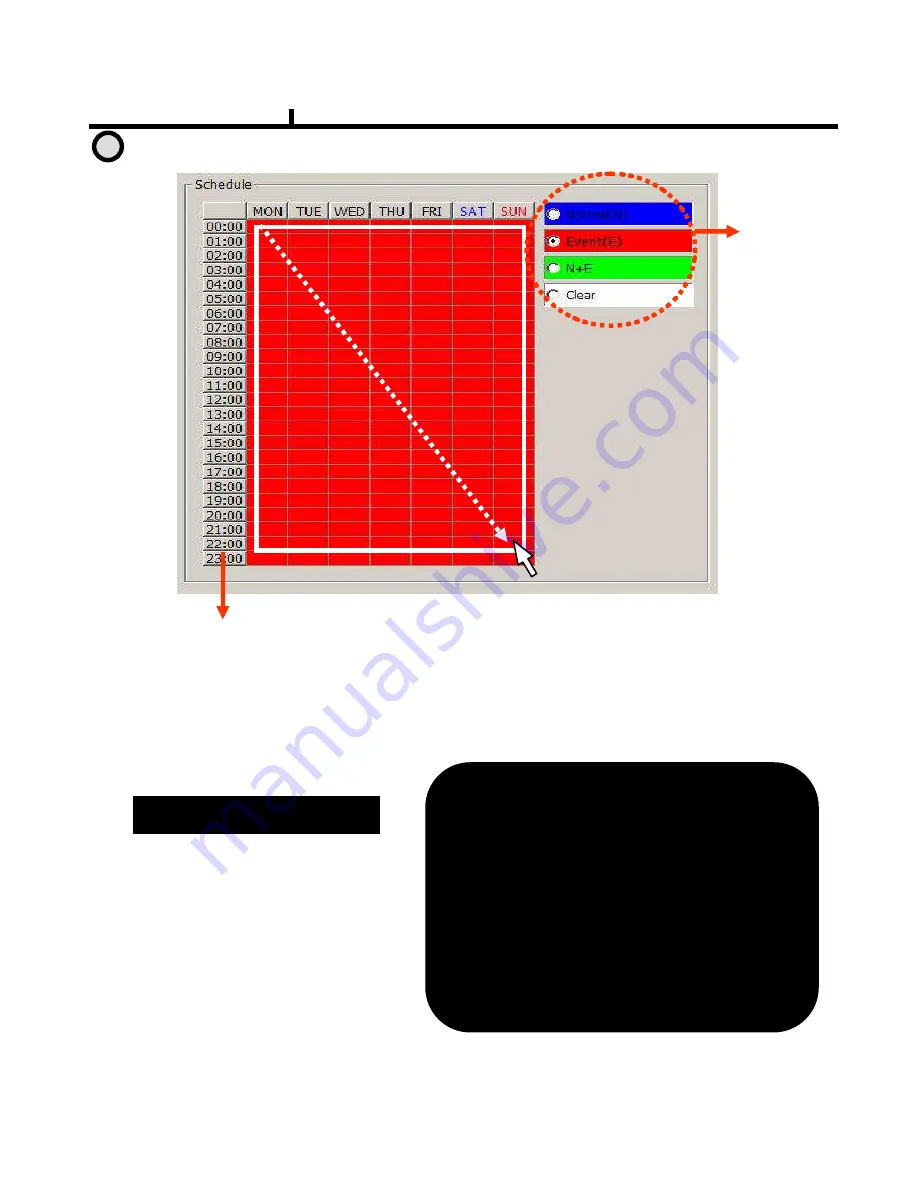
68
Remote Set Up <Record (Timetable)>
1. Select the
Record Mode
2.Select Day/Time
< Schedule of Record>
It is the list of selection in which schedule to
use in operating the relevant camera channel.
First select the item you need among
Normal time, Event and Normal time + Event.
Then drag mouse from the wanted position
on time line.
※
※
※
※
To edit schedule record,
you need to set record as schedule mode.
Schedule Indication by color
Schedule Indication by color
Schedule Indication by color
Schedule Indication by color
Normal(N
Normal(N
Normal(N
Normal(N) : (Blue)
) : (Blue)
) : (Blue)
) : (Blue)
Event(E
Event(E
Event(E
Event(E) : (Red)
) : (Red)
) : (Red)
) : (Red)
Normal(N
Normal(N
Normal(N
Normal(N) +
) +
) +
) + Event(E
Event(E
Event(E
Event(E) : (Green)
) : (Green)
) : (Green)
) : (Green)
Clear (No Record) :
Clear (No Record) :
Clear (No Record) :
Clear (No Record) :
(White)
(White)
(White)
(White)
2
Chapter VI
Summary of Contents for XQ 1600
Page 1: ...DIGITAL VIDEO RECORDER OPERATION MANUAL REV 1...
Page 6: ...6 Chapter I System Overview...
Page 9: ...9 Chapter II H W Description...
Page 10: ...10 1 Front View 2 Side View 3 Top View Chapter II System appearance...
Page 20: ...20 Chapter III Monitoring Screen...
Page 28: ...28 MUTE Sound off LOGOUT Press SETUP SYSTEM USER Chapter III...
Page 29: ...29 Chapter IV SETUP...
Page 36: ...36 NETWORK Set up various NETWORK items LAN DDNS E MAIL CALLBACK NETWORK Chapter IV...
Page 53: ...53 Chapter V SEARCH...
Page 59: ...59 Chapter VI Client program...
Page 94: ...94 Chapter VII APPENDIX...
















































