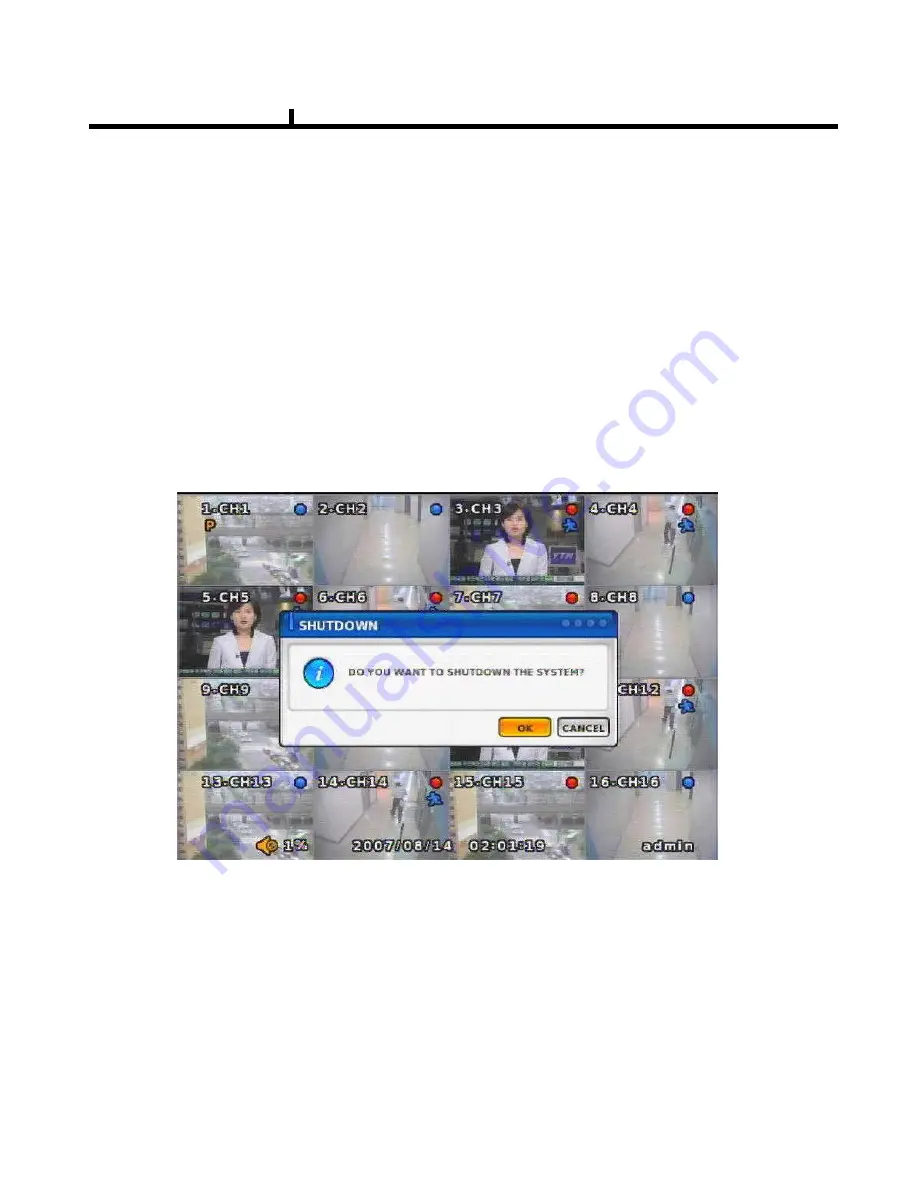
19
System On
• Put the power to the DVR.
• Turn on the power switch at the rear and press power button in front.
• It takes about 90 seconds to boot (It may take more when network cable isn’t connected)
System Shutdown
• Press Power button, then shutdown menu appears. Enter power button to shutdown system.
• Or select [SETUP > SYSTEM > SYSTEM SHUTDOWN] to shutdown system.
Chapter II
Summary of Contents for XQ 1600
Page 1: ...DIGITAL VIDEO RECORDER OPERATION MANUAL REV 1...
Page 6: ...6 Chapter I System Overview...
Page 9: ...9 Chapter II H W Description...
Page 10: ...10 1 Front View 2 Side View 3 Top View Chapter II System appearance...
Page 20: ...20 Chapter III Monitoring Screen...
Page 28: ...28 MUTE Sound off LOGOUT Press SETUP SYSTEM USER Chapter III...
Page 29: ...29 Chapter IV SETUP...
Page 36: ...36 NETWORK Set up various NETWORK items LAN DDNS E MAIL CALLBACK NETWORK Chapter IV...
Page 53: ...53 Chapter V SEARCH...
Page 59: ...59 Chapter VI Client program...
Page 94: ...94 Chapter VII APPENDIX...
















































