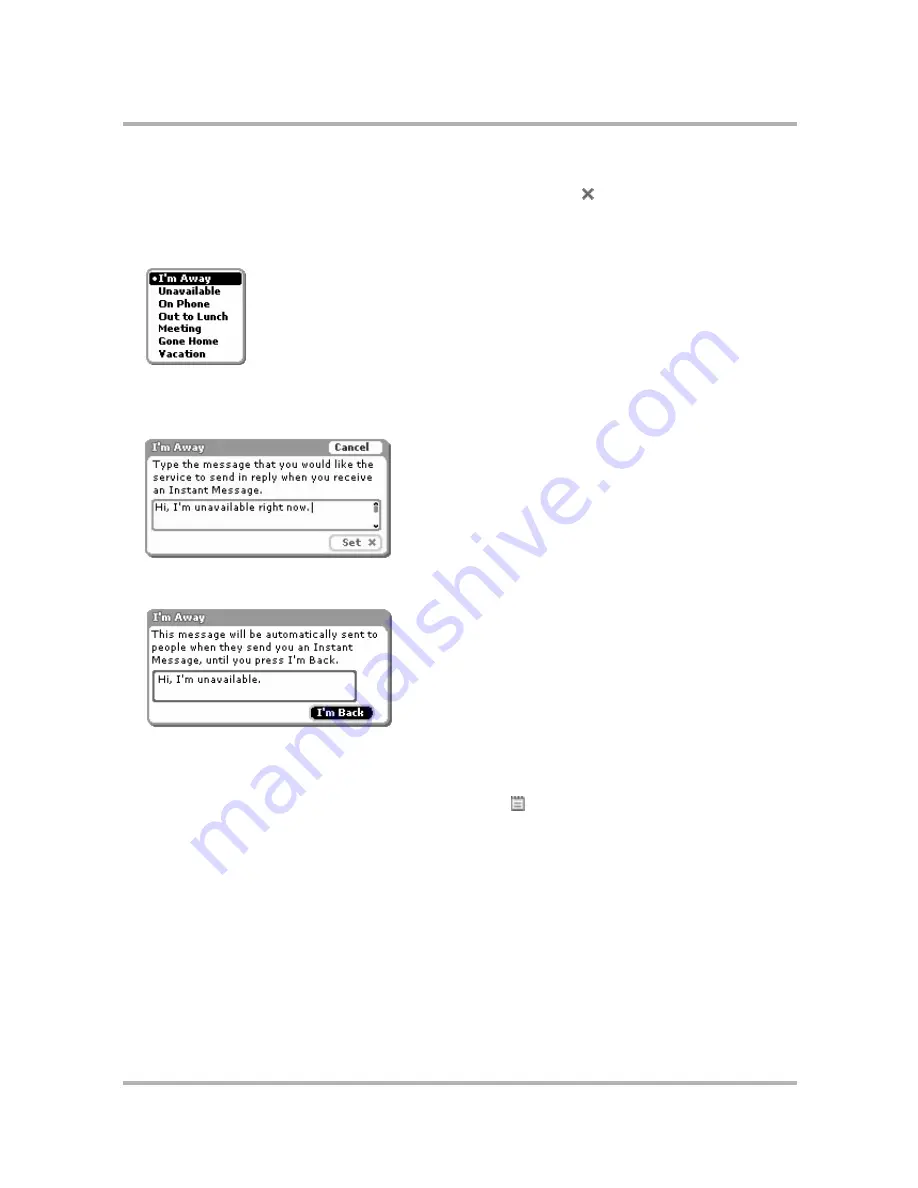
Instant Messaging
July 29, 2002
T-Mobile Sidekick Owner’s Manual
89
1
From the Jump screen, select
AOL Instant Messenger
.
2
If your Buddy List isn’t displayed, open the menu and select
Buddy List
.
3
Open the menu and select
Away Messages...
4
A pop-up menu opens listing all your possible away categories. The default categories are shown in the
example below. (You can create new categories only from the AIM Web browser client on your computer.)
5
Scroll to highlight the away message you want to select, then press the wheel.
6
If you select
I’m Away
, then a new dialog box will open in which you can type the message that will be sent
to the sender while you’re away:
After you type your I’m Away message and press
Set
, the I’m Away dialog box will stay open until you return
and select the
I’m Back
button:
7
If you select one of the other unavailable messages, The I’m Away dialog box opens with a standard (but
appropriate) message. This dialog box will remain on your screen in Instant Messaging until you press the
I’m Back
button.
8
While you’re away, other device users will see the Away icon next to your name in their Buddy List.
9
To change your status from away to available, select the
I’m Back
button.
Summary of Contents for Sidekick
Page 2: ......






























