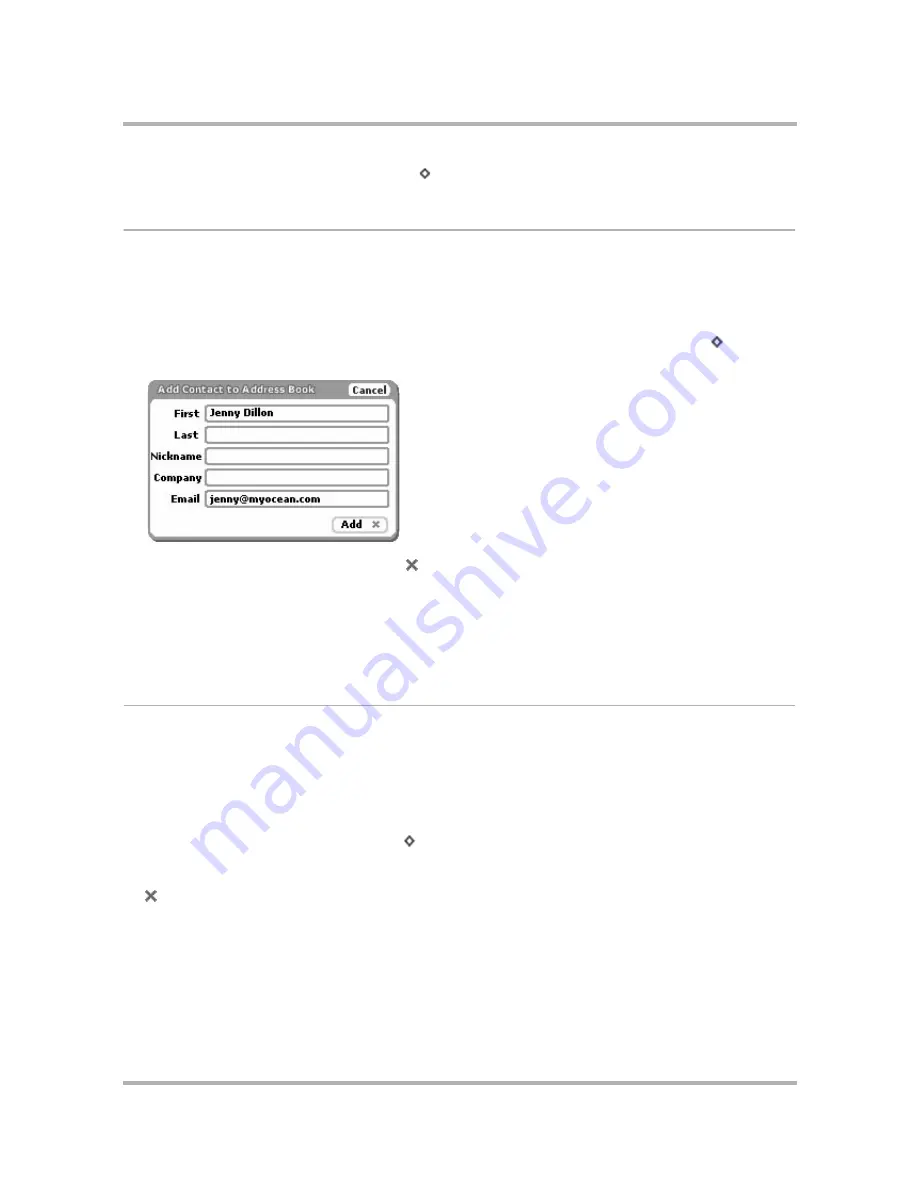
Email Messaging
July 29, 2002
T-Mobile Sidekick Owner’s Manual
101
4
Finish composing your email and then
Send
[
+
M
] when ready.
Add Email Senders to the Address Book
If you receive an email from an individual you would like to include as a contact in the Address Book, do the
following:
1
From the Browse Email screen, scroll to highlight the email whose sender you want to add as a contact. Open
the email if you wish by pressing the wheel.
2
From either the Email:Read or Browse Email screen, open the menu and select
Add Contact
[
+
@
].
3
The Add Contact to Address Book dialog box pens with the new contact’s name and email address added:
4
Complete the information, then select
Add
.
Read more about editing contact information in the Address Book application in
11. Keeping Contacts in the
Address Book
on page 119.
Note!
If you add a sender that is
already
listed as a contact in your Address Book, you will create a duplicate
entry for that contact.
Add Email Recipients to the Address Book
If you compose an email and want to add any of the recipients to your Address Book, do this:
1
Compose a new email at least to the point where you have listed the recipients.
2
Save the email as a draft, or (if you’ve set up in Settings to save outgoing messages to the Sent folder) send
it.
3
Highlight the email (in either the Drafts or Sent folder). Don’t open it if it’s a draft.
4
Open the menu and select
Add Contacts
[
+
@
]. The Add Contact to Address Book dialog box opens.
5
If you have only one email recipient
, the dialog box shown in
Add Email Senders to the Address Book
on
page 101 appears. Complete the information you want to include in the contact information, then press
Add
.
Summary of Contents for Sidekick
Page 2: ......






























