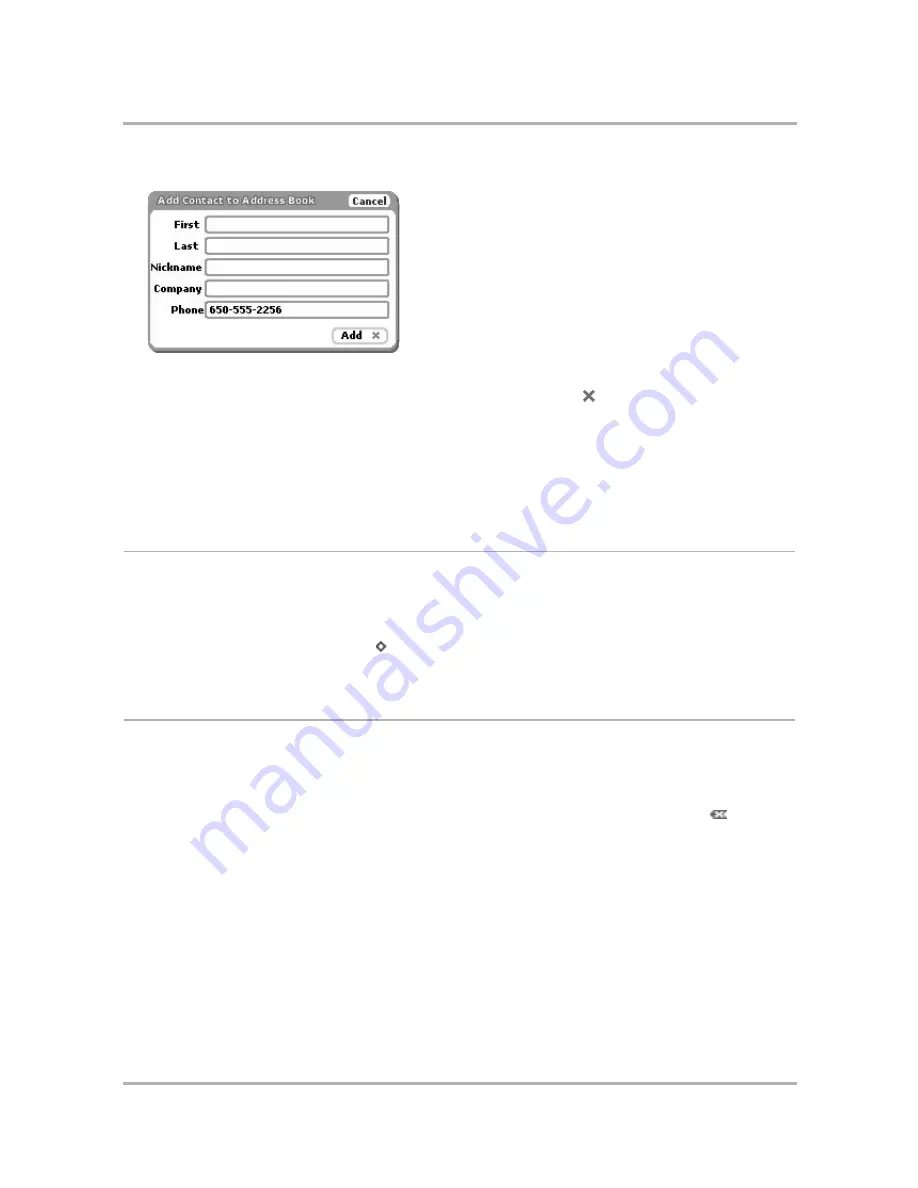
Phone Messaging
July 29, 2002
T-Mobile Sidekick Owner’s Manual
117
3
The Add Contact to Address Book dialog box opens with the new contact’s phone number added:
4
At this point you can:
•
Add
the new contact without any other information by pressing
Back
.
• Provide more contact information by filling in the fields in the dialog box.
• Simply select
Cancel
to return to the Phone Messages application without saving any of the new contact’s
information.
Read more about editing contact information in the Address Book application in
11. Keeping Contacts in the
Address Book
on page 119.
Call Back Sender of a Phone Message
To use the Phone application to call the sender of a phone message, do the following:
1
From the Browse Phone Messages screen, highlight the message from the person you wish to call back. Open
the message if you wish.
2
Open the menu and select
Call Back
[
+
P
]. You enter the Phone application; verify the number and press
Send Call
.
Discard Phone Messages
To discard a phone message:
1
From the Browse Phone Messages screen, highlight the message you want to discard. Open the message if
you wish.
2
From either the Read or Browse Phone Messages screen, open the menu and select
Discard
[
].
3
The message is moved to the Trash folder.
To empty all messages from the Trash
, from the Browse Phone Messages screen, open the menu and select
Empty Trash
. The contents of your Trash folder are emptied after you confirm that you want to permanently
discard them.
Summary of Contents for Sidekick
Page 2: ......






























