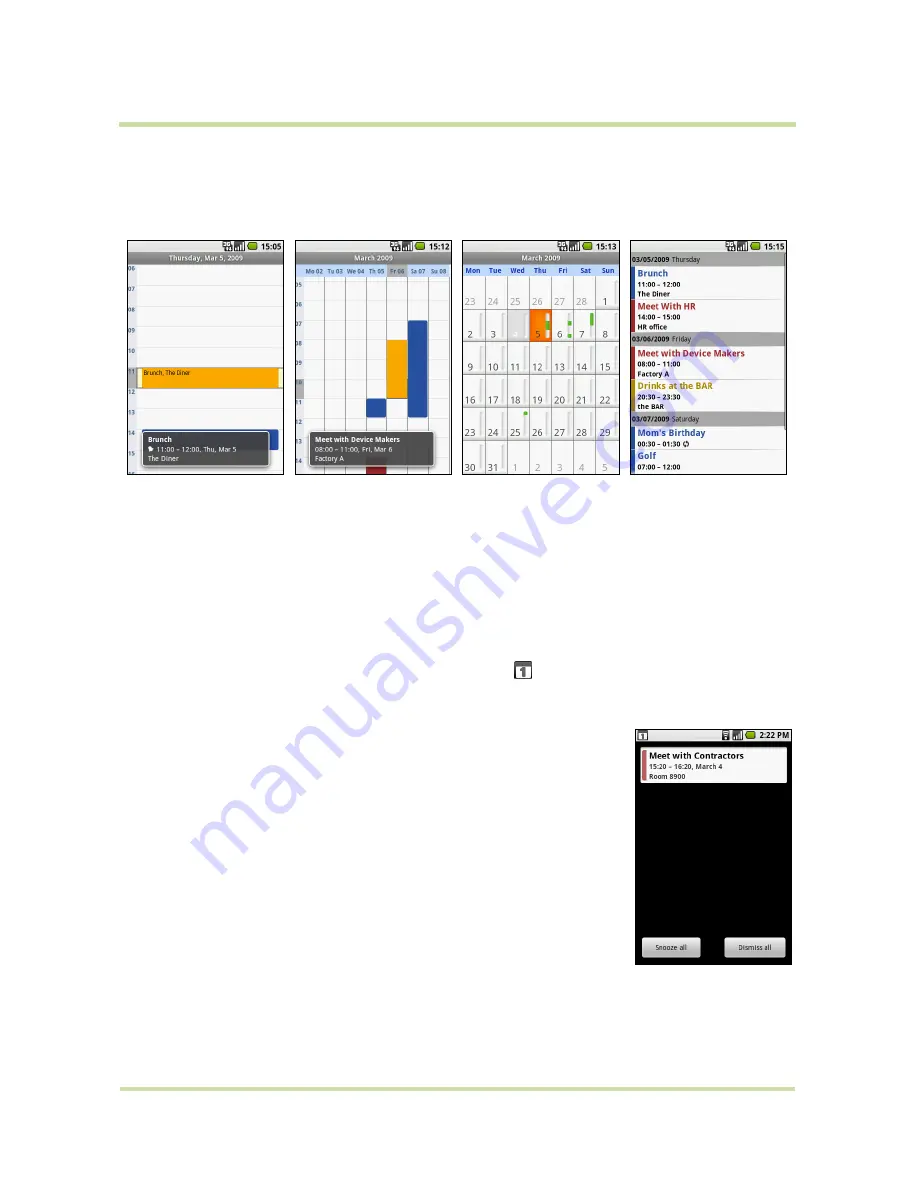
T-Mobile myTouch 3G User Guide
48
May 19, 2009
Calendar views
You can display the Calendar in daily, weekly, monthly, or agenda view. To change the Calendar
view, press
MENU
, then touch
Day
,
Week
,
Month
, or
Agenda
(current view is not in the menu.)
While in a calendar view you can:
•
To quickly view an event’s details while in
Day
or
Week
view, touch it or highlight it using the
TRACKBALL
. A quick view window appears on the lower part of the screen.
•
Touch the quick view window to view details about the event.
•
Touch and hold an event to open a window with options for viewing, editing, or deleting that
event, or creating a new event.
Event reminders
If you set a reminder for an event, the upcoming event icon
appears in the notifications area of the
status bar, when the reminder time arrives.
To view, dismiss, or snooze a reminder
1
Touch the status bar, then slide your finger down the screen to open the
Notifications panel.
2
Touch the upcoming event name to display the event.
Note
If you have other pending event reminders, these events will also
appear on the screen.
3
Do one of the following:
• Touch
Snooze
all
to snooze all event reminders for five minutes.
• Touch
Dismiss
all
to dismiss all event reminders.
• Press
BACK
to keep the reminders pending in the notifications area of
the status bar.
Day view
Week view
Month view
Agenda view
















































