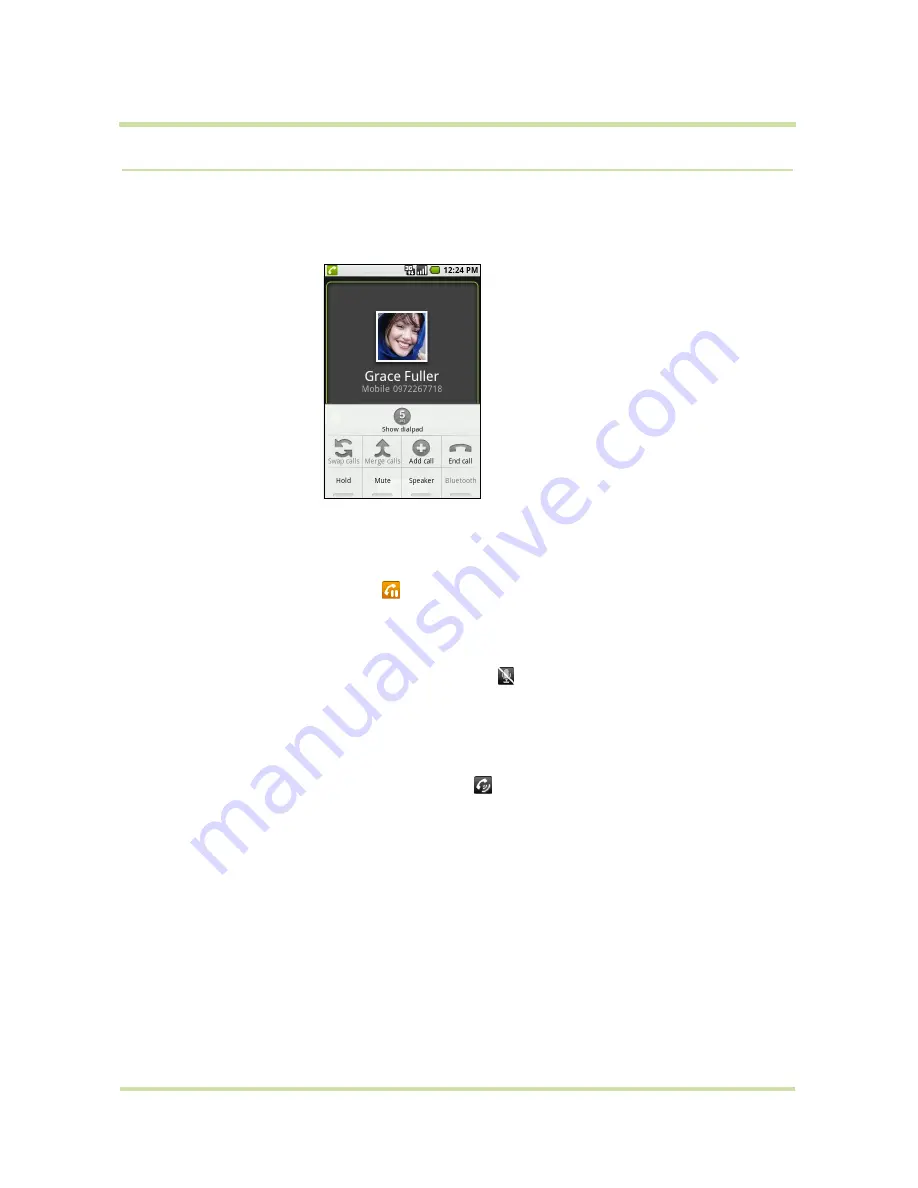
T-Mobile myTouch 3G User Guide
37
May 19, 2009
2.3
Call Options
When a call is in progress, press
MENU
to open the call options. Touch a button to put a call on hold,
dial another contact for a phone conference, mute the phone microphone, and more.
Note
When the phone is dialing, only the
End call
and
Speaker
buttons are enabled.
To hold the call
Press
MENU
, then touch
Hold
to hold the call. Touch this button again to resume the call. When you
place a call on hold, the Hold call icon
appears in the status bar and the words “On hold” appear
above the caller’s picture.
To mute the microphone during a call
Press
MENU
, then touch
Mute
to turn the microphone on or off. When the microphone is turned off, the
Mute button indicator lights up green and the mute icon
appears in the status bar.
Note
If you are using the provided wired headset in a call, you can press the button on the wired
headset to mute the microphone. Press the button again to unmute the microphone.
To turn the speakerphone on or off
During a call, press
MENU
, then touch
Speaker
to turn the speakerphone on or off. The Speaker button
indicator lights up green and the speakerphone icon
appears in the status bar when the
speakerphone is on.
Warning!
To avoid damage to your hearing, do not hold your phone against your ear when the
speakerphone is turned on.
To transfer the call to a Bluetooth headset
When a Bluetooth headset is paired and connected to your phone, you can receive all incoming calls
on the Bluetooth headset for hands-free conversation.
Tip
Press
MENU
, then touch
Bluetooth
to toggle between the phone speaker and the paired Bluetooth
phone.
Note
For more information on how to connect a Bluetooth headset or a Bluetooth car kit to your
phone, refer to “Using Bluetooth” on page 73.
Call options






























