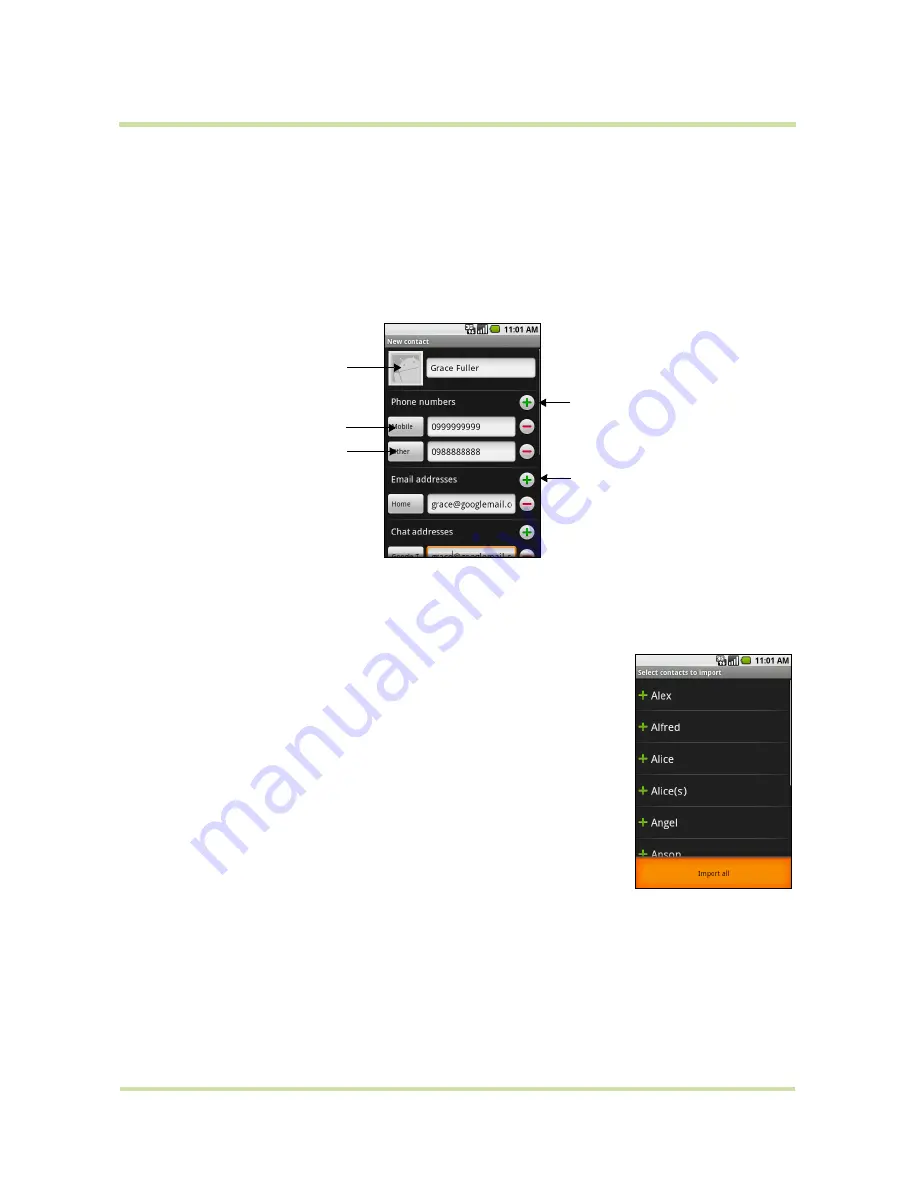
T-Mobile myTouch 3G User Guide
42
May 19, 2009
Add a new contact
To add a new contact
1
In the contacts list, press
MENU
, then touch
New contact
.
2
Enter the contact’s name and other contact information such as their mobile phone number, home
phone number, or email address. Slide your finger up or down to see more labels.
Note
To change a default information label, for example Home email to Work email, touch the
information label button, then select another label on the menu. You can also touch
Custom
on the
menu to create another information label that is not in the list.
Note
If you want all calls from this contact to go directly to your voicemail, select the
Incoming calls
check box.
3
When finished, press
MENU
and then touch
Done
.
To import contacts from the SIM card
You can add contacts saved on your SIM card to your phone’s contacts
list.
1
In the contacts list, press
MENU
, then touch
Import contacts
.
2
Do one of the following:
• To import a single contact, touch the contact you want to import.
• To import all contacts, press
MENU
, then touch
Import all
.
Add favorite contacts
Use the
Favorites
tab as a way to filter your contacts list.
1
In the contacts list, press and hold a contact to open the options menu.
2
Touch
Add to favorites
.
The contact will be added to the contacts list on the
Favorites
tab. A colored star will also appear with
the contact name in the contact details screen.
Touch to add a
caller ID icon.
Touch to replace
or customize the
information label.
Touch to delete the
information.
Touch to add
additional
information for
the section.






























