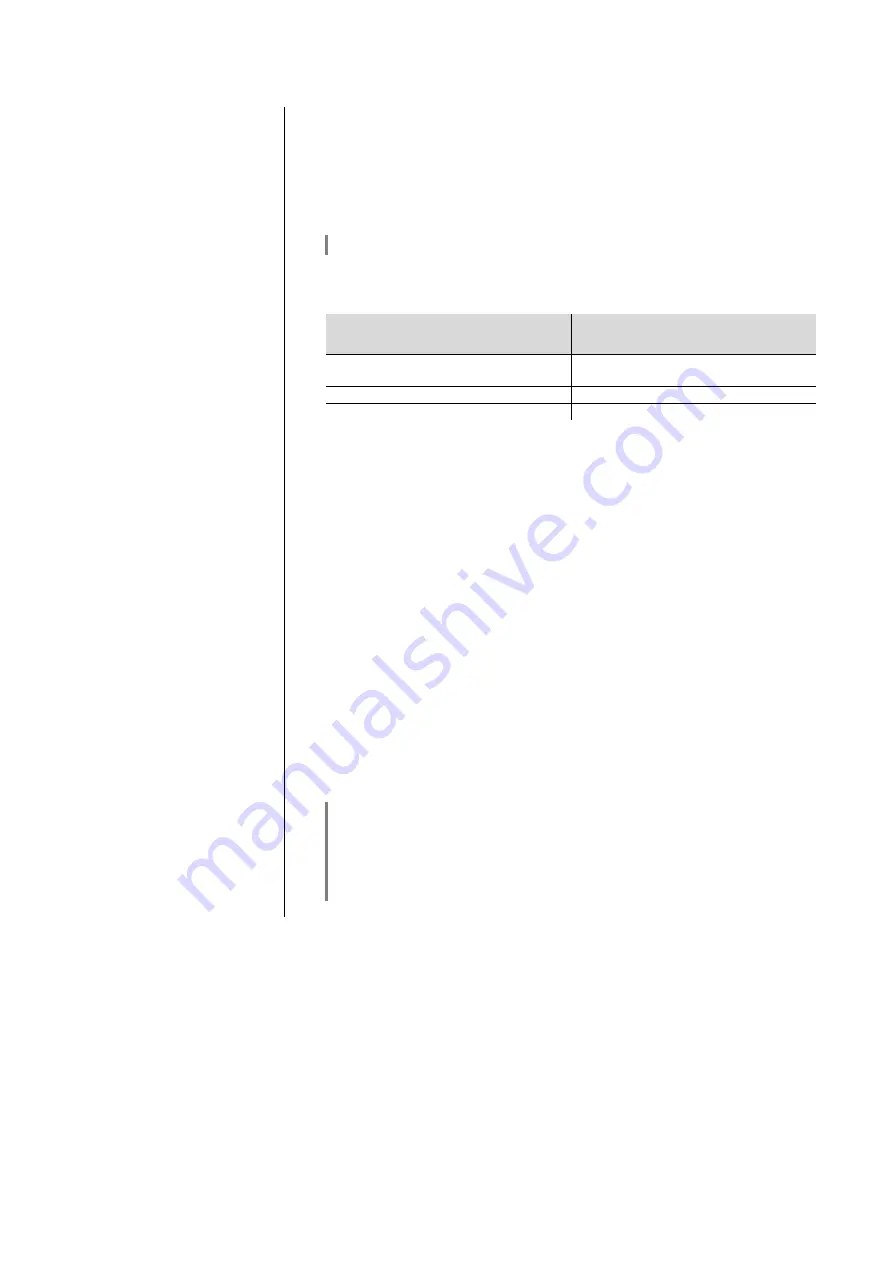
19
Operating the Streaming Client
General Information on
the Streaming Client
The
includes what is known as a 'Streaming Client'. This is a new
class of playback devices for media content, providing a means of playing
music which is stored on a vast variety of sources. These sources may be an
iPod or a USB hard disc connected directly to the
, but they may also be
thousands of miles away (e.g. Internet radio station). The Streaming Client can
access such remote sources via a home network and the Internet.
The network configuration is explained in the Chapter
'Network Configuration'
.
The
’s
Streaming Client can access the following sources:
Local sources
(direct connection)
Remote sources
(via home network or Internet)
USB memory sticks and
USB hard discs
Internet radio
iPod
NAS server (with UPnP-AV server)
PC (with UPnP-AV server)
The media content formats which the
can reproduce are very wide-
ranging, and extend from compressed formats such as MP3, WMA, AAC and
OGG Vorbis to high-quality non-compressed data formats such as FLAC and
WAV, which are thoroughly audiophile in nature. A full listing of all possible
data and playlist formats is included in the Specification, which you will find in
the Appendix to these instructions.
Since virtually no read or data errors occur when electronic memory media are
accessed, the potential reproduction quality is even higher than that of CD. The
quality level may even exceed that of SACD and DVD-Audio.
The
can also play back high-resolution audio formats (FLAC and WAV up
to 192kHz / 32bit). High-resolution audio files can be played back from a USB
hard disc connected to the unit, or via a network connection. However, if you
wish to use a network for 192/32 reproduction, a cable network must be used
since a WLAN network is not generally sufficient for the high data rates (see
also the note in the chapter entitled
'Network configuration'
).
The music from the iPod is read out digitally, and converted into the analogue
music signal by the high-quality internal
D/A converters. This technique
produces the best possible quality of reproduction from an iPod.
Digital audio output is supported by the following iPod models:
iPod nano
(all models)
iPod classic
(all models)
iPod touch
(all models)
iPhone
(all models)
iPod 5G
Earlier models of iPod only generate analogue audio output, and are not
supported.
















































