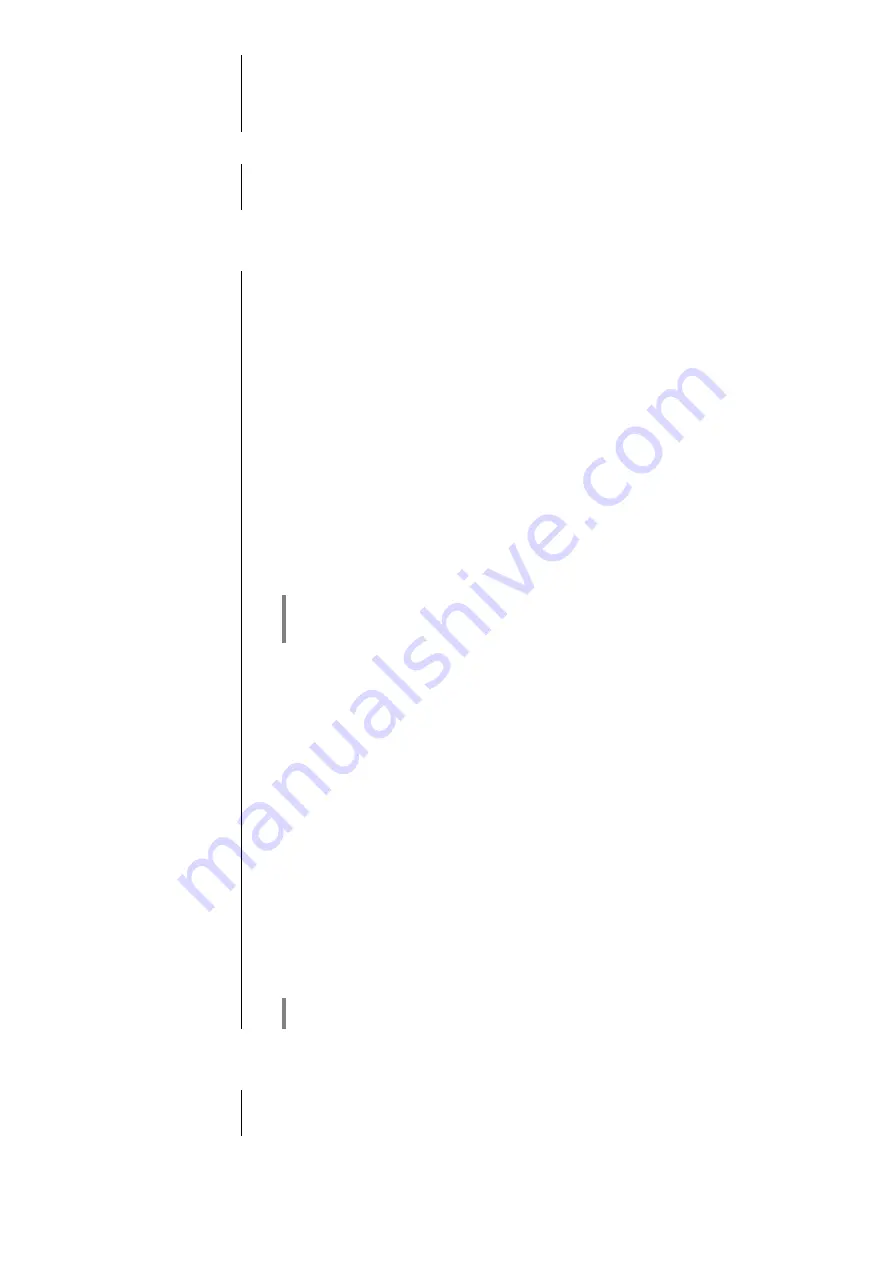
12
Sub-point
SPK stand ...
If loudspeakers are set up close to a wall or a corner, the result may be a
disproportionate boost to the low frequencies. To compensate for this effect
please select one of the set-up options
free / near to wall / in a corner / shelf,
according to the location of your loudspeakers.
Sub-point
Subwoofer
In this menu point you can set the cross-over frequency for your sub-woofer. If
your system does not include a sub-
woofer, you should choose the “OFF”
setting.
Menu point
Source configuration
At this menu point you can change the settings for the external sources.
The following settings can be made.
Changing the source
name
At this menu point you can activate and disable external sources, and assign a
plain text name to each source; this name then appears in the screen displays.
For example, you might wish to assign the display name
“TV”
to the A1 IN
input.
Each source is followed by the assigned name, or if you have disabled the
source concerned the note
'
disabled
'
.
If you want to activate / disable a source, or change the plain text name,
navigate to the appropriate line.
To activate a source, press the green
button; pressing the red
button disables the source.
To change the plain text name, press the
button once more. Change
the name as you wish, then press
to confirm your choice. This action
stores the settings for the source. If necessary, the display name can be
changed as often as you wish. When the name input process is complete,
press the
button to store it.
When you call up Source Select using
/
on the remote control
handset, any disabled sources are suppressed. This makes it easier to select
sources, and we recommend that you disable any sources not in use.
Sub-point
Input level
The input for sources A1 IN and A2 IN can be adjusted to suit the output level
of the device connected to these sockets. The input level can be set to any of
four values. Set the input in such a way that the volume matches that of the
’s internal sources, then confirm your choice with the
button. This
action saves the settings for that source.
Sub-point
Auto power-on
At this menu point you can activate the automatic power-on function for one of
the sources A1 IN, A2 IN, D1 IN, D2 IN or D3 IN.
If the function is switched on the
switches itself on automatically from
stand-by when a music signal is detected at the selected input.
If the connected device is switched off the
switches itself off too after
about twenty minutes.
In this mode of operation the volume level for the selected source is controlled
and stored separately, and is only changed when that source is selected.
However, this only occurs if you have selected the source for which this
function has been set.
This mode of operation can be used for example to switch the
on and off
in combination with a connected TV set.
This function is only possible if the ‘Comfort stand-by’ mode has been selected
and is indicated on the screen in standby and operation mode.
Menu point
Display brightness
Here you can adjust the brightness of the screen in normal use to suit your
personal preference. The available settings are:
1 to 7



























