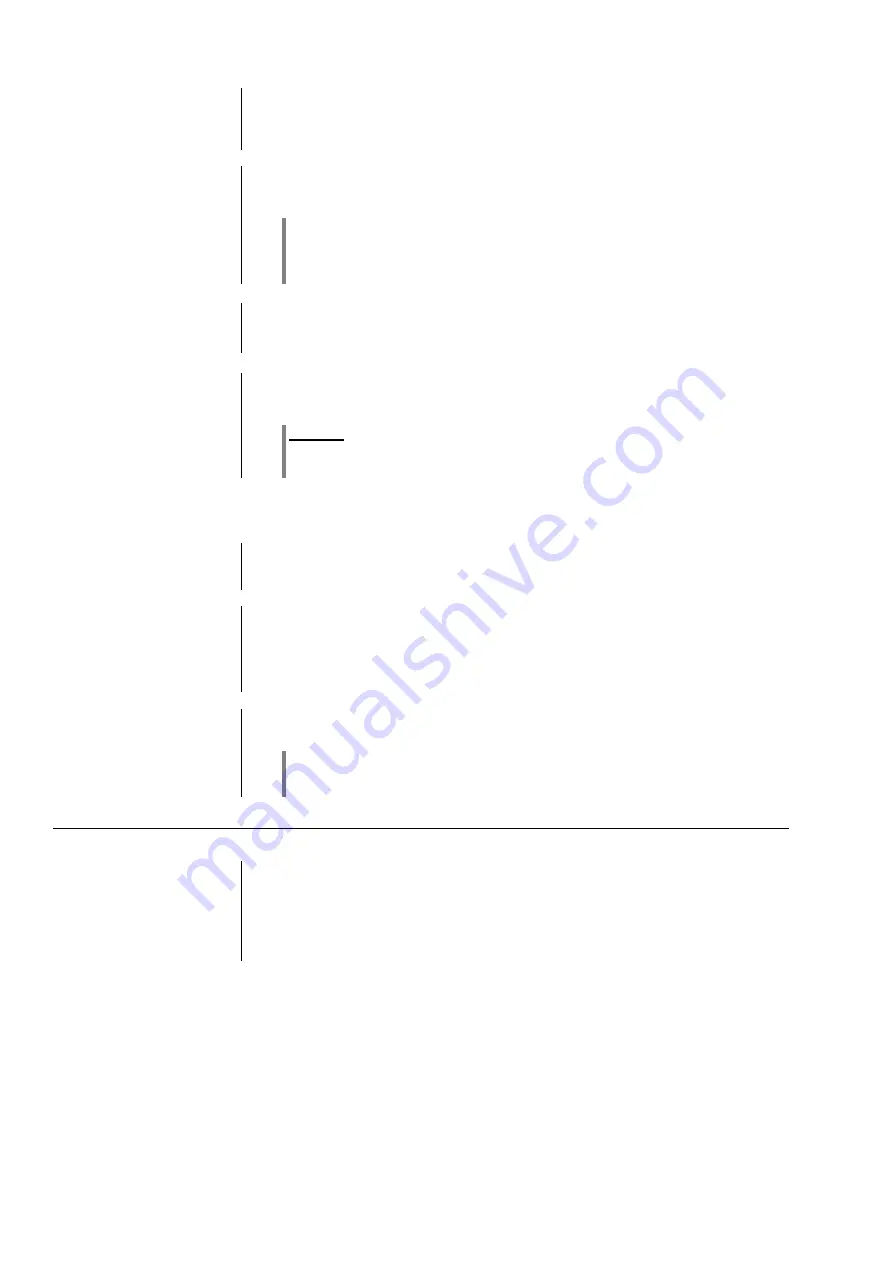
22
Accessing Media Content using the Favourites List
The Favourites List
The Favourites list can be used to store your preferred Internet radio stations
and the paths to your preferred music tracks. At any subsequent time you can
then very quickly access these stations and tracks using the 'Favorites' entry in
the Home Menu.
Adding Favourites to the
List
If you are currently enjoying a particular Internet radio station, simply press the
green
button on the FM100 handset: this adds the station to the
Favourites list.
In principle you can also add pieces from a NAS server or a USB hard disc to
your Favourites list, but we only recommend this if the content of the relevant
storage medium is available at all times (e.g. permanently connected USB hard
disc).
Calling up Favourites
Open the Favourites list using the
button, then select an entry from the
list using the
/
buttons. Start the track or the station by pressing
the
/
button.
Erasing Favourites
Entries are removed from the Favourites list by first selecting the entry to be
erased using the
/
buttons, and then holding the red
button on the FM100 handset pressed in for several seconds.
Caution!
Erase the paths to files on USB hard discs or UPnP-AV servers from the
Favourites list using the
button before you erase or move files.
Using
Presets
Preset function
You can store Internet radio stations as
Presets
using the process familiar from
VHF radio. These stations can subsequently be called up directly using the
numeric buttons on the FM100 remote control handset.
Storing a
Preset
First select an Internet radio station (e.g. using the Home menu / Internet
radio). When you hear the station, press the
button followed by a
number
to
. The station is now stored under this number.
It is possible to store a total of ten Presets under the numbers
to
.
Calling up a
Preset
Briefly press one of the numeric buttons
to
. The associated
Preset is now called up, and after a brief delay you will hear it.
Presets are particularly useful when the front panel screen is not in view, but
you wish to call up stations (e.g. when operating the system from an adjacent
room, or when operating it via a domestic control system).
Adding Internet Radio
Stations
The lists of Internet radio stations displayed by the
are very complete and
comprehensive, but since new stations are constantly being added you may
find that one of your favourite stations is not (yet) included in the Select lists.
In this case you can add the stations using the vTuner service (see also the
Chapter
'vTuner Premium Service'
). The station added can then be accessed
from the
main menu under the Internet Radio / Added Stations point.






























