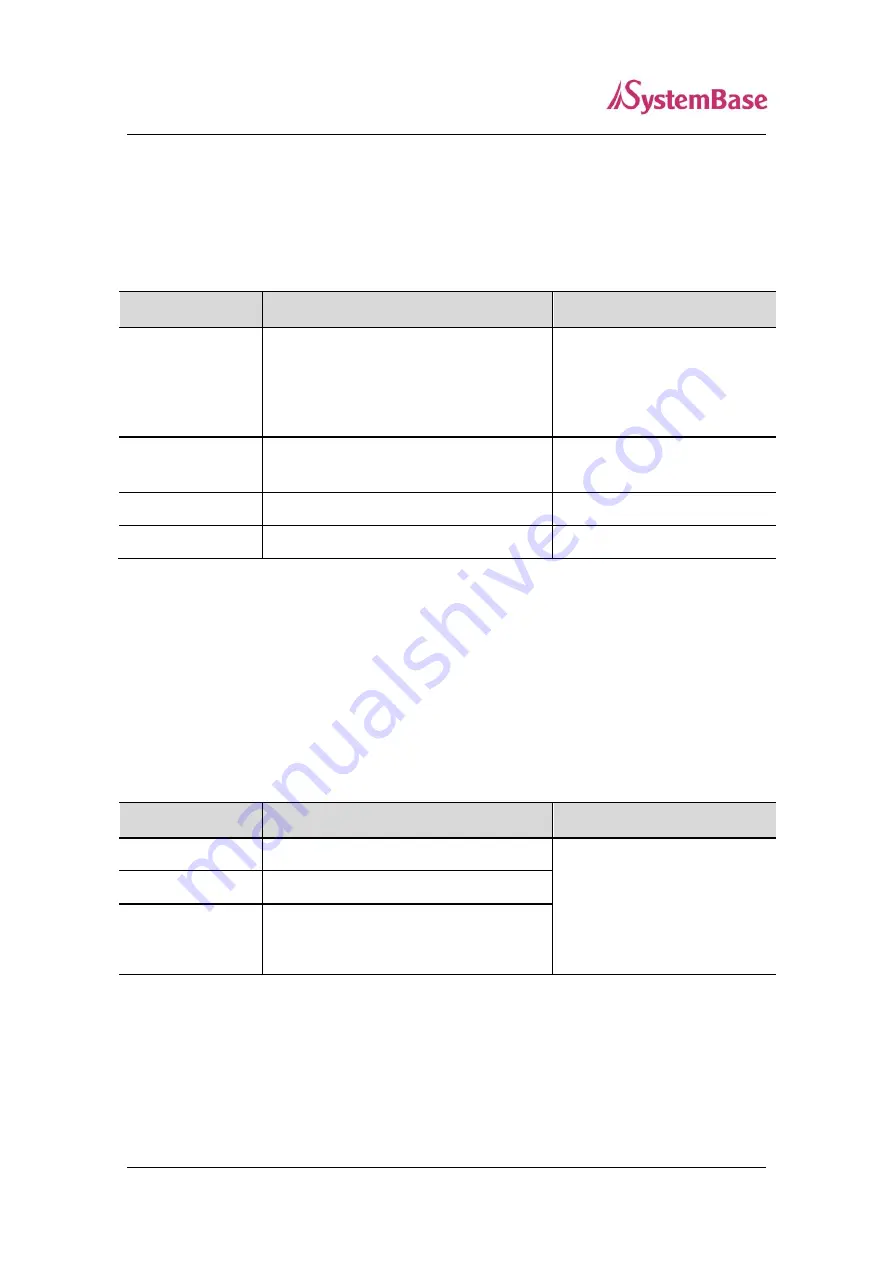
SerialGate User Guide
69
STATUS
Check the status of the device server.
To go to the top menu, use the
button on the device server.
Sub menu
Function
Key Usage
CONNECTIONS
Displays the network connection status
of each ports. When the ports are
connected, the color of the port number
will be reversed and shown in black.
SERIAL PORTS
Displays the status of the serial ports
(TX, RX count, signals, etc.)
:
Move to previous serial port
: Move to next serial port
UPTIME
Displays the system uptime
CPU LOAD
Display the CPU usage
SETTINGS
Modification of the operating environment of SerialGate is done here.
To configure the settings, use the OK button from the menu to switch from the view mode to edit
mode. After any changes are made, use the OK button to quit from the edit mode. Then, use the
button to move to the top menu to save the changed settings. Select ‘YES’ to save and apply
the settings.
Sub menu
Function
Key Usage
WAN
Configure WAN port
: Move to previous selection
: Move to next selection
:
Apply the change immediately
OK : Toggle between
View/Edit mode
LAN
Configure LAN port
SERVICES
Configure/Enable/Disable FTP and
TELNET services






























