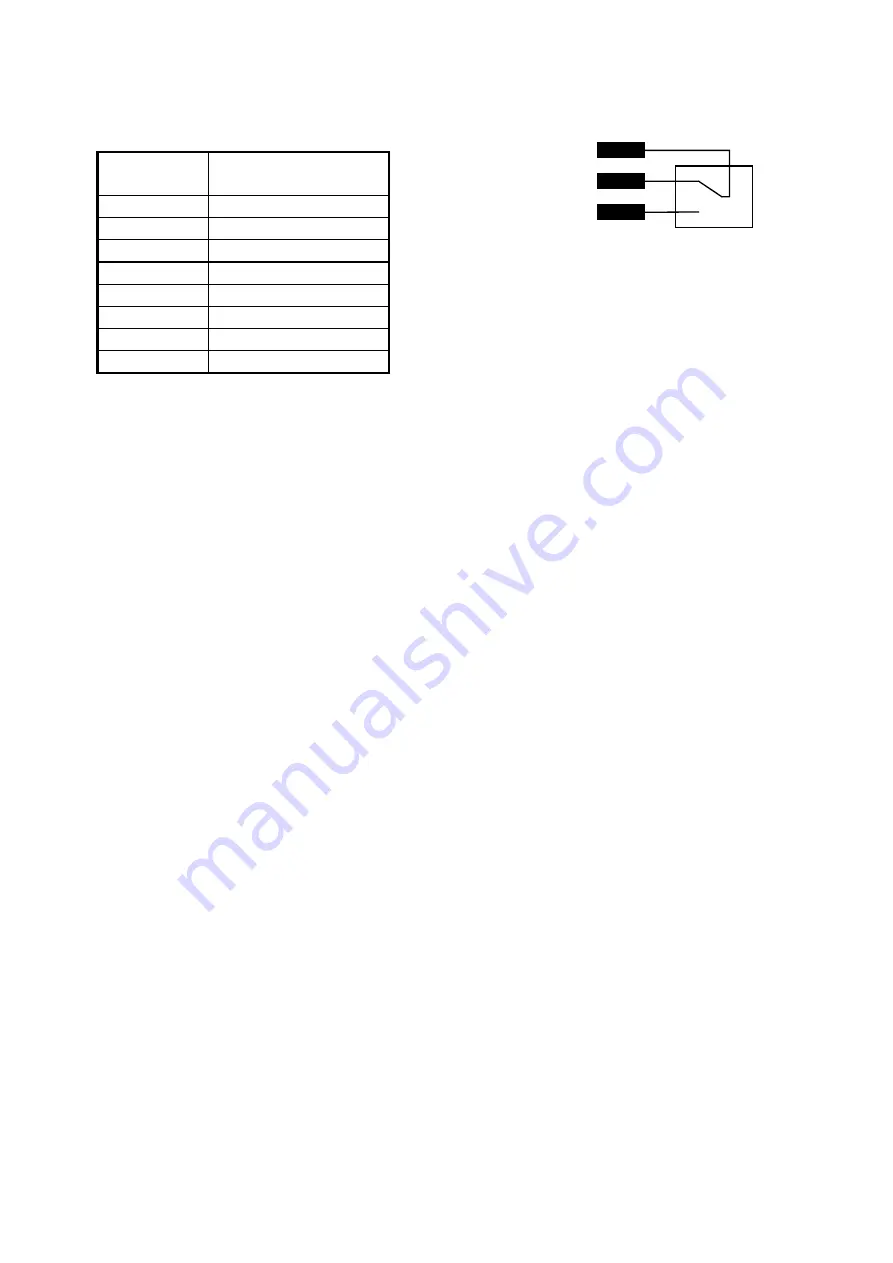
Systembase C300xr
0018-013-009
Page 25 of 28
7.2
Alarm Port
* Remote Trigger Input - Do Not Connect to Voltage Outputs
Table 2 :- Terminal Connector Pin Out
Figure 1:- Alarm Relay Circuit
7.3
Remote Trigger Port
The Remote Trigger input operates by connecting the Remote Trigger (Pin 11) to Signal GND
(Pin 7) and holding the connection. This instructs the C300xr to dial the ISDN using the
current selected patch configuration. To hangup the ISDN call, disconnect from Signal GND.
The Remote Trigger can be Wire-Or connected for multiple remote trigger access, e.g. several
studios sharing a single C300xr unit.
8.
Remote Management Ports
The C300xr Codec can be configured remotely by connecting a straight 9 Way D-Type cable
to the MGR IP port, and using the Standard Windows Terminal Program. To configure more
than one unit at the same time, the user can connect another straight 9 Way D-Type cable from
the MGR OP port of the first unit, to the MGR IP port of the next unit, in a “Daisy Chain”
manner. There are no limitations on the number of C300xr units which can be linked together
for remote configuration purposes.
On initial connection, the Standard Windows Terminal Program screen will be blank. The user
should then press the
Enter
key to clear the command buffer. Then type the following :-
poll 0048-005 <CR>
0048-005 is only an example, and should be replaced by
the actual serial number of the unit you wish to configure.
<CR> = carriage return / enter
0048-005>
A prompt of the actual serial number will appear on the
screen. The unit is now ready to receive commands.
help <CR>
Type
help
for a complete list of commands and options.
The
?
key will also have the same action.
The format of the commands are displayed as follows :-
ALARM COM
ALARM N/C
ALARM N/O
Pin
Number
Description
1
Protect GND
2
TXD
3
RXD
7
Signal GND
11
Remote Trigger *
12
Alarm N/C
13
Alarm N/O
24
Alarm COM




































