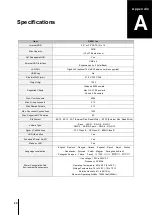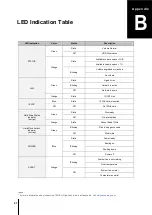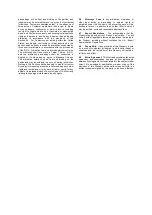SYNOLOGY, INC.
END USER LICENSE AGREEMENT
IMPORTANT–READ CAREFULLY: THIS END USER LICENSE AGREEMENT ("EULA") IS A LEGAL AGREEMENT
BETWEEN YOU (EITHER AN INDIVIDUAL OR A SINGLE ENTITY) AND SYNOLOGY, INC. AND ITS AFFILIATES,
INCLUDING SYNOLOGY AMERICAN CORP AND SYNOLOGY UK LTD., (COLLECTIVELY, "SYNOLOGY") FOR ANY
SYNOLOGY SOFTWARE, TOGETHER WITH ANY OTHER ASSOCIATED FIRMWARE, MEDIA, PRINTED MATERIALS AND
"ONLINE" OR ELECTRONIC DOCUMENTATION (COLLECTIVELY, THE "SOFTWARE") AVAILABLE FOR DOWNLOAD AT
YOU AGREE TO BE BOUND BY THE TERMS OF THIS EULA BY OPENING THE PACKAGE CONTAINING THE
SOFTWARE, INSTALLING THE SOFTWARE NOT OTHERWISE PRE-INSTALLED BY SYNOLOGY ON A PRODUCT OR
OTHERWISE USING A PRODUCT THAT INCLUDES PRE-INSTALLED SOFTWARE. IF YOU DO NOT AGREE TO THE
TERMS OF THIS EULA, DO NOT OPEN THE BOX CONTAINING THE PRODUCT, INSTALL THE SOFTWARE OR USE THE
PRODUCT CONTAINING THE SOFTWARE. INSTEAD, YOU MAY RETURN THE PRODUCT TO THE RESELLER WHERE
YOU PURCHASED IT FOR A REFUND IN ACCORDANCE WITH THE RESELLER'S APPLICABLE RETURN POLICY.
Section 1. Limited Software License.
Subject to the
terms and conditions of this EULA, Synology grants you a
limited, non-exclusive, non-transferable, personal license to
install, run and use one copy of the Software on the Product
solely in connection with your authorized use of the Product.
Section 2. Documentation.
You may make and use a
reasonable number of copies of any documentation provided
with the Software; provided, that such copies will only be
used for internal business purposes and are not to be
republished or redistributed (either in hard copy or electronic
form) to any third party.
Section 3. Backup.
You may make a reasonable number
of copies of the Software for backup and archival purposes.
Section 4. Updates.
Any software provided to you by
Synology or made available on the Synology web site at
supplements the original Software is governed by this EULA
unless separate license terms are provided with such
updates or supplements, in which case, such separate terms
will govern.
Section 5. License Limitations.
The license set forth in
Section 1 applies only to the extent you have ordered and
paid for the Product and it states the entirety of your rights
with respect to the Software. Synology reserves all rights
not expressly granted to you in this EULA. Without limiting
the foregoing, you will not, and you will not authorize or
permit any third party to: (a) use the Software for any
purpose other than in connection with the Product;
(b) license, distribute, lease, rent, lend, transfer, assign or
otherwise dispose of the Software or use the Software in any
commercial hosted or service bureau environment;
(c) reverse engineer, decompile, disassemble or attempt to
discover the source code for or any trade secrets related to
the Software, except and only to the extent that such activity
is expressly permitted by applicable law notwithstanding this
limitation; (d) adapt, modify, alter, translate or create any
derivative works of the Software; (e) remove, alter or
obscure any copyright notice or other proprietary rights
notice on the Product; or (f) circumvent or attempt to
circumvent any methods employed by Synology to control
access to the components, features or functions of the
Product or Software.
Section 6. Open Source.
The Software may contain
components licensed to Synology under the GNU General
Public License ("GPL Components"), currently available at
http://www.gnu.org/licenses/gpl.html. The terms of the GPL
will control solely with respect to the GPL Components to the
extent that this EULA conflicts with the requirements of the
GPL with respect to your use of the GPL Components, and,
in such event, you agree to be bound by the GPL with
respect to your use of such components.
Section 7. Audit.
Synology will have the right to audit your
compliance with the terms of this EULA. You agree to grant
access to Synology to facilities, equipment, books, records
and documents and to otherwise reasonably cooperate with
Synology in order to facilitate any such audit.
Section 8. Ownership.
The Software is valuable property
of Synology and its licensors and is protected by copyright
and other intellectual property laws and treaties. Synology
or its licensors own all right, title and interest in and to the
Software and all copyright and other intellectual property
rights in the Software.
Section 9. Limited Warranty.
Synology warrants that for a
period of ninety (90) days after either your (a) installation of
the Software on Products that do not include pre-installed
Software or (b) use of a Product that includes pre-installed
Software, as applicable, (the "Warranty Period"), the
Software will substantially conform to Synology's published
specifications for the Software, if any, or otherwise set forth
on the Web Site. Synology will use commercially reasonable
efforts to, in Synology's sole discretion, either correct any
such nonconformity in the Software or replace any Software
that fails to comply with the foregoing warranty, provided that
you give Synology written notice of such noncompliance
within the Warranty Period. The foregoing warranty does not
apply to any noncompliance resulting from any: (w) use,
reproduction, distribution or disclosure not in accordance
with this EULA; (x) any customization, modification or other
alteration of the Software by anyone other than Synology;
(y) combination of the Software with any product, services or
other items provided by anyone other than Synology; or
(z) your failure to comply with this EULA.
Section 10. Support.
During the Warranty Period,
Synology will make available to you the support services.
Following the expiration of the applicable Warranty Period,
support for Software may be available from Synology upon
written request.
Section 11. Disclaimer of Warranties.
EXCEPT AS
EXPRESSLY SET FORTH ABOVE, SYNOLOGY AND ITS
SUPPLIERS PROVIDE THE SOFTWARE "AS IS" AND
WITH ALL FAULTS. SYNOLOGY AND ITS SUPPLIERS
HEREBY DISCLAIM ALL OTHER WARRANTIES,
EXPRESS, IMPLIED OR STATUTORY, ARISING BY LAW
OR OTHERWISE, INCLUDING BUT NOT LIMITED TO ANY
IMPLIED WARRANTIES OF MERCHANTABILITY,
FITNESS FOR A PARTICULAR PURPOSE OR USE, TITLE
AND NONINFRINGEMENT, WITH REGARD TO THE
SOFTWARE. WITHOUT LIMITING THE FOREGOING,
SYNOLOGY DOES NOT WARRANT THAT THE
SOFTWARE WILL BE FREE OF BUGS, ERRORS,
VIRUSES OR OTHER DEFECTS.
Section 12. Disclaimer of Certain Damages.
IN NO
EVENT WILL SYNOLOGY OR ITS LICENSORS BE LIABLE
FOR THE COST OF COVER OR FOR ANY INCIDENTAL,
INDIRECT, SPECIAL, PUNITIVE, CONSEQUENTIAL OR
SIMILAR DAMAGES OR LIABILITIES WHATSOEVER
(INCLUDING, BUT NOT LIMITED TO LOSS OF DATA,
INFORMATION, REVENUE, PROFIT OR BUSINESS)
ARISING OUT OF OR RELATING TO THE USE OR