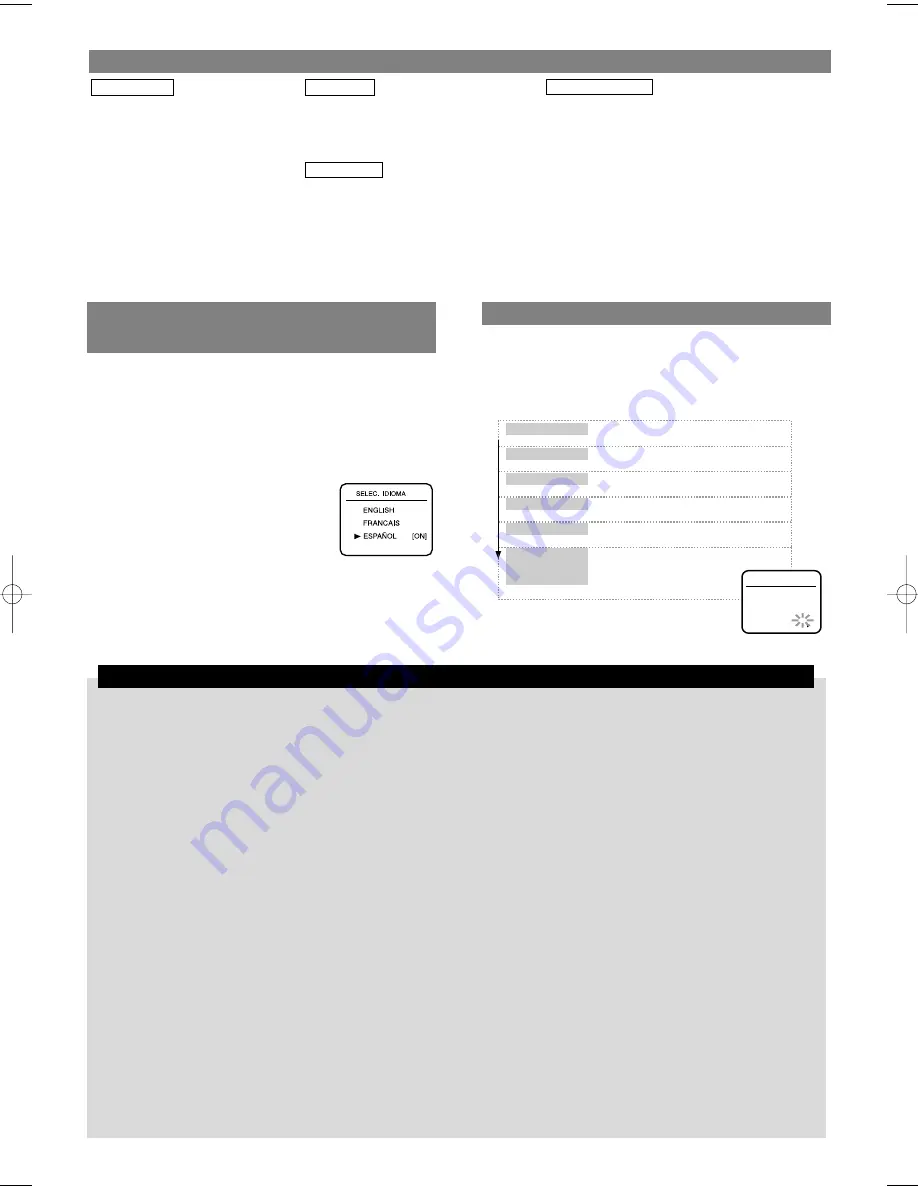
– 8 –
EN
Printed in China
Funai Corporation will exchange or repair this product, at its option, in the
event of defect in materials or workmanship as follows:
EXCHANGE DURATION:
1-90 DAYS:
FUNAI CORPORATION will exchange for a new unit with-
out charge for a period of ninety (90) days from the date of
original retail purchase.
91-365 DAYS:
FUNAI CORPORATION will exchange for a factory-ser-
vice-to-new-condition unit for a charge of a retailed price
unit for the period of ninety one (91) days to three hun-
dred sixty five (365) days from the date of original retail
purchase.
REPAIR DURATION:
LABOR:
FUNAI CORPORATION will provide the labor without
charge for a period of ninety (90) days from the date of
original retail purchase.
PARTS:
FUNAI CORPORATION will provide parts to replace
defective parts without charge for a period of one (1) year
from the date of original retail purchase. Certain parts
are excluded from this warranty.
LIMITS AND EXCLUSIONS:
THIS WARRANTY IS EXTENDED ONLY TO THE ORIGINAL RETAIL PUR-
CHASER. A PURCHASE RECEIPT OR OTHER PROOF OF ORIGINAL
RETAIL PURCHASE WILL BE REQUIRED TOGETHER WITH THE PROD-
UCT TO OBTAIN EXCHANGE OR SERVICE UNDER THIS WARRANTY
This warranty shall not be extended to any other person or transferee.
This warranty is void and of no effect if any serial numbers on the product
are altered, replaced, defaced or missing. This FUNAI CORPORATION
Limited warranty applies only to product purchased and used in the United
States.
This warranty only covers failures due to defects in material or workmanship,
which occur during normal use. It does not cover damage which occurs in
shipment, or failures which are caused by repairs, alterations, or parts not
supplied by FUNAI CORPORATION, or damage which results from accident,
misuse, abuse, mishandling, misapplication, alteration, faulty installation,
improper maintenance, commercial use such as hotel, rental or office use of
this product, or damage which results from fire, flood, lightning or other acts
of God.
THIS WARRANTY DOES NOT COVER PACKING MATERIALS, ANY
ACCESSORIES (EXCEPT REMOTE CONTROL UNITS), ANY COSMETIC
PARTS, COMPLETE ASSEMBLY PARTS, DEMONSTRATION OR FLOOR
MODELS.
FUNAI CORPORATION AND ITS REPRESENTATIVES OR AGENTS SHALL
IN NO EVENT BE LIABLE FOR ANY GENERAL, INDIRECT OR CONSE-
QUENTIAL DAMAGES ARISING OUT OF OR OCCASIONED BY THE USE
OF OR THE INABILITY TO USE THIS PRODUCT. THIS WARRANTY IS
MADE IN LIEU OF ALL OTHER WARRANTIES INCLUDING THE WARRAN-
TY OF MERCHANT ABILITY, AND FITNESS FOR A PARTICULAR PUR-
POSE, THAT ARE HEREBY DISCLAIMED BY FUNAI CORPORATION AND
ITS REPRESENTATIVES OR AGENTS IN THE UNITED STATES.
ALL WARRANTY INSPECTIONS AND REPAIRS MUST BE PERFORMED
BY A FUNAI AUTHORIZED CENTER. THIS WARRANTY IS VALID WHEN
THE PRODUCT IS DELIVERED PREPAID TO A FUNAI AUTHORIZED
SERVICE FACILITY.
IMPORTANT:
THIS LIMITED WARRANTY GIVES YOU SPECIFIC LEGAL RIGHTS, YOU
MAY HAVE OTHER RIGHTS THAT VARY FROM STATE TO STATE, IF AT
ANY TIME DURING THE WARRANTY PERIOD YOU ARE UNABLE TO
OBTAIN SATISFACTION WITH THE EXCHANGE OR REPAIR OF THIS
PRODUCT, PLEASE CONTACT FUNAI CORPORATION.
ATTENTION:
FUNAI CORPORATION RESERVES THE RIGHT TO MODIFY
ANY DESIGN OF THIS PRODUCT WITHOUT PRIOR NOTICE.
For information about your product, or for information on how
to exchange or repair your product, telephone or write to the
following:
FUNAI CORPORATION, INC.
SERVICE CENTER
19900 Van Ness Avenue, Torrance, CA 90501
Tel :1-800-242-7158
http://www.funai-corp.com
Head Office: 100 North Street, Teterboro, NJ 07608
PLEASE DO NOT SHIP YOUR UNIT TO THE TETERBORO ADDRESS.
FUNAI CORPORATION LIMITED WARRANTY
1. Compartimiento del videocasete
2. Botón de avance rápido
3. Botón de reproducción
4. Botón de rebobinado
5. Botón de parada/expulsión
6. Botón de grabación con un toque
7. Botón de menús
8. Indicadores
9. Sensor de control remoto
10. Botones de selección de canales
11. Botón de la alimentación
12. Terminal de entrada de audio
13. Terminal de entrada de vídeo
Panel frontal
1. Pulse [MENU] hasta que aparezca el menú principal. (Si el
reloj no está puesto en hora y se pulsa [MENU], el menú
AJUSTE DE RELOJ aparece en primer lugar. En este
caso, siga el paso 3.)
2. Pulse [PLAY] o [STOP] para indicar a "AJUSTE DE
RELOJ". Luego, pulse [F.FWD].
3.
NOTA:
Cuando utilice su nueva videograbadora por primera
vez, o en el caso de ser necesario después de producirse un
fallo en la alimentación, la videograbadora se pondrá inicial-
mente en el modo de preajuste cuando se pulse [POWER].
1. Encienda el televisor y ponga el televisor en el canal 3.
2. Pulse [POWER] para encender la videograbadora.
3. Seleccione "ENGLISH" , "FRANCAIS"(French) o
"ESPAÑOL" (Spanish) pulsando [PLAY] o [STOP]. Y
luego pulse [F.FWD].
4. Pulse una vez [F.FWD].
El sintonizador explora y memoriza
todos los canales activos de su zona.
Tras la exploración, el sintonizador se
detiene en el canal memorizado más
bajo.
PREPARACIÓN DE CANALES
(La antena o la caja de televisión por cable
deberá estar conectada)
PREPARACIÓN DEL RELOJ
Ajuste el mes.
Ajuste el día.
Ajuste el año.
Ajuste el minuto.
Ajuste la
mañana (AM) o
la tarde (PM).
Ajuste la hora.
Pulse repetidamente [PLAY] o [STOP].
Luego, pulse [F.FWD].
Pulse repetidamente [PLAY] o [STOP].
Luego, pulse [F.FWD].
Pulse repetidamente [PLAY] o [STOP].
Luego, pulse [F.FWD].
Pulse repetidamente [PLAY] o [STOP].
Luego, pulse [F.FWD].
Pulse repetidamente [PLAY] o [STOP].
Luego, pulse [F.FWD].
Pulse repetidamente [PLAY] o [STOP].
• Para volver atrás un paso, pulse [REW].
4. Pulse [COUNTER RESET/EXIT] o [F.FWD]
para poner en funcionamiento el reloj.
CONTROLES DE FUNCIONAMIENTO Y FUNCIONES
14. Indicador de alimentación
15. Indicador de videograbadora/televisor
16. Indicador de videocasete introducido
17. Indicador del temporizador
18. Indicador de grabación
19. Terminal de salida de audio
20. Terminal de entrada de audio
21. Terminal de entrada de antena
22. Terminal de salida de antena
23. Terminal de entrada de vídeo
24. Terminal de salida de vídeo
25. Cable de alimentación
Panel trasero
Indicadores
1. Botón de expulsión (EJECT)
2. Botones de número (NUMBER)
3. Botón de menús (MENU)
4. Botón de grabación (RECORD)
5. Botón de velocidad (SPEED)
6. Botón de rebobinado (REW)
7. Botón de parada (STOP)
8. Botón de reproducción (PLAY)
9. Botón de avance rápido (F.FWD)
10. Botón de visualizador (DISPLAY)
11. Botón de pausa/imagen fija (PAUSE/STILL)
12.Botón de memoria del contador (COUNTER MEMORY)
13.Botón de salida/reposición (COUNTER RESET/EXIT)
14.Botón de repetición automática (AUTO REPEAT)
15.Botones de selección de canales (CHANNEL)
16.Botón de la alimentación (POWER)
17.Botón de videograbadora/televisor (VCR/TV)
Mando a distancia
AJUSTE DE RELOJ
MES
DIA
AÑO
03
15
/
LUN
2004
HORA MINUTO
05
:
40
AM/PM
PM
PM
AM
HD235UD(SL220D)EN_v1.QX3 03.12.20 0:23 AM Page 8


























