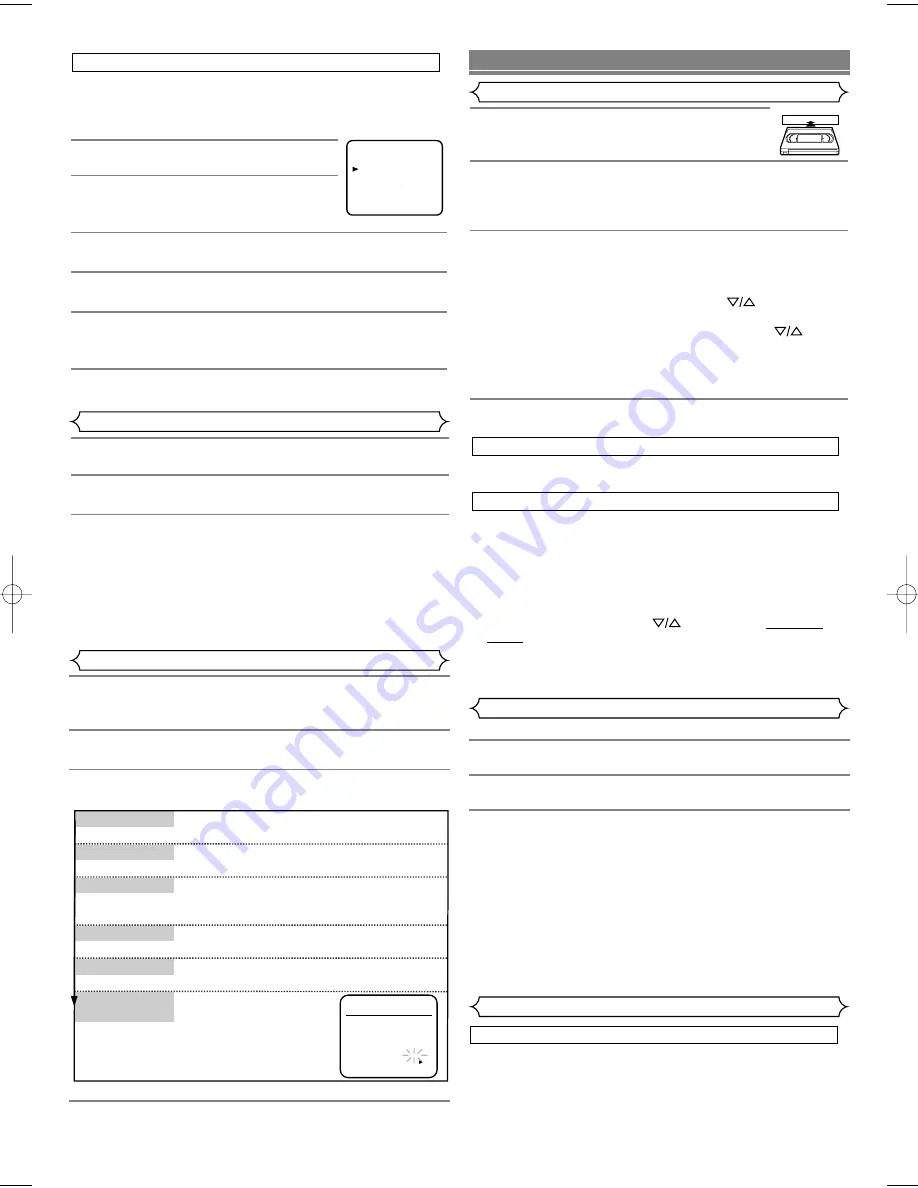
This feature allows you to play a tape over and over.
1
Select main menu
by pressing [MENU].
2
Select "AUTO REPEAT"
by pressing [PLAY] or
[STOP].
3
Begin auto repeat playback
by pressing [F.FWD]
so that [ON] appears next to "AUTO REPEAT".
• If the on-screen menu still remains, press [COUNTER
RESET/EXIT] to exit the menu.
• You can set AUTO REPEAT to ON or OFF by pressing
the [AUTO REPEAT] on the remote control, too.
• When you set the Auto repeat mode to [ON] while the
Counter memory mode is ON, the VCR will exit the
Counter memory mode automatically.
• To cancel the Auto repeat mode, press [F.FWD] at step [3]
so that [OFF] appears next to "AUTO REPEAT".
– 4 –
EN
1
Select main menu
by pressing [MENU].(If the clock is not
set, the CLOCK SET menu appears first. In this case, fol-
low step [3].)
2
Select "CLOCK SET"
by pressing [PLAY] or [STOP].
Then, press [F.FWD].
3
Set the clock.
• To go back one step, press [REW].
4
Start the clock
by pressing [COUNTER RESET/EXIT] or
[F.FWD].
1
Press [MENU]
until the main menu appears.
2
Select "LANGUAGE SELECT"
by pressing [PLAY] or
[STOP]. Then, press [F.FWD].
3
Select "ENGLISH" , "FRANCAIS" or "ESPAÑOL"
by
pressing [PLAY] or [STOP]. Then, press [COUNTER
RESET/EXIT].
• If you accidentally select Spanish or French and need
English: Press [MENU] and choose SELEC. IDIOMA, or
SELECTION LANGUE. Press [F.FWD], and select ENG-
LISH. Finally, press [COUNTER RESET/EXIT].
To Change the On-Screen Language
Clock Set Up
PLAYBACK FUNCTION
When the VCR automatically program the tuner to scan only the
channels you receive in your area, some channels may be
skipped due to weak signal. You can manually add the channel
in the VCR memory.
1
Press [MENU]
until the main menu
appears
.
2
Select "CHANNEL SET UP"
by
pressing [PLAY] or [STOP]. Then,
press [F.FWD].
3
Select "MANUAL SET UP"
by pressing [PLAY] or
[STOP]. Then, press [F.FWD].
4
Enter the desired channel number
by pressing [PLAY]
or [STOP].
5
Add or Delete it from memory
by pressing [F.FWD] or
[REW] so that "ADD" or "DELETE" flashes on the TV
screen accordingly.
6
Exit the Preset mode
by pressing [COUNTER
RESET/EXIT].
To Add/Delete Channels
1
Insert the prerecorded tape.
The VCR will
turn on. If the safety tab has been removed,
the VCR will start playback automatically.
2
Turn on the TV and set the TV to channel 3.
If channel
3 is already occupied for broadcasting, change the RF out-
put to CH 4, and change the TV channel to CH4.
(See “RF Output Channel” on page 3 for the detail.)
3
Begin playback by pressing [PLAY].
• Tracking adjustment will be set automatically (Digital
Tracking function) when you start playback. To adjust the
tracking manually, press [CHANNEL
]
on the VCR
.
• You cannot manually adjust the tracking of a Still pic-
ture. However, you may press [CHANNEL
]
on
the VCR
to remove vertical jitter in a Still picture.
• When a tape has reached the end, the VCR will
rewind the tape to the beginning, eject the tape, and
turn off the VCR automatically.
4
To stop playback, press [STOP].
• You can reset the counter by pressing [COUNTER
RESET/EXIT] on the remote control.
Press [PAUSE/STILL] during playback to view a still picture on
the TV screen.
¡
If you press [PAUSE/STILL] to freeze the picture, usually there
will be noise lines on the TV screen. This is normal, however,
each time you press [PAUSE/STILL], the lines will change
position.
¡
When the picture begins to vibrate vertically, stabilize the pic-
ture by pressing [CHANNEL
] on the VCR in the Still
mode.
¡
After the VCR has been in Still mode for 5 minutes, it will stop
automatically to protect the tape and the video head.
¡
To return to playback, press [PLALY].
( )
Still Picture
Counter Reset
( )
( )
If you want to skip or repeat a scene during playback,
press [F.FWD] or [REW].
• Press it again and the VCR will now search in super
high speed. (in the LP/SLP modes only)
Picture Search
CLOCK SET
MONTH DAY YEAR
03 / 15 MON 2004
HOUR MINUTE AM/PM
05 : 40 PM AM
PM
Press [PLAY] or [STOP]repeatedly.
Then, press [F.FWD].
Press [PLAY] or [STOP] repeatedly.
Then, press [F.FWD].
The day of the week will appear automatically.
Press [PLAY] or [STOP] repeatedly.
Then, press [F.FWD].
Press [PLAY] or [STOP] repeatedly.
Then, press [F.FWD].
Press [PLAY] or [STOP]
repeatedly.
Press [PLAY] or [STOP] repeatedly.
Then, press [F.FWD].
Set the month
Set the day
Set the year
Set the hour
Set the minute
Set the AM
or PM
- MENU -
TIMER PROGRAMMING
AUTO REPEAT
CHANNEL SET UP
CLOCK SET
LANGUAGE SELECT
[OFF]
Normal Playback
Auto Repeat Playback
Search Functions
HD235UD(SL220D)EN_v1.QX3 03.12.20 0:23 AM Page 4


























