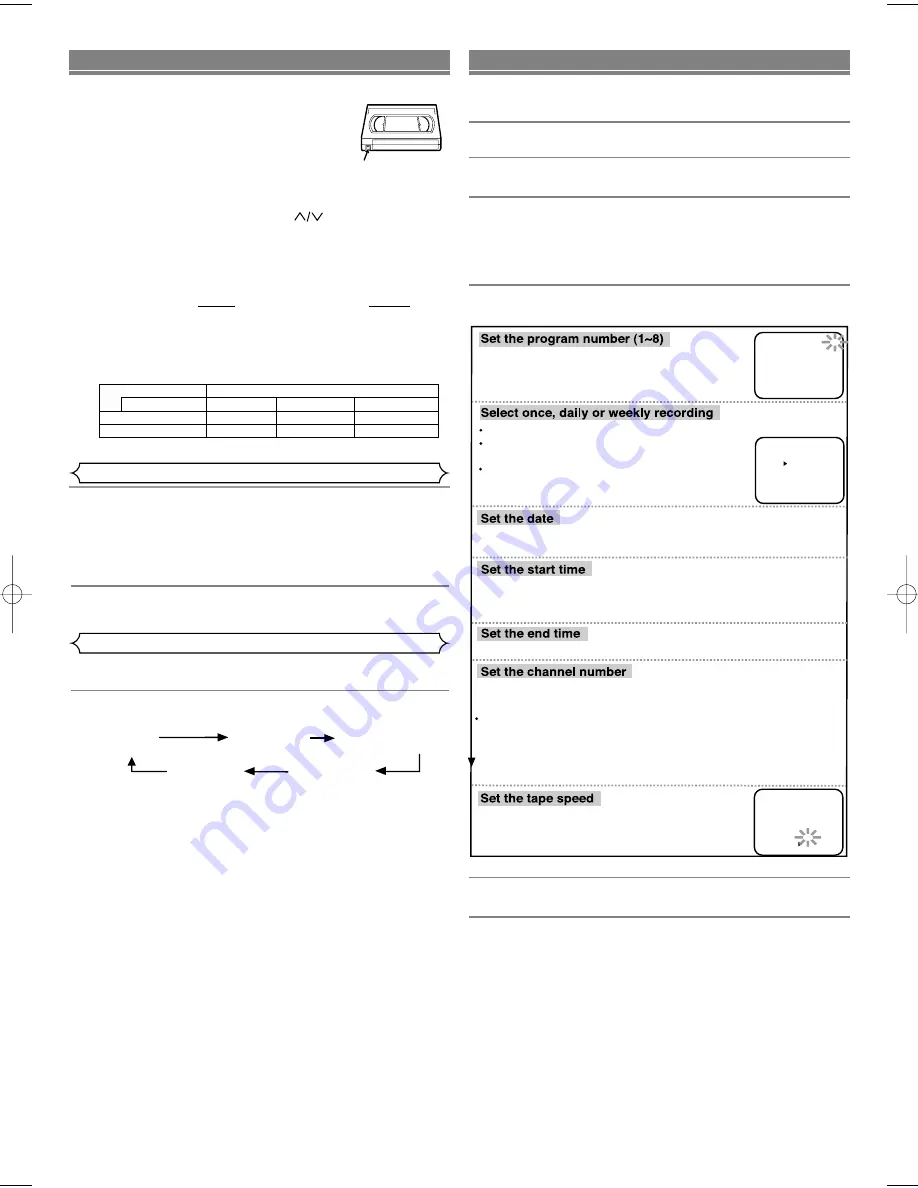
– 5 –
EN
You may set the VCR to start recording while you are away. You
can set eight programs to record on specific days, daily or week-
ly within a 1-year period.
1
Insert a tape with its safety tab into the VCR.
2
Select main menu
by pressing [MENU].
3
Select "TIMER PROGRAMMING"
by pressing [PLAY] or
[STOP]. Then, press [F.FWD].
• If you have not yet set the clock, "CLOCK SET" appears. If
so, continue with the step [3] in "CLOCK SET UP" section.
Then, set the timer recording.
4
Set the timer.
It may be unlawful to record copyrighted material without the
consent of the copyright owner.
Accidental erasure prevention
To prevent accidental recording on a recorded
cassette, remove its record safety tab. To
record on it later, cover the hole with cello-
phane tape.
Before recording, make sure:
• The desired channel is selected by pressing [Number] on
the remote control or [CHANNEL
]. (If you connect-
ed the VCR to a cable box or satellite box as in
"Connecting to a TV without A/V Terminals" on page 3,
select the VCR to channel 3 or 4, the same channel as
the RF output channel of the VCR. Then, select the chan-
nel you want to record at the cable box or satellite box. In
this case, you can ONLY record and view the SAME
channel. )
• There is a tape with its safety tab into the VCR.
• The desired recording speed is selected in SP(standard play) or
SLP(super long play) mode by pressing [SPEED] on the remote
control.
( )
Record safety tab
Type of tape
T60
T120
T160
SP mode
1hour
2hours
2-2/3hours
SLP mode
3hour
6hour
8hour
Tape Speed Recording/Playback Time
1
Begin the recording by pressing [RECORD].
• To temporarily stop recording or resume it, press
[PAUSE/STILL]. After the VCR has been in Pause mode for
5 minutes, it will stop automatically to protect the tape and
the video head from damage.
2
Press [STOP] when recording is completed.
This feature allows you to set the recording length simply by
pressing [REC/OTR] on the VCR.
1
Begin OTR
by pressing [REC/OTR]
on the VCR
repeat-
edly until the desired recording length appears.
RECORDING FUNCTION
Viewing and Recording the Same Program
OTR (One Touch Recording)
TIMER RECORDING
Press [PLAY] or [STOP] repeatedly for the desired channel number.
Then, press [F.FWD].
If you connected the VCR to a cable box or satellite box as in "Connecting
to a TV without A/V Terminals" on page 3, select the VCR to channel 3 or
4 the same channel as RF output channel of the VCR.
Then, select the channel you want to record at the cable box or satellite box.
Leave the cable box or satellite box on for timer recording.
Press [PLAY] or [STOP] repeatedly for the
desired tape speed.
Then, press [F.FWD].
Program number which is not set up flashes.
Press [PLAY] or [STOP] repeatedly for the
desired program number.Then, press [F.FWD].
First, press [PLAY] or [STOP] for the month. Then, press [F.FWD].
Next, press [PLAY] or [STOP] for the day. Then, press [F.FWD].
First, press [PLAY] or [STOP] for the hour. Then, press [F.FWD].
Next, press [PLAY] or [STOP] for the minute. Then, press [F.FWD].
And then, press [PLAY] or [STOP] for AM or PM. Then, press [F.FWD].
Follow the instructions of "Set the start time" to set the end time.
For weekly:
Press [PLAY] or [STOP] to point to
"WEEKLY".
Then, press [F.FWD].
For daily (Monday~Friday):
Press [PLAY] or
[STOP] to point to "DAILY".
PROGRAM NUMBER 4
ONCE
DAILY
WEEKLY
ONE TIME PROGRAM
PROGRAM NUMBER 4
DATE 05/03 MON
START TIME 07:30 PM
END TIME 08:30 PM
CHANNEL 16
REC SPEED SP
SP
SLP
PROGRAM NUMBER 4
DATE - - / - -
START TIME - - : - - - -
END TIME - - : - - - -
CHANNEL - -
REC SPEED - -
For once:
Press [PLAY] or [STOP] to point to "ONCE".
• To go back one step, press [REW].
5
To set another program, repeat step [4]. To exit, press
[COUNTER RESET/EXIT].
6
Press [POWER] to set the timer.
The TIMER indicator on
the VCR comes on.
TIMER RECORDING WILL NOT BE
ACTIVATED UNLESS YOU TURN THE VCR OFF.
REC OTR(0:30) OTR(1:00).....
(Normal recording)
OTR(8:00) OTR(7:30)
HD235UD(SL220D)EN_v1.QX3 03.12.20 0:23 AM Page 5






















