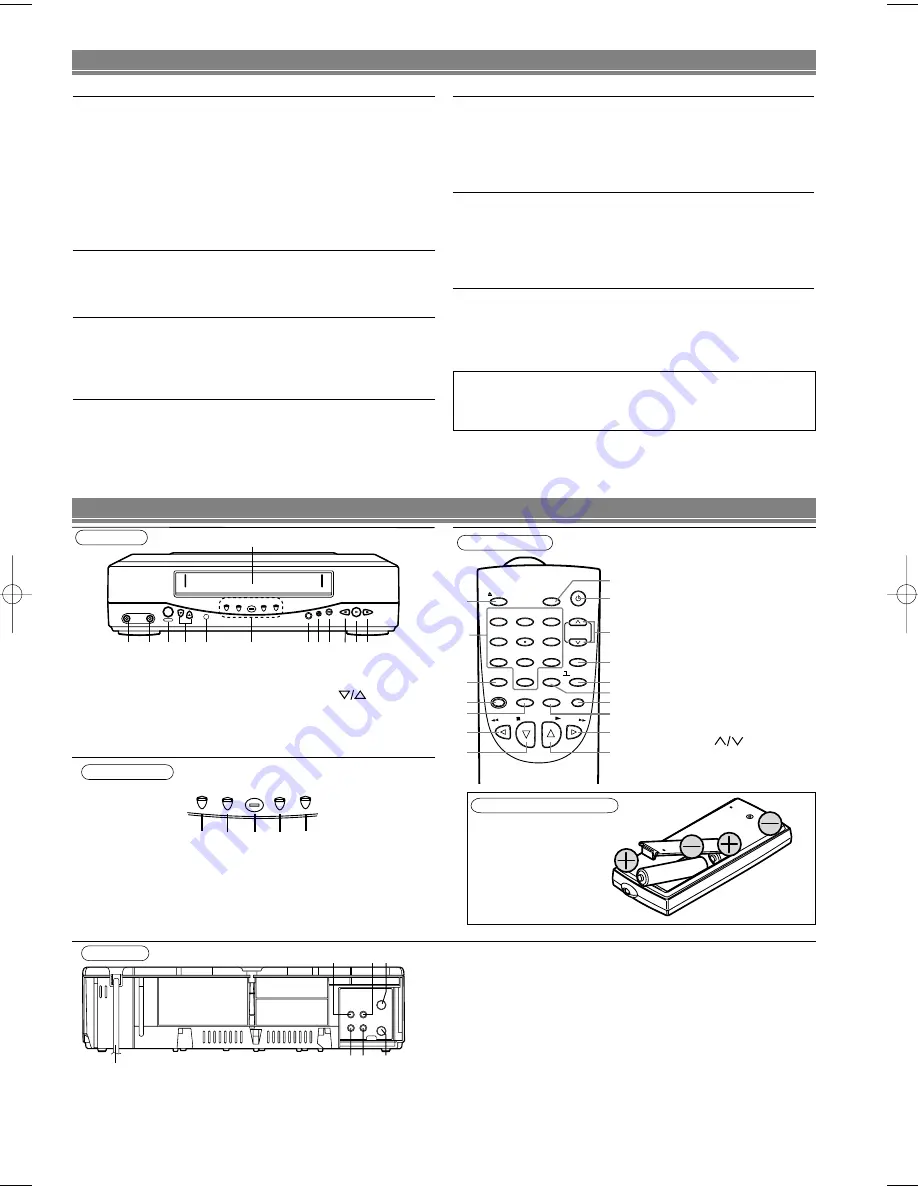
– 2 –
EN
1. EJECT button
2. NUMBER buttons
3. MENU button
4. RECORD button
5. SPEED button
6. REW button
7. STOP button
8. PLAY button
9. F.FWD button
10. DISPLAY button
11. PAUSE/STILL button
12. COUNTER MEMORY button
13. COUNTER RESET/EXIT button
14. AUTO REPEAT button
15. CHANNEL
buttons
16. POWER button
17. VCR/TV button
( )
19. AUDIO OUT jack
20. AUDIO IN jack
21. ANT. IN jack
22. ANT. OUT jack
23. VIDEO IN jack
24. VIDEO OUT jack
25. AC Power Cord
Display Window
CHANNEL
POWER
TAPE IN
TIMER
REC
MENU
VCR/TV
POWER
VIDEO
AUDIO
REC/OTR
REW
F.FWD
STOP/EJECT
PLAY
1 2
1 3
9
1 1 1 0
8
5
4 3 2
6
7
1
14 15 16 17 18
TAPE IN
TIMER
REC
VCR/TV
POWER
Remote Control
POWER
VCR / TV
EJECT
CHANNEL
PAUSE
/STILL
EXIT
RESET
AUTO-
REPEAT
COUNTER
MEMORY
DISPLAY
SPEED
STOP
PLAY
RECORD
MENU
REW
F.FWD
1
2
3
4
5
6
7
8
0
9
1
3
4
5
6
7
9
11
8
10
17
13
14
16
15
12
2
Rear Panel
ANT
AUDIO
VIDEO
IN
OUT
OUT
IN
25
19
20 21
24 23
22
Install Location
For safety and optimum performance of your VCR:
• Install the VCR in a horizontal and stable position. Do not place
anything directly on top of the VCR. Do not place the VCR directly
on top of the TV.
• Shield it from direct sunlight and keep it away from sources of
intense heat. Avoid dusty or humid places. Avoid places with insuffi-
cient ventilation for proper heat dissipation. Do not block the ventila-
tion holes on the sides of the VCR. Avoid locations subject to strong
vibration or strong magnetic fields.
Avoid the Hazards of Electrical Shock and Fire
• Do not handle the power cord with wet hands.
• Do not pull on the power cord when disconnecting it from AC wall
outlet. Grasp it by the plug.
Moisture Condensation Warning
Moisture condensation may occur inside the unit when it is moved
from a cold place to a warm place, or after heating a cold room or
under conditions of high humidity. Do not use the VCR at least for 2
hours until its inside is dry.
FCC Warning
This equipment may generate or use radio frequency energy.
Changes or modifications to this equipment may cause harmful inter-
ference unless the modifications are expressly approved in the
instruction manual. The user could lose the authority to operate this
equipment if an unauthorized change or modification is made.
Important Copyright Information
Unauthorized recording or use of broadcast television programming,
video tape, film or other copyrighted material may violate applicable
copyright laws. We assume no responsibility for the unauthorized
duplication, use, or other acts which infringe upon the rights of copy-
right owners.
A Note about Recycling
This product's packaging materials are recyclable and can be reused.
Please dispose of any materials in accordance with your local recy-
cling regulations. Batteries should never be thrown away or incinerat-
ed but disposed of in accordance with your local regulations concern-
ing chemical wastes.
Note to the Cable TV System Installer
This reminder is provided to call the Cable TV system installer’s
attention to Article 820-40 of the National Electrical Code, which pro-
vides guidelines for proper grounding – in particular, specifying that
the cable ground shall be connected to the grounding system of the
building, as close to the point of cable entry as possible.
Install two AA batteries
(supplied) matching the
polarity indicated on the
bottom of the remote
control.
1. Cassette Compartment
2. F.FWD button
3. PLAY button
4. REW button
5. STOP/EJECT button
6. REC/OTR button
7. MENU button
1
8. Display Window
1
9. Remote Sensor
10. CHANNEL
buttons
11. POWER button
12. AUDIO Input jack
13. VIDEO Input jack
( )
14. POWER indicator
15. VCR/TV indicator
16. TAPE IN indicator
17. TIMER indicator
18. REC indicator
To insert the batteries
CAUTION:
TO PREVENT ELECTRIC SHOCK, MATCH WIDE BLADE OF
PLUG TO WIDE SLOT, FULLY INSERT.
PRECAUTIONS
DESCRIPTION OF CONTROLS
Front Panel
VIDEO OUT Jack
Connect a video cable going to
the video in jack of a camcorder,
another VCR, a TV, or an audio-
visual system (laser disc player,
video disc player, etc.) here.
AUDIO OUT Jack
Connect the audio cable going
to the audio in jack of a cam-
corder, another VCR, a stereo
amplifier, or an audio system
here.
VIDEO IN Jack
Connect a video cable coming
from the video out jack of a
camcorder, another VCR, or an
audio-visual source (laser disc
player, video disc player, etc.)
here.
AUDIO IN Jack
Connect the audio cable coming
from the audio out jack of a
camcorder, another VCR, or an
audio source here.
HD235UD(SL220D)EN_v1.QX3 03.12.20 0:23 AM Page 2


























