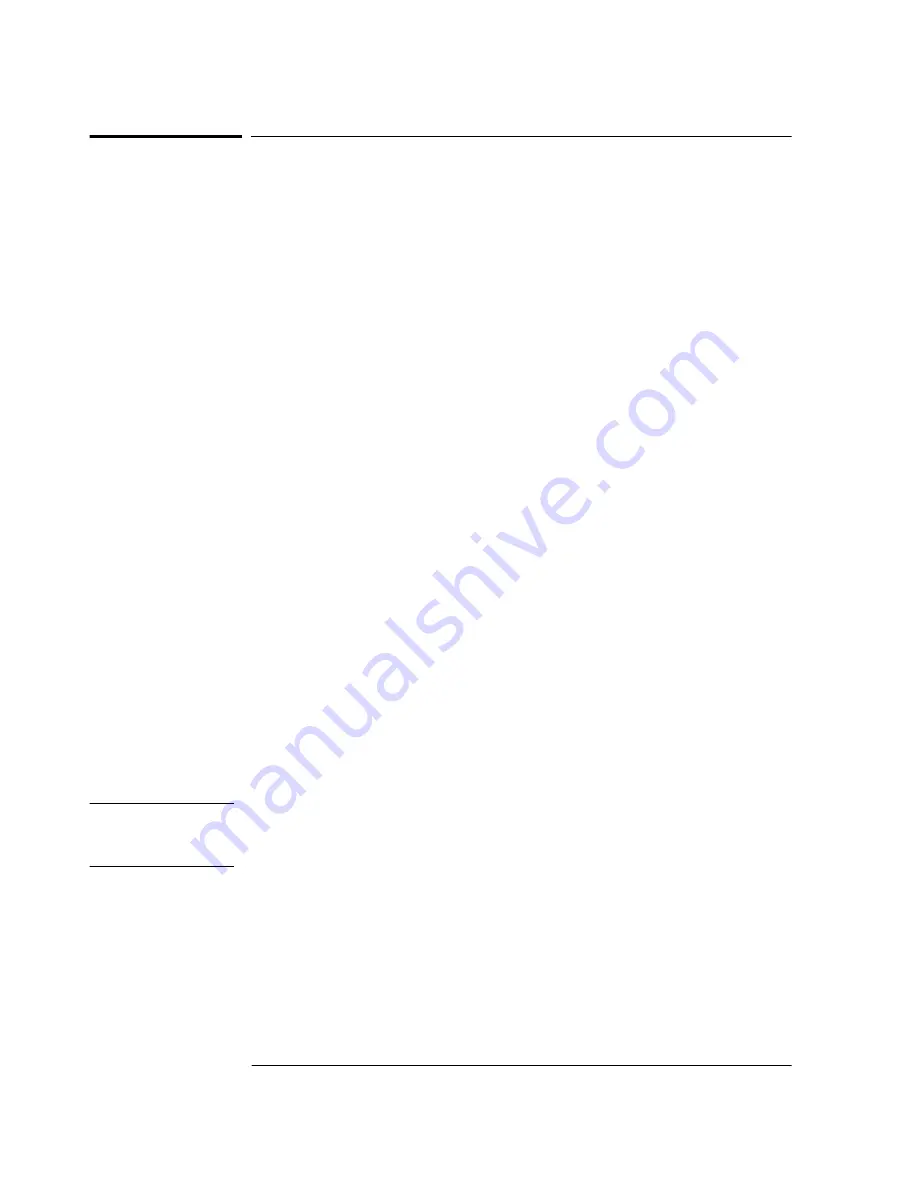
Chapter 1 Getting Started
Powering Up the Receiver
1-6
User Guide
Powering Up the Receiver
Overview of the Power-Up Procedure (What to
Expect)
When you power up the GPS Receiver for the first time, you should
expect it to run through the following sequence:
•
goes through internal diagnostics and all front-panel lights flash,
•
acquires and tracks four satellites,
•
computes the Receiver’s position,
•
locks to the 1 PPS (one pulse-per-second) time standard provided by
GPS, and
•
begins steady-state operation, acting as a source of timing and
synchronization information derived from the GPS standard.
Elapsed time for each step will vary, depending largely on how many
satellites your antenna is able to “see” when you power up. If many
satellites are visible when you power up, the Receiver will take at least
8 minutes and at most 25 minutes to calculate its position from the
constellation of satellites overhead. The derived position will be
improved over a period of time by further averaging. When the
GPS Lock
indicator lights, the basic functionality of the Receiver is
available; however, optimal performance is delivered later.
To Power Up the Receiver
1
Connect the antenna system to the rear-panel
ANTENNA J1
Type-N
connector of the Receiver as described in the instructions given in the
subsection titled “To Assemble and Install the Antenna System” on
page 1-4 of this chapter.
NOTE
Although connecting the GPS Receiver to a terminal or computer isn’t
necessary for it to attain GPS lock, the terminal is needed for you to
observe the progress of the Receiver or to configure alarms.
2
Connect the GPS Receiver to your system DCE device (Digital
Communications Equipment) via the rear-panel
I/O Port 1 J3
RS-422 port using an appropriate (
customer supplied
) system interface
cable as shown in Figure 1-2.
Summary of Contents for Z3801A
Page 6: ...Contents vi User Guide ...
Page 12: ...In This Guide xii User Guide ...
Page 13: ...1 Getting Started ...
Page 30: ...Chapter 1 Getting Started Using Commands to Control Key Functions Examples 1 18 User Guide ...
Page 31: ...2 Features and Functions ...
Page 44: ...Chapter 2 Features and Functions In Case of a Problem 2 14 User Guide ...
Page 45: ...3 Using the Receiver Status Screen ...
Page 63: ...Chapter 3 Using the Receiver Status Screen Receiver Status Screen Data User Guide 3 19 ...
Page 67: ...4 Command Listing and Status Information ...
Page 90: ...Chapter 4 Command Listing and Status Information Error Messages 4 24 User s Guide ...
Page 91: ...5 Specifications Summary ...
Page 98: ...Index Index 4 User Guide wiring dc power input 1 5 ...















































