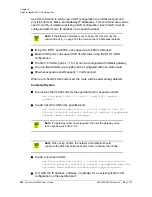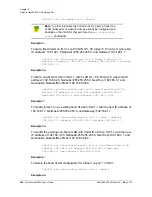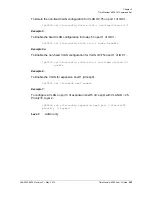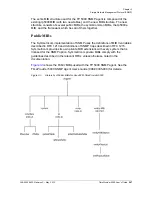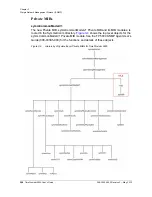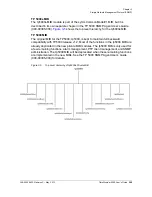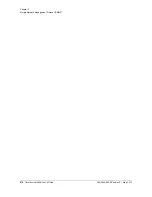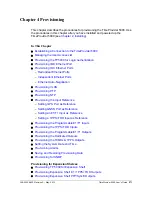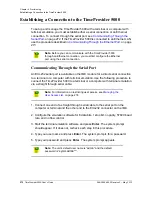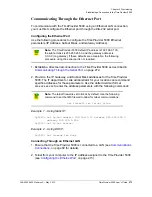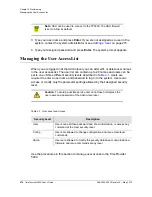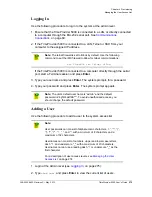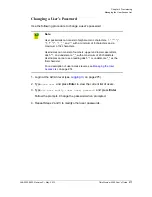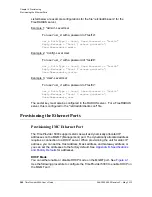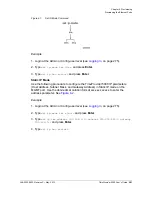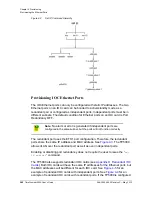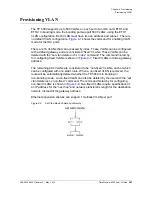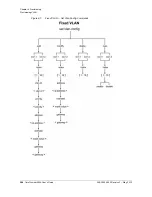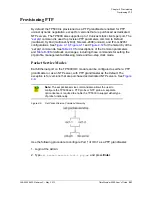276 TimeProvider 5000 User’s Guide
098-00028-000 Revision F – May, 2012
Chapter 4 Provisioning
Managing the User Access List
3. Type
set user add
and press
TAB
twice. The system prompts you for a user
name.
4. Type a user name and press
SPACE
and then
TAB
. The name you enter will be
the log-in name for the user. The system prompts you for the access-level for the
user.
5. Type in the desired access-level (user, config, or admin) and press
Enter
. The
system prompts you for a password.
6. Type a password and press
Enter
. The password you enter will be the log-in
password for the user. The system responds with the confirm password prompt.
7. Retype the password and press
Enter
. The system indicates that “
CLI user has
been added: <user>
”.
8. Type
show user
and press
Enter
to verify that the account exists.
9. Repeat steps 3 through 8 of this procedure to add other users.
Deleting A User
Use the following procedure to delete user ABCD1234 from the system access list.
Do not delete the default username and password.
1. Login at the Admin level (see
2. Type
show user
and press
Enter
to view the current list of users.
3. Type
set user delete ABCD1234
and press
Enter
.
Displaying Current Users and User Access Levels
Use the following procedure to show a list of all assigned users and their access
levels.
1. Login at the Admin level (see
2. Type
show user
and press
Enter
. The system displays the current list of users.
Summary of Contents for TimeProvider 5000
Page 12: ...Table of Contents 12 TimeProvider 5000 User s Guide 098 00028 000 Revision F May 2012 ...
Page 16: ...List of Figures 16 TimeProvider 5000 User s Guide 098 00028 000 Revision F May 2012 ...
Page 20: ...List of Tables 20 TimeProvider 5000 User s Guide 098 00028 000 Revision F May 2012 ...
Page 56: ...56 TimeProvider 5000 User s Guide 098 00028 000 Revision F May 2012 Chapter 1 Overview Alarms ...
Page 534: ...Index W W 534 TimeProvider 5000 User s Guide 098 00028 000 Revision F May 2012 ...