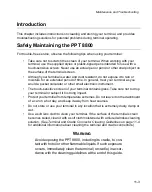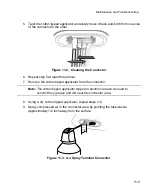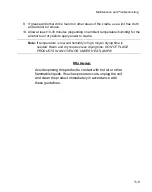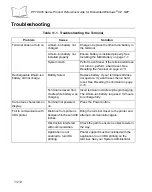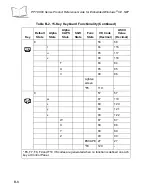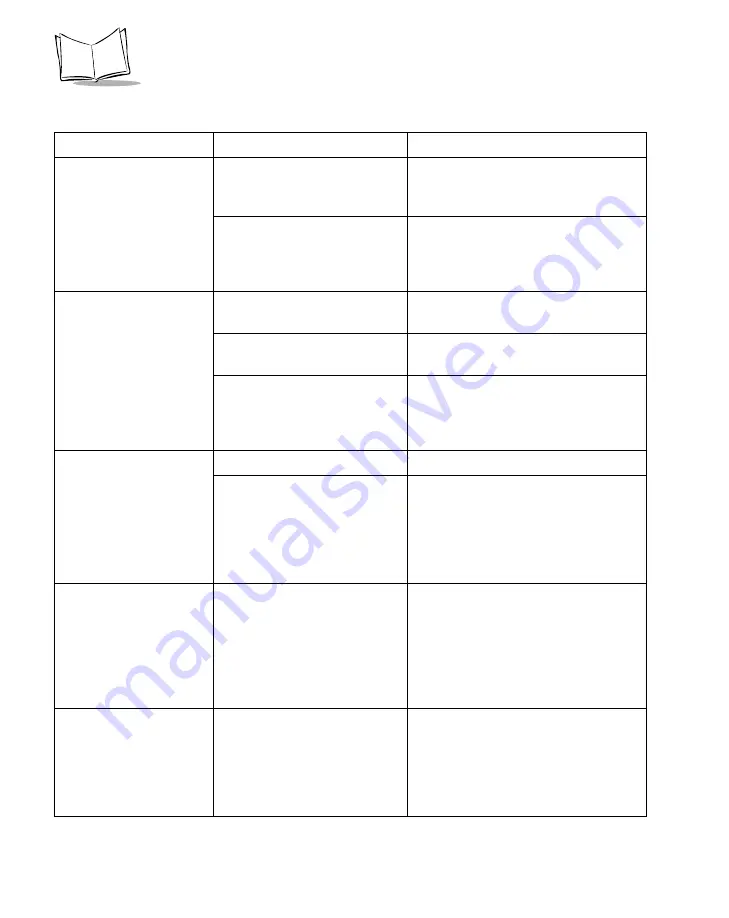
11-14
PPT 8800 Series Product Reference Guide for Embedded Windows
®
CE .NET
When using the
Get
Connected!
Wizard to
connect to a phone, I get
a screen that says
Partial
Success
.
The phone is not in Bondable
mode.
Set the phone to Bondable mode. If
needed, consult your phone’s user
documentation for help.
The passkey is incorrect.
Ensure the same passkey is entered
on the phone and the terminal. If using
a pre-assigned passkey for the phone,
verify that your passkey is accurate.
The terminal cannot find
any Bluetooth devices
nearby.
Too far from other Bluetooth
devices.
Move closer to the other Bluetooth
device(s), within a range of 10 meters.
The Bluetooth device(s) nearby
are not turned on.
Turn on the Bluetooth device(s) you
wish to find.
The Bluetooth device(s) are not
in discoverable mode.
Set the Bluetooth device(s) to
discoverable mode. If needed, refer to
the device’s user documentation for
help.
The terminal keeps
powering down to protect
memory contents.
The terminal’s battery is low.
Recharge the battery.
The Bluetooth radio has been
in Discoverable mode for a
long time. This mode requires a
lot of battery power and should
be turned off whenever not
needed.
Tap the
Bluetooth
icon, then select
My
Bluetooth Device
. Uncheck
Discoverable
.
When trying to connect a
Bluetooth phone and
terminal, the phone
thinks that I am using a
different terminal that I
previously paired with the
phone.
The phone remembers the
name and address of the
terminal it last paired with via
your Bluetooth radio.
Manually delete the pairing device and
name from your phone. Refer to your
phone’s user documentation for
instructions.
Can’t make my Ericsson
R520 phone
discoverable.
You attempted to bond with the
phone, and when the phone
presented a “pairing query,”
you entered No. This prevents
the phone from being
discoverable until it is reset.
Reset the phone by removing its
battery.
Table 11-2. Troubleshooting Bluetooth Connection (continued)
Problem
Cause
Solution
Summary of Contents for PPT 8800
Page 1: ...PPT 8800 Series Product Reference Guide for Embedded Windows CE NET ...
Page 2: ......
Page 6: ...iv ...
Page 50: ...1 30 PPT 8800 Series Product Reference Guide for Embedded Windows CE NET ...
Page 52: ...2 2 PPT 8800 Series Product Reference Guide for Embedded Windows CE NET ...
Page 79: ...3 13 Settings Figure 3 6 Device Management Information Tab ...
Page 113: ...3 47 Settings 3 Select the Config tab Figure 3 40 Symbol Settings Config Tab ...
Page 117: ...3 51 Settings 3 Tap the Copyrights tab Figure 3 44 System Properties Copyrights Tab ...
Page 122: ...4 2 PPT 8800 Series Product Reference Guide for Embedded Windows CE NET ...
Page 160: ...5 2 PPT 8800 Series Product Reference Guide for Embedded Windows CE NET ...
Page 178: ...6 2 PPT 8800 Series Product Reference Guide for Embedded Windows CE NET ...
Page 246: ...7 50 PPT 8800 Series Product Reference Guide for Embedded Windows CE NET ...
Page 248: ...8 2 PPT 8800 Series Product Reference Guide for Embedded Windows CE NET ...
Page 280: ...10 2 PPT 8800 Series Product Reference Guide for Embedded Windows CE NET ...
Page 292: ...11 2 PPT 8800 Series Product Reference Guide for Embedded Windows CE NET ...
Page 318: ...B 10 PPT 8800 Series Product Reference Guide for Embedded Windows CE NET ...
Page 326: ......
Page 327: ......