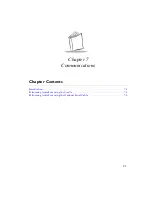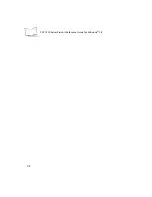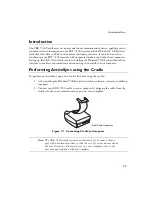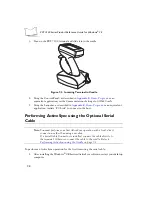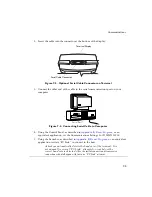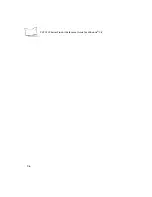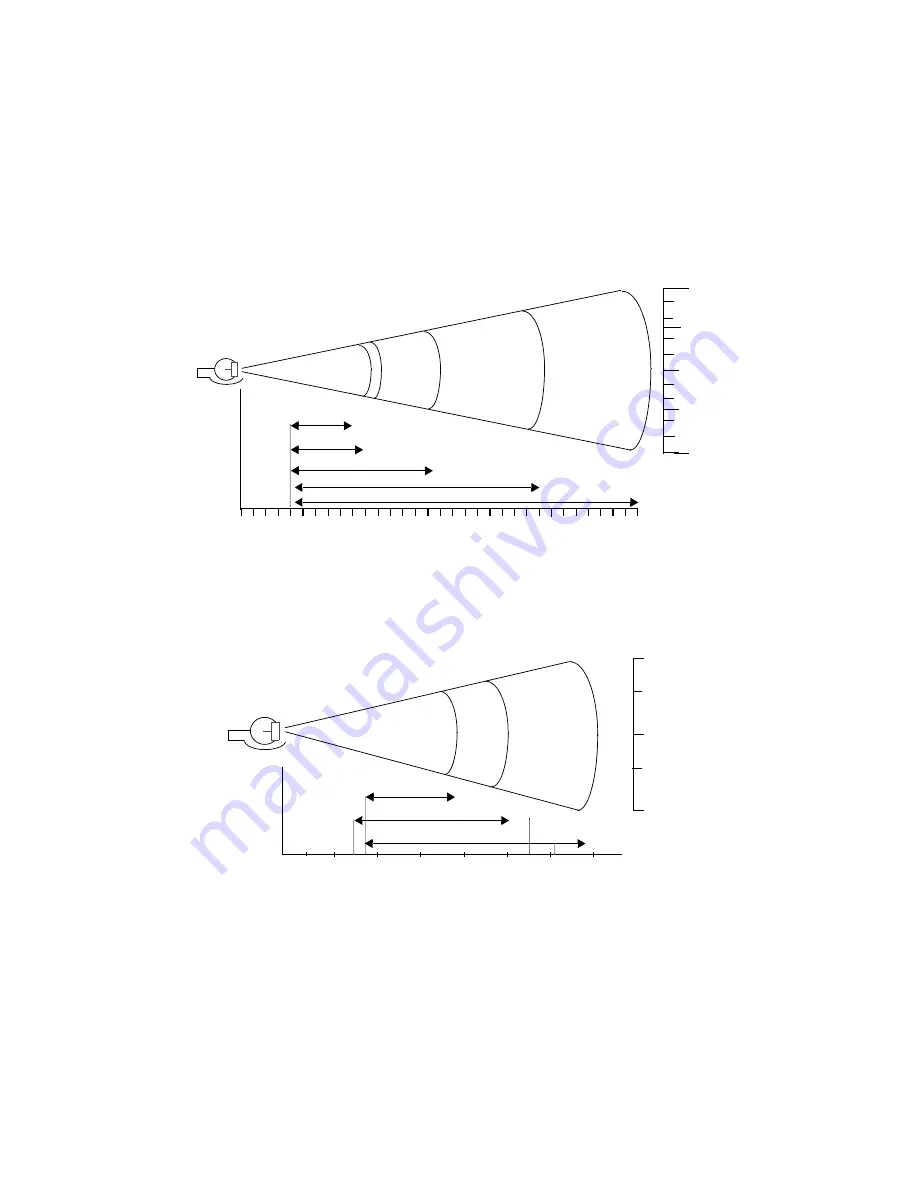
A-3
Specifications
SE 2000 1-D Decode Zone
SE 2000 2-D Decode Zone (PDF417)
NOTE: Typical performance at 68
o
F ( 20
o
C) on high quality symbols.
Y-module dimension = 3 X.
SE 2000 Decode Zone: Depth of field as a function of minimum element width.
.
055 In. Minimum Element Width
.
0075 In.
Depth of
Field
in Inches
.
006 In.
.
020 In. Min. Element Width
.
040 In. Minimum Element Width
Integrated
Scanner
5
0
10
10
6
5
8
4
2
4
2
6
8
W
id
th of Fiel
d i
n
I
n
che
s /
Centi
m
ete
rs
2
4
6
8 10
0
12 14
1
16 18 20 22
30
28
24
12.7
25.4
0
38.1
50.8
63.5
76.2
26
32
In.
Cm.
12.7
0
25.4
25.4
12.7
In.
Cm.
2
4
6
8
0
2
2
0
4
4
Depth of
Field
in Inches
.
0066 In.
.
015 In. Minimum Element Width
10
1
W
idth
of Fi
el
d in
Inc
h
es
/ Cen
ti
m
eter
s
12
.
010 In. Minimum Element Width
14
Integrated
Scanner
5.1
5.1
0
10.2
10.2
5.1
10.1
15.2
20.3
0
25.4
2.5
30.5
35.6
In. Cm.
In.
Cm.
Summary of Contents for PDT 7200 Series
Page 1: ...PDT 7200 Series Product Reference Guide for Windows CE 3 0 ...
Page 3: ...PDT 7200 Series Product Reference Guide for Windows CE 3 0 72 57170 01 Revision A March 2002 ...
Page 9: ...vii Contents Out To Launch B 23 Calculator B 23 About OTL B 24 Virtual Keyboard B 24 ...
Page 10: ...viii PDT 7200 Series Product Reference Guide for Windows CE ...
Page 18: ...xvi PDT 7200 Series Product Reference Guide for Windows CE ...
Page 20: ...1 2 PDT 7200 Series Product Reference Guide for Windows CE ...
Page 26: ...1 8 PDT 7200 Series Product Reference Guide for Windows CE ...
Page 28: ...2 2 PDT 7200 Series Product Reference Guide for Windows CE ...
Page 32: ...2 6 PDT 7200 Series Product Reference Guide for Windows CE ...
Page 34: ...3 2 PDT 7200 Series Product Reference Guide for Windows CE ...
Page 50: ...4 2 PDT 7200 Series Product Reference Guide for Windows CE ...
Page 60: ...4 12 PDT 7200 Series Product Reference Guide for Windows CE ...
Page 62: ...5 2 PDT 7200 Series Product Reference Guide for Windows CE ...
Page 74: ...6 2 PDT 7200 Series Product Reference Guide for Windows CE ...
Page 96: ...6 24 PDT 7200 Series Product Reference Guide for Windows CE ...
Page 98: ...7 2 PDT 7200 Series Product Reference Guide for Windows CE ...
Page 102: ...7 6 PDT 7200 Series Product Reference Guide for Windows CE ...
Page 104: ...8 2 PDT 7200 Series Product Reference Guide for Windows CE ...
Page 140: ...Index 4 PDT 7200 Series Product Reference Guide for Windows CE ...
Page 142: ......