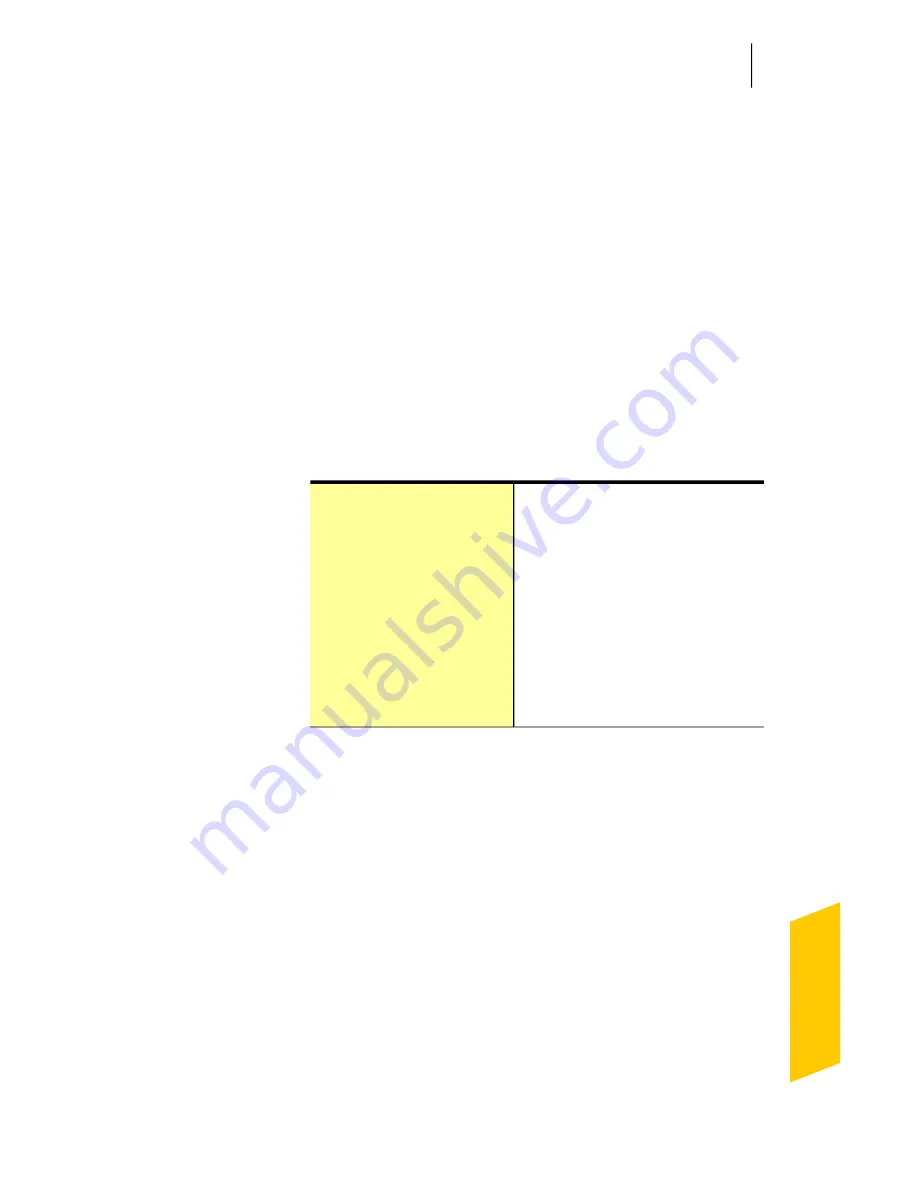
To set up Remote Monitoring
1
In the Norton AntiVirus main window, click
Advanced.
2
Under Network Protection, click Network Security
Map.
3
On the left side of the Network Security Map
window, under Remote Monitoring, click Setup.
4
In the Remote Monitoring Setup window, type a
Passkey.
The Passkey should be between 6 and 20 characters
in length. The Passkey is case sensitive.
5
Under Choose the default mode for Computer
Discovery, select one of the following options:
Lets your computer always
discover other computers that
are connected to the network
Computer Discovery
always on
Lets your computer discover
other computers that are
connected to the network when
the
Network Security Map
window is open
Computer Discovery on
only when Network
Security Map screen is
displayed
6
Click OK.
7
Set up Remote Monitoring for all other computers
that you want to monitor remotely.
Turning off Remote Monitoring
When you turn off Remote Monitoring, you stop remote
monitoring of the computers that are connected to
your network.
You can turn off Remote Monitoring for the following:
1
All of the computers that you remotely monitor
1
An individual computer that you remotely monitor
209
Protecting Internet activities
About the Network Security Map
Summary of Contents for 10067161 - 10PK NORTON ANTIVIRUS
Page 30: ...Safe Web Lite Getting started About Norton AntiVirus main window 30...
Page 60: ...Getting started About Network Proxy settings 60...
Page 134: ...Trust Level Protecting your files and data About the Norton AntiVirus scans 134...
Page 271: ...Updates 271 Customizing protection features About customizing settings and options...
Page 276: ...Message Protection Customizing protection features About customizing settings and options 276...
Page 285: ...Other Settings 285 Customizing protection features About customizing settings and options...
Page 293: ...Product Security 293 Customizing protection features About customizing settings and options...
Page 306: ...Customizing protection features About customizing settings and options 306...
Page 324: ...Finding additional solutions About uninstalling 324...






























