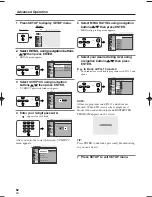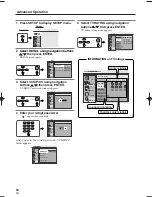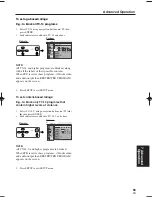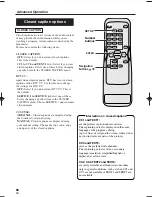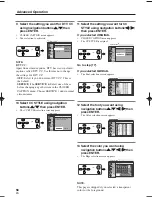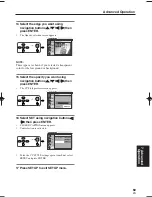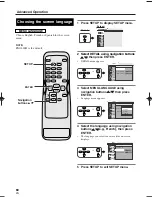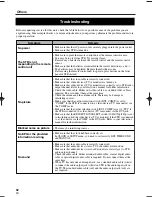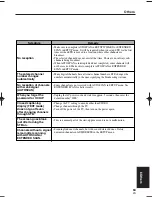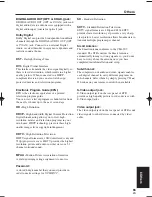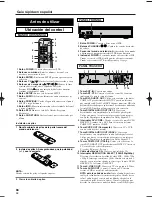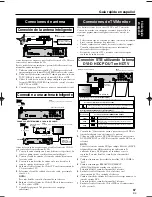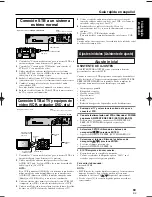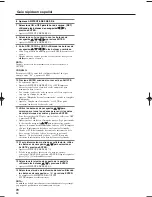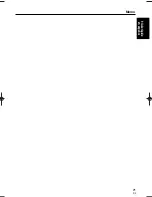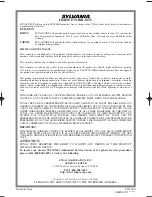66
ES
1A23
Guía rápida en español
1 Botón POWER:
Conecta y desconecta el STB.
2 Botones numéricos:
Entre los números de canal, con-
traseñas y para ajustar la hora.
3 Botón ENTER:
En el menú SETUP, presione para entrar su
selección.
4 Botones CH
o
o
/
p
p
:
Cambie los canales hacia arriba o abajo.
5 Botones de navegación
o
o
/
p
p
/
s
s
/
B
B
:
Mueve la línea
resaltada hacia arriba, abajo, izquierda o derecha.
Presione STILL
o
o
para una imagen fija del video mientras
continúa escuchando el audio.
6 Botón SETUP:
Entra o sale del menú SETUP.
7 Botón AUDIO:
Selecciona idiomas de audio alternativos (si
existen).
8 Botón PREVIOUS:
Vuelve a la pantalla anterior en el menú
SETUP o salga del menú.
9 Botón INFO:
Muestra información sobre el símbolo del canal
o borra el símbolo.
10 Botón EPG:
Muestra o sale de la Guía de Programa
Electrónico.
11 Botón CH RETURN:
Vuelve al canal que estaba viendo por
último.
Instalación de pilas
1 Abra la cubierta de pilas de la parte trasera del
mando a distancia.
2 Instale dos pilas AA asegurándose que la polaridad
(+ / -) sea la correcta.
NOTA:
Cuando cambie las pilas, colóquelas en pares.
3 Cierre la cubierta de pilas.
1 Botón POWER:
Conecta y desconecta el STB.
2 Botones CHANNEL
:
Cambie los canales hacia arri-
ba o abajo.
3 Sensor del mando a distancia:
Recibe señales de su mando
a distancia para que pueda controlar el STB de una distancia.
4 Indicador POWER :
Se enciende cuando está conectado el STB.
Cuando se conecta el STB, destella primero y después se enciende.
Cuando se desconecta el STB, destella primero y se apaga.
1 Toma ANT. IN:
Conecte una antena.
2 Toma ANT. CTL:
Conecta el cable de control de la antena
inteligente. No para la toma telefónica.
3 Toma DVI-D HDCP OUT:
Utilice esta conexión o las tomas
COMP. OUT para disfrutar del HDTV. Conecte un televisor
que cumpla con EIA-861 y HDCP. Algunos monitores HD (alta
definición) diseñados para aplicaciones de ordenador utilizando
la toma DVI-D pueden no funcionar con esta conexión.
4 Toma DIGITAL AUDIO OUT (OPT.):
Conecte un
decodificador o un amplificador con el cable óptico digital.
Utilice esta toma o la toma coaxial para conectar un receptor
con Dolby Digital para la reproducción Dolby Digital 5.1.
5 Interruptor DVI, COMP.:
Cuando se conectó la toma DVI-D
HDCP OUT, cambie eso a DVI. Para la conexión de tomas
COMP. OUT, cambie a COMP..
6 Toma CVBS OUT (Compuesto):
Conecte su TV o VCR
con un cable de video normal.
7 Toma DIGITAL AUDIO OUT (COAX.):
Conecte un
decodificador o un amplificador con un cable digital coaxial.
Utilice esta toma o la toma óptica para conecta a un receptor
con Dolby Digital para la reproducción Dolby Digital 5.1.
8 Tomas COMP. OUT (Y/Pb/Pr):
Utilice esta conexión o la
toma DVI-D HDCP OUT para disfrutar del HDTV. Conecte su
TV con cables de video componente.
Y (verde), Pb (negro), Pr (rojo)
9 Cable eléctrico de CA:
Conecte a una salida de CA.
10 Interruptor RESOLUTION SELECT (1080i/720p/480p):
Seleccione la resolución de salida de video STB - 1080i, 720p
o 480p. El ajuste por omisión es 1080i, Cambie este ajuste de
acuerdo con su televisor cuando se conectó por la toma DVI-D
HDCP OUT o las tomas COMP. OUT.
11 Toma S-VIDEO OUT:
Conecte su TV con un cable S-Video.
12 Tomas AUDIO OUT
(2 pares)
:
Conecte su TV, sistema
estéreo o VCR con cable de audio normales.
NOTA para la salida de audio:
Tanto el audio digital como
analógico salen durante las emisiones digitales. Cuando desea
salir el audio digital, conecte un decodificador digital en la
toma audio digital (coaxial u óptico). Consulte la página que
describe las conexiones a un decodificador con Dolby Digital.
D. AU D I O O U T
C O A X .
L
P b
P r
L
R
1
2
Y
C V B S
O U T
C O M P.
O U T
A N T.
C T L
D. AU D I O
O U T
DV I COMP.
DV I - D H D C P O U T
OPT
S - V I D E O
O U T
RESOLUTION
SELECT
1 0 8 0 i / 7 2 0 p / 4 8 0 p
A N T. I N
AU D I O O U T
1
5
2
6
3
4
7 8
9
10
11
12
PANEL TRASERO
/
P O W E R
C H A N N E L
1
2
4
3
PANEL FRONTAL
6
7
8
9
10
11
2
3
4
5
1
MANDO A DISTANCIA
Ubicación del control
Antes de utilizar
ST300UA.qxd 04.8.3 1:13 PM Page 66