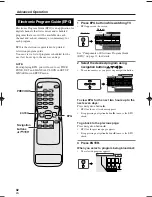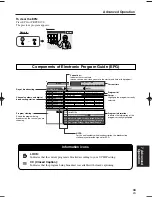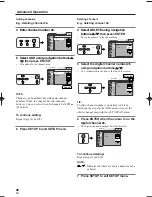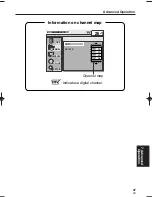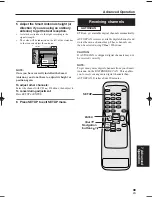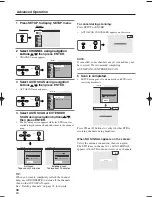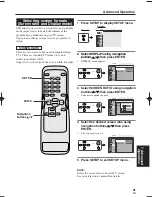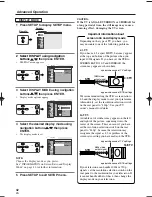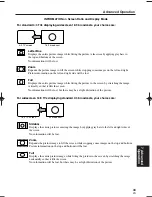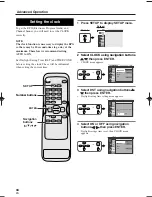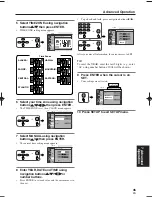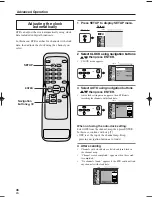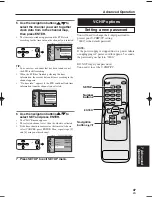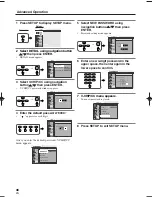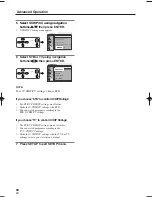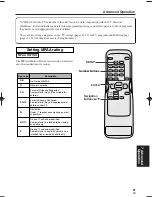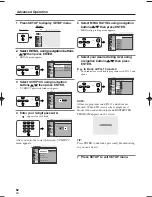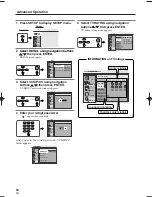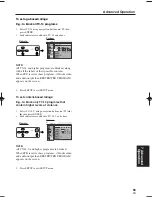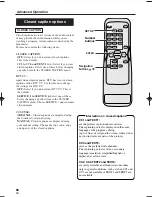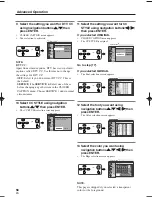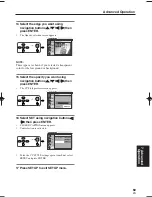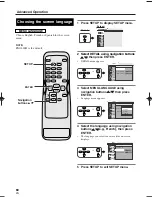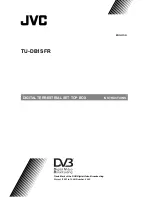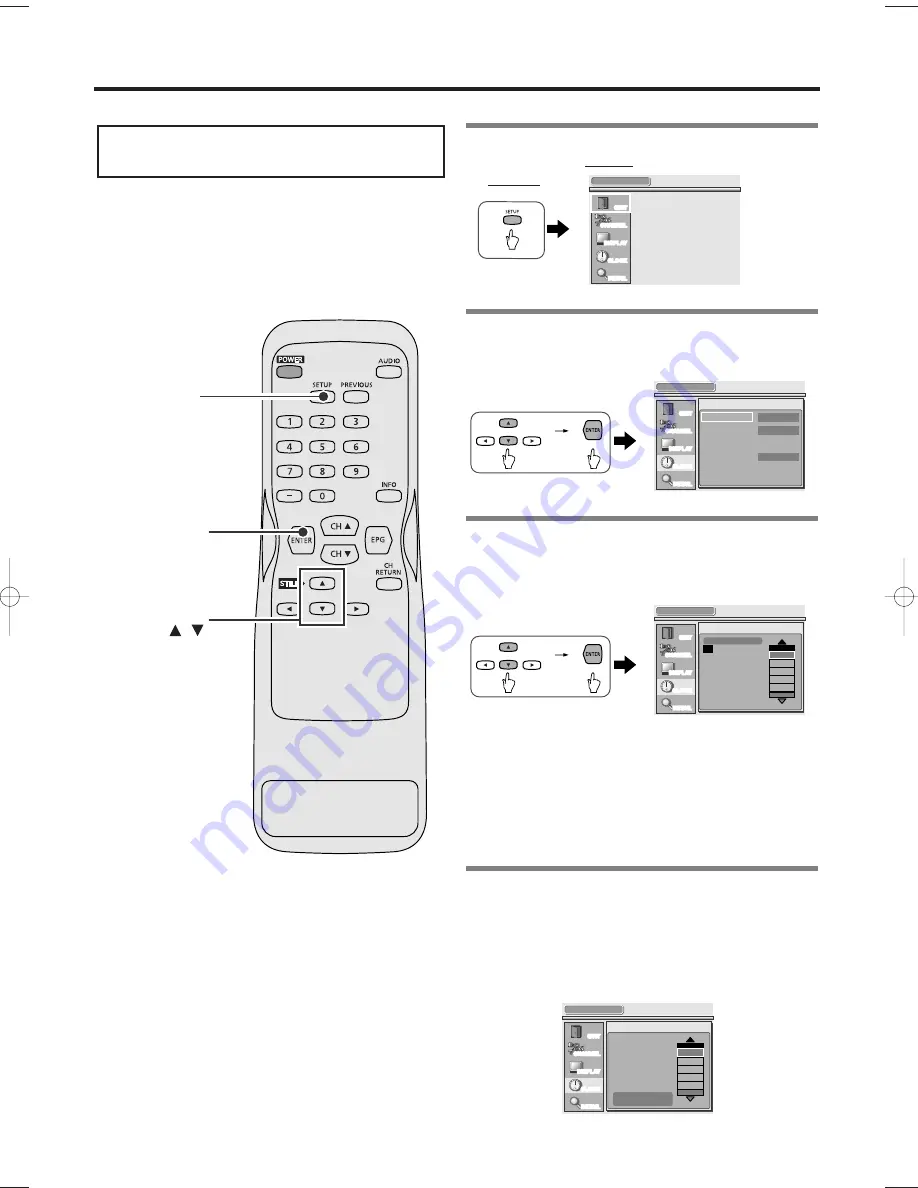
STB can adjust the clock automatically using clock
data included in digital broadcasts.
In this menu, STB searches for channels with clock
data, then adjusts the clock using the channel you
select.
1 Press SETUP to display SETUP menu.
Screen:
Remote:
2 Select CLOCK using navigation buttons
o
o
/
p
p
, then press ENTER.
•
CLOCK menu appears.
3 Select AUTO using navigation buttons
o
o
/
p
p
, then press ENTER.
•
Auto clock setting menu appears, then STB starts
searching for channels with clock data.
When not using the auto-clock setting:
Select OFF from the channel-map, then press ENTER.
In this case, continue with step [7].
•
OFF is at the top of the channel map. Keep
pressing navigation button
o
to find it.
4 After scanning
•
Channels with clock data are listed and turn black in
the channel map.
•
“Channel search completed.” appears when the search
is completed.
•
“No channels found.” appears if the STB could not find
any channels with clock data.
CLOCK
QUIT
CHANNEL
DISPLAY
CLOCK
DETAIL
Select a channel for auto clock setting.
5
3
2
4
Channel search
completed.
4
OFF
CLOCK
QUIT
CHANNEL
DISPLAY
CLOCK
DETAIL
Select a channel for auto clock setting.
2
Searching.
5
4
3
2
OFF
CLOCK
QUIT
CHANNEL
DISPLAY
CLOCK
DETAIL
DST
ON
TIME ZONE
CENTRAL
MANUAL
AUTO
OFF
Sat, Jan 31, 2004 2 50PM
SETUP
QUIT
CHANNEL
DISPLAY
CLOCK
DETAIL
SETUP
ENTER
Navigation
buttons /
Adjusting the clock
automatically
46
EN
1A23
Advanced Operation
ST300UA.qxd 04.8.3 1:12 PM Page 46