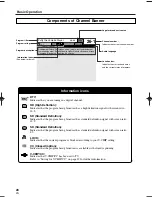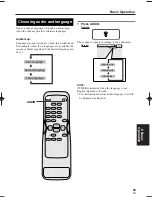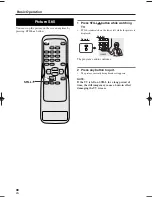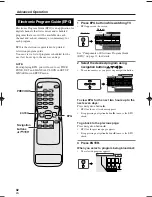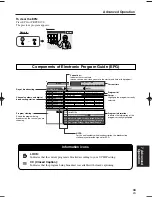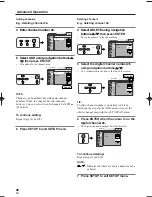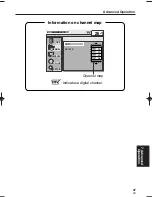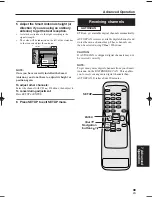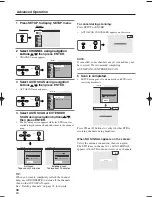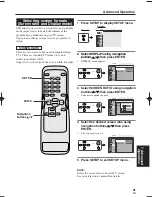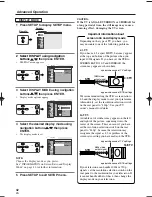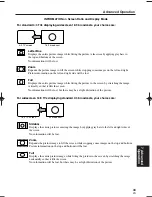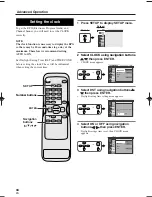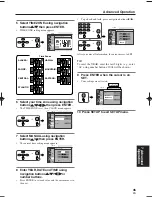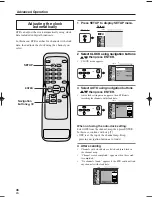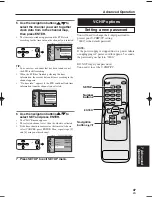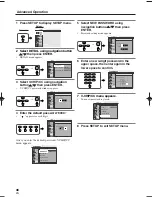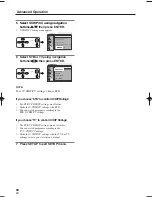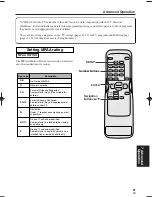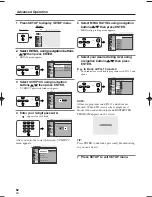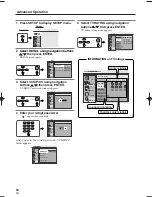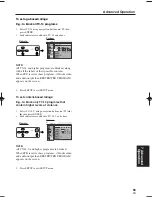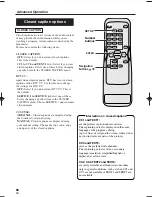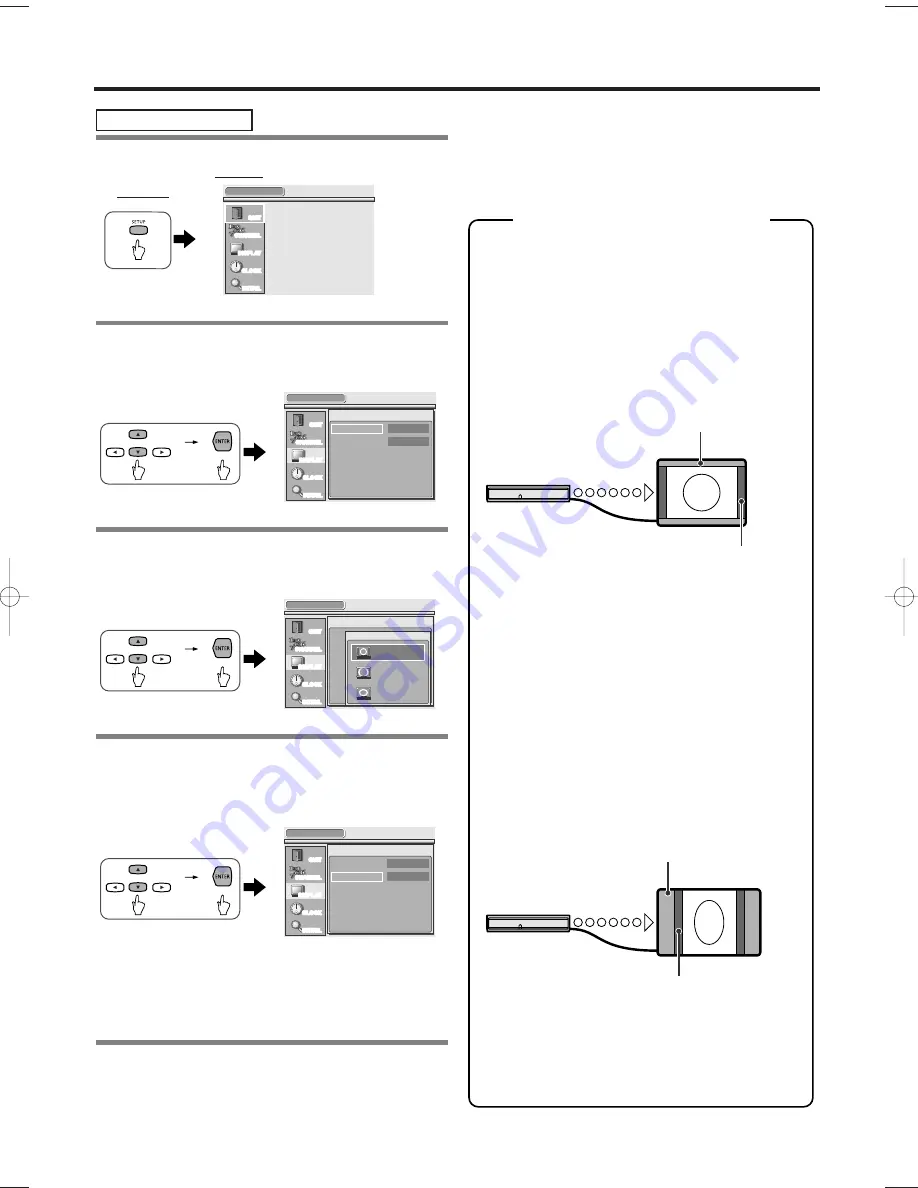
1 Press SETUP to display SETUP menu.
Screen:
Remote:
2 Select DISPLAY using navigation
buttons
o
o
/
p
p
, then press ENTER.
•
DISPLAY menu appears.
3 Select DISPLAY MODE using navigation
buttons
o
o
/
p
p
, then press ENTER.
•
Display mode options appear.
4 Select the desired display mode using
navigation buttons
o
o
/
p
p
, then press
ENTER.
•
The display mode is set.
NOTE:
Choose the display mode as you prefer.
See “INFORMATION on Screen Ratio and Display
Mode” on page 43 for further information.
5 Press SETUP to exit SETUP menu.
CAUTION:
If the TV is left in LETTERBOX or SIDEBAR for
a long period of time, the still image may cause a
burn-ing effect, damaging the TV screen.
appears because of TV settings.
appears because of STB settings.
STB
4:3 TV
1080i video
output signal
appears because of TV settings.
appears because of STB settings.
STB
16:9 TV
480p video
output signal
Depending on the type of TV you have, you
may encounter one of the following problems.
4:3 TV
If you have a 4:3 aspect HDTV, bars may appear
at the top and bottom of the picture when you
input 1080i signals. If you have set the STB to
SCREEN RATIO 16:9 and SIDEBAR, the
screen may appear as shown here.
We recommend setting the STB’s screen ratio to
4:3 and the display mode to suit your preference.
Alternatively, set the resolution selection switch
on the rear panel to “480p”. See your TV
owner’s manual for details.
16:9 TV
A double set of sidebars may appear on the left
and right of the picture, squeezing it into the
center of the screen. This can occur if you have
set the resolution selection switch on the rear
panel to “480p”, because the television may
recognize the signal as 4:3, regardless of the
screen ratio setting you have made on the STB.
If your television can handle 1080i or 720p
signals, set the resolution selection switch on the
rear panel to the resolution for your television. If
it cannot handle either of these, then change the
display mode on your television.
Important information about
screen ratio and display mode
DISPLAY
QUIT
CHANNEL
DISPLAY
CLOCK
DETAIL
SCREEN RATIO
16:9
DISPLAY MODE
SIDEBAR
DISPLAY
QUIT
CHANNEL
DISPLAY
CLOCK
DETAIL
SCREEN
DISPLAY
Select display mode.
SIDEBAR
ZOOM
FULL
DISPLAY
QUIT
CHANNEL
DISPLAY
CLOCK
DETAIL
SCREEN RATIO
16:9
DISPLAY MODE
SIDEBAR
SETUP
QUIT
CHANNEL
DISPLAY
CLOCK
DETAIL
DISPLAY MODE
42
EN
1A23
Advanced Operation
ST300UA.qxd 04.8.3 1:12 PM Page 42