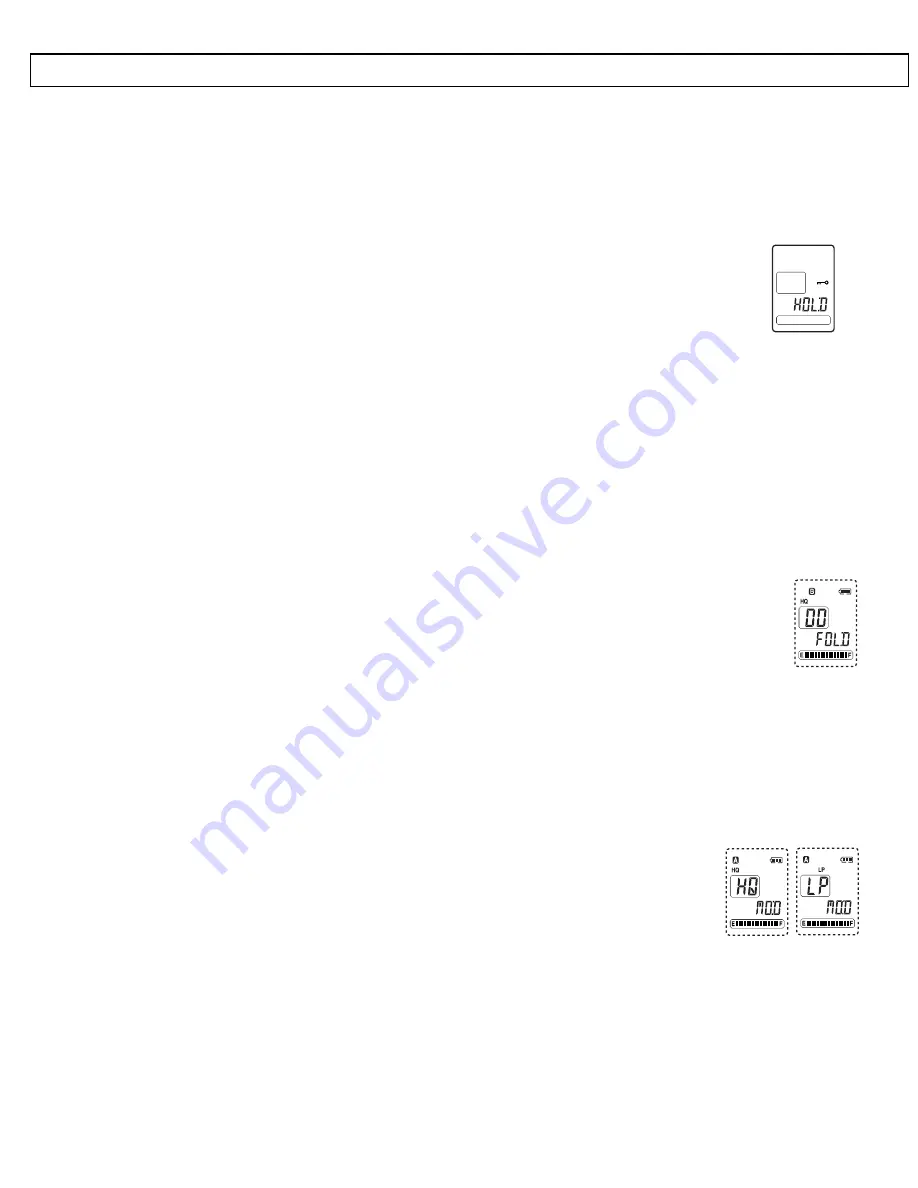
- Operation -
57
7. OPERATION
7.1 Switching
on
To switch on the VoiceRecorder, press the
PAUSE/HEAR
button once. The unit is also
switched on by pressing and holding the
REC/STOP
or
PLAY/STOP
buttons.
Make sure that the
HOLD
slide switch on the right-hand side has not been moved
upwards. Otherwise, it will not be possible to switch the VoiceRecorder on and the
display will show the message
HOLD
for a few seconds.
To switch off, press and hold the
PAUSE/HEAR
button for two seconds.
The VoiceRecorder is equipped with a circuit for extending the life of the batteries. If no control
actions are performed within one minute, the unit will switch itself off automatically. The display
will go off and the unit must be switched on once more.
7.2
The archiving folder
You can save notes, messages, ideas, private thoughts, etc. in three separate archiving folders
in the VoiceRecorder. The archiving folders are identified by the letters A, B and C. Each archiv-
ing folder can store up to 100 recordings.
Selecting an archiving folder
Press
the
MENU
button and select the required archiving folder A, B or
C by means of the
SEARCH
buttons. The selection will be shown in the
display.
Note:
If all the recording capacity has already been used in the first folder, there will be no fur-
ther recording capacity available for the other folders.
7.3 Recording
quality
The maximum recording time is 504 minutes in standard mode and 152 minutes in premium
mode. You will obtain the best recording quality in a premium mode.
Selecting the recording quality
Press
the
MENU
button twice and select the required recording mode
HQ (Premium/High Quality) or LP (Standard/Long-Play) by means of
the
SEARCH
buttons. The selection will be shown in the display.
Note:
You can set the recording quality as required before each recording.

















