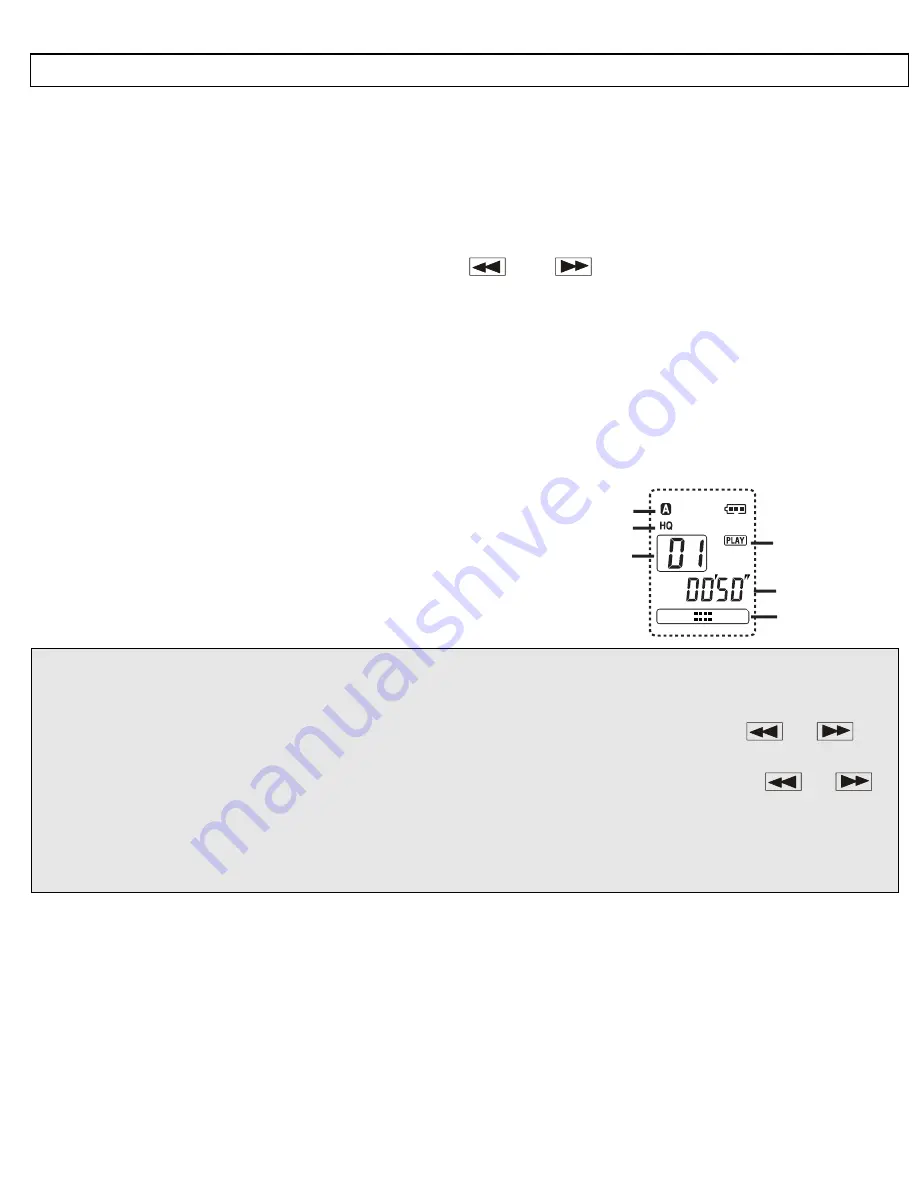
- Operation -
60
7.10 Playing back notes
Make sure that the
HOLD
slide switch is in the OFF position (slide switch down).
Press
the
PLAY/STOP
button once.
Select the required archiving folder A, B, or C.
Now select the required message using the
and
buttons. The number of the note
will be shown in the display.
The note will be played back after pressing the
PLAY/STOP
button.
You can pause the playback with the
PAUSE/HEAR
button and then continue with the
PAUSE/HEAR
or
PLAY/STOP
button.
Press
the
PLAY/STOP
button to stop the playback.
1
Current recording folder A, B or C
2
Quality HQ=Premium, LP=Standard
3 Number
of
recording
4 Playback
running
5
Current playback time
6 Progress
indicator
Notes:
o
The volume can be adjusted in 20 steps by means of the
VOL
double switch on the right-
hand side.
o
If you want to fast forward or fast rewind within a long note, please hold the
or
buttons pressed. After 10 seconds, fast winding will take place in steps of 10 seconds.
o
If you want to jump forwards or backwards between different notes, press the
or
buttons BRIEFLY several times.
o
You can check the remaining length of the message while the message is being played
back. To do this, hold the
PAUSE/HEAR
button pressed for 2 seconds and the display will
show the remaining length in minutes and seconds for ca. 10 seconds.
1
2
3
4
5
6

















