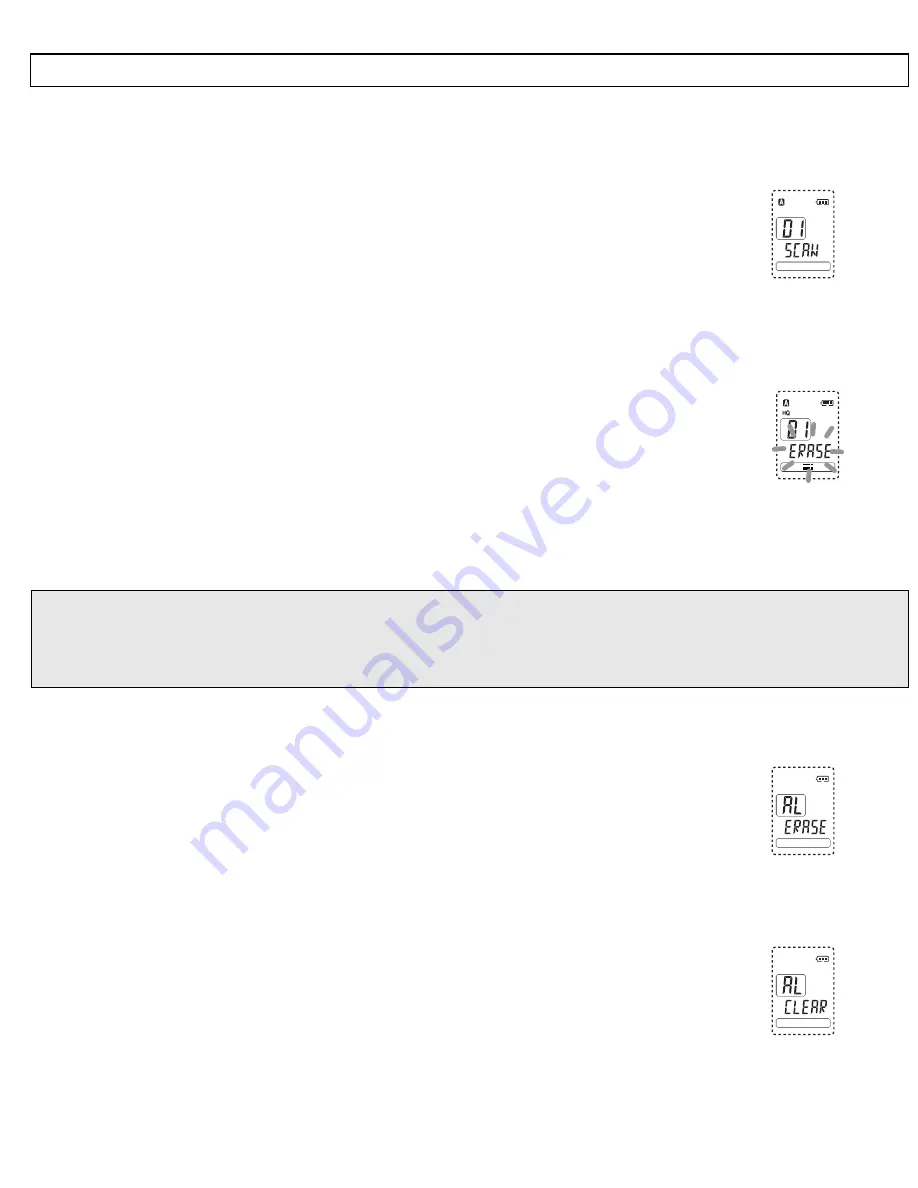
- Operation -
61
7.11 Searching for a note automatically (AUTO-Scan)
If you want to search for a particular note within an archiving folder, you can use the SCAN
function. With this function, only the first 5 seconds of the note are played back in each case
before changing automatically to the next note.
To do this, press the
PLAY/STOP
button for longer than one second.
The display will show SCAN. The SCAN function always starts from the
currently selected note number.
When you have found the right message, press the
PLAY/STOP
button again to listen to
this note in full.
7.12 Deleting individual notes
First select the note that you want to delete.
Then press the
ERASE
button for one second. The note will be played
back and the message "ERASE" will flash in the display.
Press
the
ERASE
button again to erase the recording. If, however, you want to cancel the
erase procedure, press any other button apart from
ERASE
or wait for 10 seconds until the
ERASE
message goes off.
Notes:
o
When a recording has been erased, the following recordings will automatically be allocated
a lower archiving number.
o
Once a recording has been erased, it cannot be reactivated.
7.13 Deleting complete archiving folders
Press
the
MENU
button and select the required archiving folder A, B or C by means of the
SEARCH
buttons. The selection will be shown in the display.
Now press both the
REC/STOP
and the
ERASE
button simultane-
ously for three seconds. The display will show the message "AL
ERASE".
Press
the
ERASE
button again to erase all recordings in this folder. If, however, you want to
cancel the
ERASE
procedure, press any other button apart from the
ERASE
button.
7.14 Deleting all folders simultaneously
Now press both the
REC/STOP
and the
ERASE
button simultane-
ously for
seven
seconds. The display will show the message "AL
CLEAR".
Press
the
ERASE
button again to delete all folders. If, however, you want to cancel the
erase procedure, press any other button apart from the
ERASE
button.

















