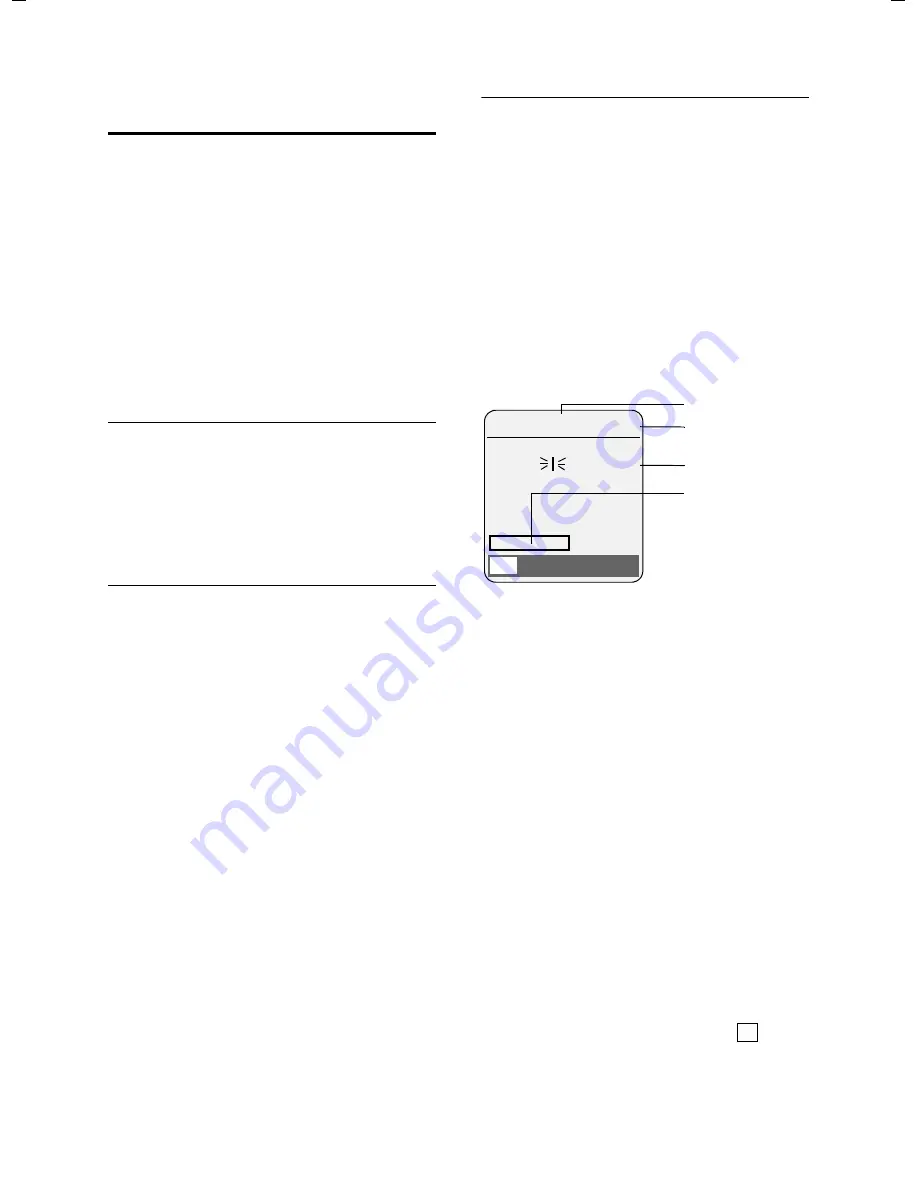
22
Notes on the operating instructions
Top S329 / SWZ_PTT Swisscom EN / A31008-M1751 / start_guide_time.fm / 29.07.2005
Writing and editing a text
message
The following rules apply when writing a
text message:
u
Control the cursor with
u v t s
.
u
Characters are added to the left of the
cursor.
u
Press the star key
*
to show the
table of special characters.
u
The first letter of the name of directory
entries is automatically capitalised, fol-
lowed by lower case letters.
Entering special characters
You can call up the table of special charac-
ters when writing an SMS using the
*
key. Select the required character and
insert it with
§Insert§
.
Writing an SMS/name
(without predictive text)
Requirement
:
Your base station must support SMS.
Press and
hold
the hash key
#
to
switch from "Abc" mode to "123" and from
"123" to "abc" and from "abc" to "Abc"
(upper case: 1st letter upper case, all oth-
ers lower case). Press the hash key
#
before
entering the letter.
The following applies when writing an
SMS:
u
The display shows whether upper case,
lower case or digits is selected. "Abc",
"abc" or "123" appears at the top right
of the display.
u
When you press a key and
hold
it, the
characters of that key appear in the
bottom display line
and are high-
lighted one after the other. When you
release the key the highlighted charac-
ter is inserted into the input field.
Writing SMS (with predictive text)
Requirement
:
Your base station must support SMS.
EATONI predictive text helps you when
you are writing text messages.
Each key between
Q
and
O
is
assigned several letters and characters.
These appear in a selection line immedi-
ately under the text panel (above the dis-
play keys) as soon as you press a key. The
letter you are most likely looking for is
shown in reversed highlights and is at the
beginning of the selection line. It is copied
into the text panel.
1 EATONI is activated
2 Upper/lower case or digits
3 SMS text
4 Selection line
If this letter is the one you want, confirm it
by pressing the next key. If it is not the one
you want,
briefly
press the hash key
#
repeatedly until the required letter
is reverse-highlighted on the display line
and copied into the text panel.
If you press and
hold
the hash key
#
you switch from "Abc" mode to "123" and
from "123" to "abc" and from "abc" to
"Abc".
Deactivating/activating predictive text
Requirement:
You are writing a text mes-
sage.
Options
Press the display key.
Predictive Text
Select and press
§OK§
(
= on).
a
Press the end call key
briefly
to return to the text panel.
Enter the text.
3
1
2
4
612(1)
Ç
Abc
Hello Peter, I cannot come
today. Ic
h
gi
X
Options
‰
Summary of Contents for Handset Top S329
Page 1: ...Handset Top S329 User Guide with SMS function...
Page 2: ......
Page 30: ...28 max 8 mm max 4 mm 26 mm...





















