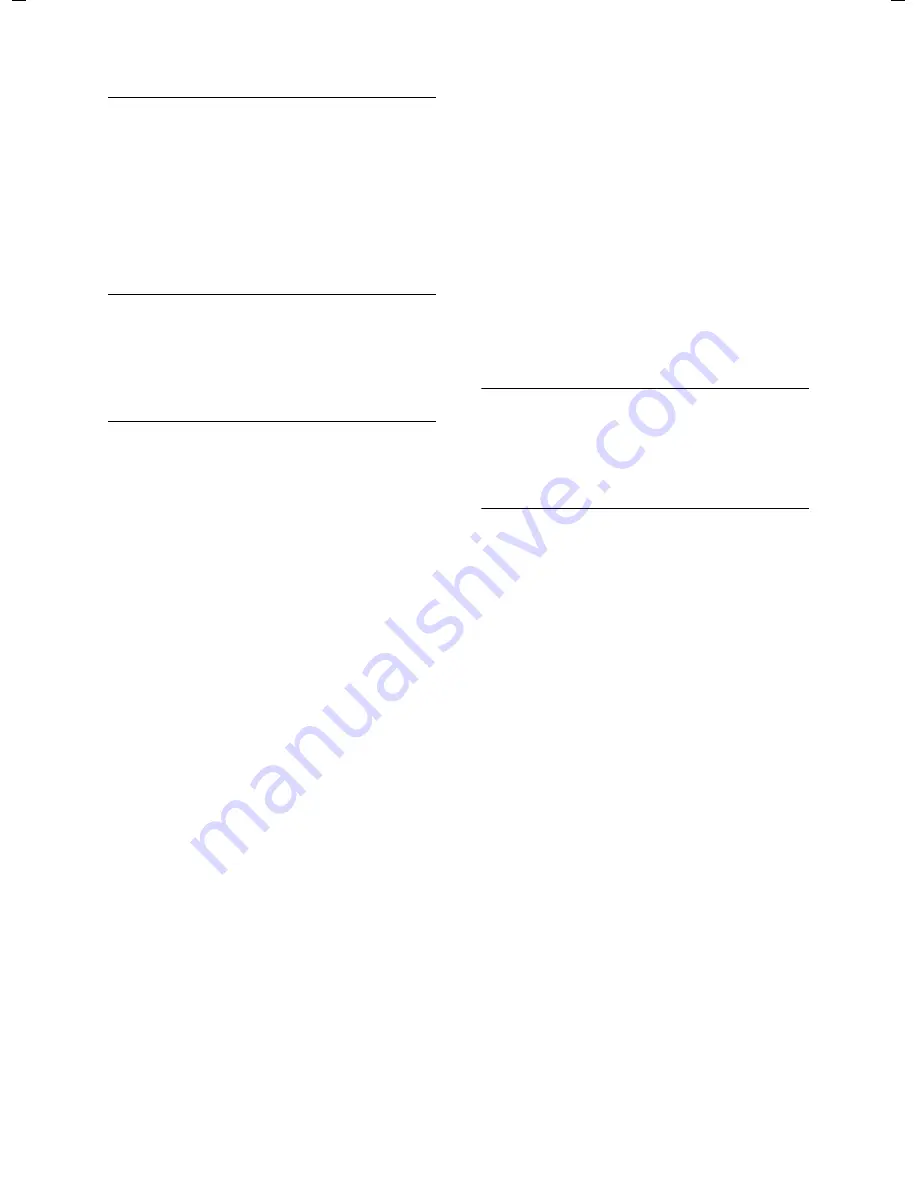
11
Using the directory and lists
Top S329 / SWZ_PTT Swisscom EN / A31008-M1751 / start_guide_time.fm / 29.07.2005
Selecting entries in the directory
s
Open
directory.
You have the following options:
u
Use
s
to scroll through the entries
until the required name is selected.
u
Enter the first character of the name, or
scroll to the entry with
s
if required.
Dialling with the directory
s
¢
s
(select entry)
c
Press the talk key. The number
is dialled.
Managing entries in the directory
s
¢
s
(select entry)
Viewing an entry
§View§
Press the display key.
The entry is displayed.
Back with
§OK§
.
Editing entries
§View§ §Edit§
Press display keys one after the
other.
¤
Carry out changes and save.
Using other functions
s
¢
s
(select entry)
¢
Options
(open menu)
The following functions can be selected
with
q
:
Display Number
Edit or add to a stored number. Then
dial or call up further functions by
pressing
Options
.
Edit Entry
Edit selected entry.
Delete Entry
Delete selected entry.
VIP Entry
(directory only)
Mark a directory entry as
VIP
(Very
Important Person) and assign it a par-
ticular ringtone. You can then identify
VIP calls by their ringtones.
Requirement:
caller display ("CLIP")
Copy Entry
Send a single entry to a handset
(page 11).
Delete List
Delete
all
entries in the directory.
Copy List
(depending on the receiving
handset)
Send complete list to a handset
(page 11).
Available Memory
Display the available entries in the
directory (page 10).
Using quick dial keys
¤
Press and
hold
the required quick dial
key.
Sending the directory to another
handset
Requirements:
u
The sending and receiving handsets
must both be registered to the same
base station.
u
The other handset and base station can
send and receive directory entries.
Please read the relevant user guide for
further information.
s
¢
s
(select entry)
¢
Options
(open
menu)
¢
Copy Entry
/
Copy List
~
Enter the internal number of
the receiving handset. You see
Copying entry
.
§Yes§
/
§No§
Press the display key.
A successful transfer is confirmed by a
message and confirmation tone on the
receiving handset.
Please remember:
u
Entries with identical numbers are not
overwritten on the receiving handset.
u
The transfer is cancelled if the phone
rings or if the memory of the receiving
handset is full.
Summary of Contents for Handset Top S329
Page 1: ...Handset Top S329 User Guide with SMS function...
Page 2: ......
Page 30: ...28 max 8 mm max 4 mm 26 mm...




























