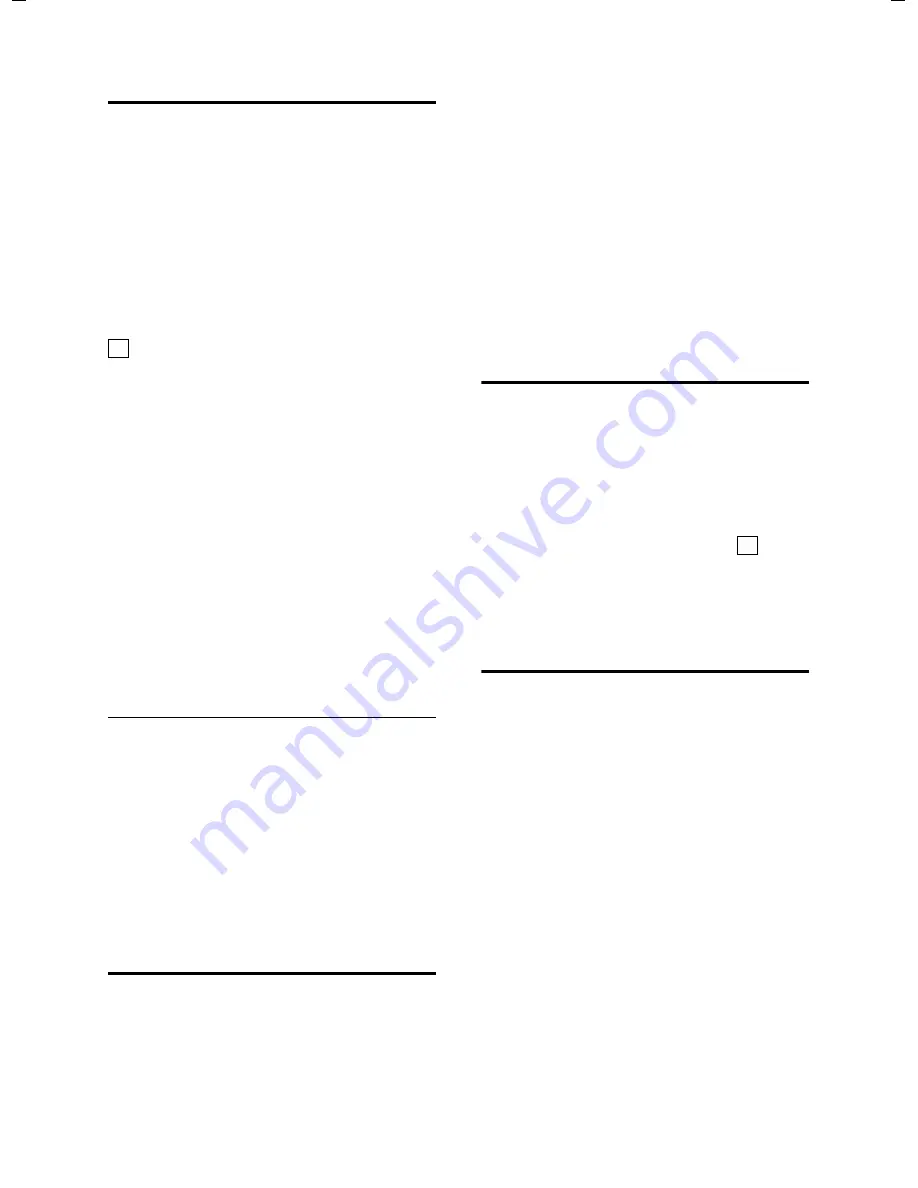
15
Handset settings
Top S329 / SWZ_PTT Swisscom EN / A31008-M1751 / start_guide_time.fm / 29.07.2005
Setting the screen picture
You can display a screen picture (picture or
digital clock) when the handset is in idle
status. This will replace the idle status dis-
play. It may conceal the date, time and
name.
The screen picture is not displayed in cer-
tain situations, e.g. during a call or when
the handset has been deregistered.
If a screen picture has been activated, the
menu item
Screen Picture
is marked with
.
v
¢
Ð
¢
Display
¢
Screen Picture
The current setting is displayed.
¤
Change multiple line input:
Activation:
Select
On
(screen picture is displayed)
or
Off
(no screen picture).
Selection:
Change screen picture if necessary (see
below).
¤
Save changes (page 21).
If the screen picture conceals the display,
press the end call key briefly to show the
idle display with time and date.
Changing the screen picture
v
¢
Ð
¢
Display
¢
Screen Picture
s
Scroll
to
the
Selection
line.
View§
Press the display key. The
active screen picture is dis-
played
s
Select
picture/Clock
and
press
§OK§
.
¤
Save changes.
Setting display illumination
Depending on whether or not the handset
is in the charging cradle you can set differ-
ent levels of display illumination. If the
charging cradle is switched on, the display
is permanently dimmed.
v
¢
Ð
¢
Display
¢
Backlight
The current setting is displayed.
¤
Change multiple line input:
In Charger
Select
On
or
Off
.
without Charger
Select
On
or
Off
.
§Save§
Press the display key.
a
Press and
hold
(idle status).
Activating/deactivating auto
answer
If you have activated this function, when
you get a call you can simply lift the hand-
set out of the charging cradle without hav-
ing to press the talk key
c
.
v
¢
Ð
¢
Handset
Auto Answer
Select and press
§OK§
(
= on).
a
Press
and
hold
(idle status).
Adjusting the loudspeaker
volume
You can set the loudspeaker volume for
handsfree speaking to five different levels
and the earpiece volume to three different
levels. You can only make these adjust-
ments during an external call.
The handsfree volume can only be
adjusted when this function is set.
You are conducting an external call.
t
Open menu.
r
Select
volume.
§Save§
Press display key if necessary
to save the setting perma-
nently.
If
t
is assigned a different function:
§Options§
Open menu.
Volume
Select and press
§OK§
.
Configure setting (see above).
‰
‰
Summary of Contents for Handset Top S329
Page 1: ...Handset Top S329 User Guide with SMS function...
Page 2: ......
Page 30: ...28 max 8 mm max 4 mm 26 mm...














































